Android Data Recovery
How to Transfer Apps from Android to Android
-- Wednesday, July 19, 2017
So as to solve this problem, a transfer tool for Android device becomes needy because it makes the app transfer convenient as well as time-saved for users. Phone Transfer is a highly recommend transferring tool that enables you to transfer apps between Android in simple steps.
Phone Transfer can help you to sync any Android apps no matter social type, working-assistant type, or game type to your target device. You can easily have them stored in your destination Android once you purchased Phone Transfer. In addition, you are allowed to transfer the App data such as chat messages, photos and so on. What you need is only a computer, a Phone Transfer, two Android phones and two USB cables.
Now, let’s try Phone Transfer together:




In the below instruction, we will take Phone Transfer for Windows as example and show you how to sync apps in between Android devices.
Tutorial on Moving Apps from Android Device to Another
Step 1 Launch Phone Transfer on Your ComputerAfter you have downloaded and installed Phone Transfer on your computer, launch it. You will see the main interface of Phone Transfer as below.

Step 2 Connect Androids to Computer
After launching Phone Transfer, you will be asked to connect your both your Android devices, Samsung Galaxy Note 4 and HTC One, for example, to the computer with USB cable. With few seconds, those two Android phones will be detected and listed in the interface as the “Source” and “Destination” one.
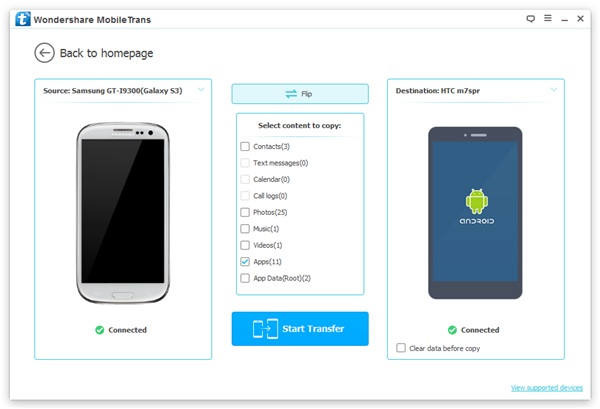
Note: To change the place of “Destination” and “Source” device, you can click “Flip”.
Step 3 Transfer Apps from Android to Android
Apart from copying apps, you can also transfer data like contacts, text messages, call logs, music, videos and photos between two Androids even in different brands. Choose all the data that you want and after finishing it, click “Start Copy” and within few seconds, all your HTC One apps are saved successfully in your Samsung S6. After the transferring finish, click “OK” to end it.
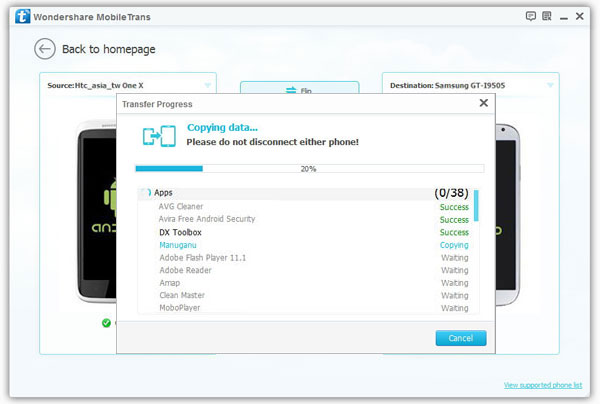
Note: To avoid losing data, you can backup your Android data frequently with Phone Transfer and once you delete your Android data accidentally, you can recover them from backup with easy steps. In addition, it can transfer not only the .apk package, but also the data, account and content in it.
You can download Phone Transfer on your computer and try.


























