Android Data Recovery
How to Backup & Restore Your Android on Computer
-- Friday, August 31, 2018
1. You are about to perform a factory reset and looking for a way to prevent from data loss.
2. You need to save a copy of your old Android before selling or passing it to others.
3. You purchase a completely new device such as an up to date iPhone and want to transfer the Android data to the new gadget.
So, to create backup of Android in PC is necessary! That way, they can keep and restore all Android data from computer whenever the original one get lost or need to restore to another device.
- Part 1. Backup Files with Android Backup Restore
- Part 2. Restore Backup to Your Android Phone
- Part 3. Alternative to Android Backup Restore: Easy Backup & Restore
- Part 4. Tips to Choose A Correct Way to Backup Android
Part 1: Back Up Files with Android Backup Restore
To backup Android phone before factory reset, or make an Android backup to PC to prevent data loss, you can try Android Backup Restore program. First of all, please download the program on your computer.

Step 1 Plug Your Android into PC
When installation of this software is completed, run the program and plug your device in with USB cable. On the left pane of the program, you should choose "Android Backup & Restore" option and then click on the "Device Data Backup" or "One-click Backup" to start backup process.

Step 2 Select Data Types to Backup
After connecting your Android device to computer, you can select data type by clicking the items and tick “Start” button to begin the copy process. Please follow the guide asked and keep your Android device connecting during the backup process.
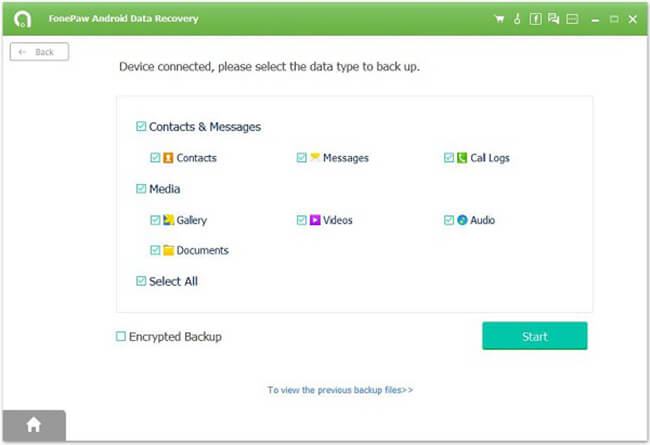
When the backup is completed, the backup copy would be kept on your computer.
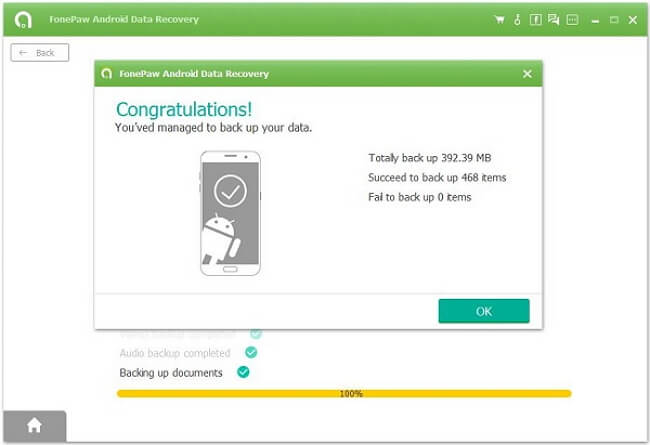
Part 2: Restore Backup to Your Android Phone
After you back up your important data with the Android Backup Restore program, it’s time to show how effective and terrific this program is. Now, let’s have an overview about what we can do with the Android Backup Restore tool after backing up.Important features of Android Backup Restore you should never miss:
1. Preview and read the backup files by simply go to the related interface of the program.
2. Selectively restore data or restore all the backup files are supported with the program.
3. Restore backup files to the original device (when you lose data and want to recover data back) or to a completely new Android (transfer data) are allowed.
Please check the following guide to restore the backup files to your Android device.
Step 1 Connect Android to PC
Launch Android Backup Restore on your computer and select Data "Backup & Restore" option. Connect your Android phone to the computer using a USB cable like the way you do in part 1.
Step 2 Preview the Backup File You Want to Restore
Please click on "Device Data Backup" or "One-click Backup" button and the program will display backup copies. Please choose the one you want and click on the "Start" button. Now you can preview every file in the backup.
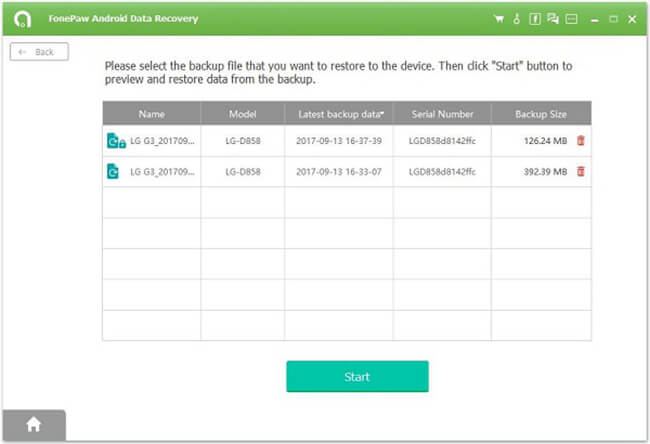
Step 3 Restore Backup File to Android
Please check the files you need and click on Restore to them to target Android phone.
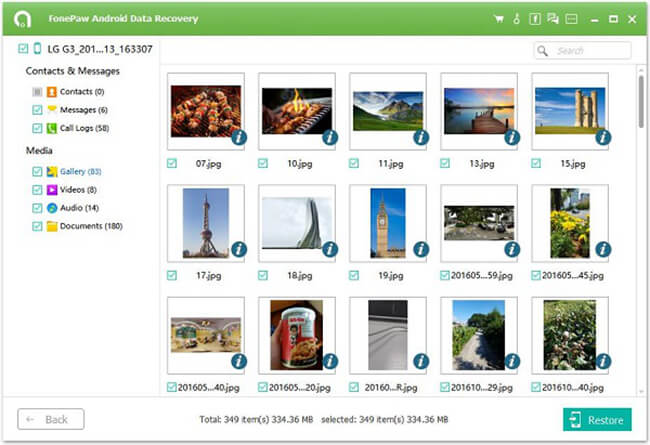
Part 3: Alternative to Android Backup Restore: Easy Backup & Restore
Easy Backup & Restore is a free app for the Android which helps to back up your Android contents including SMS, MMS, call logs, calendar events, contacts and etc. Then you can easily restore it for your convenience. Backed-up files will be in a zip archive format and you can read it on your computer or device easily.Besides, the terrific app also contains an uninstall manager, the ability to send APKs to other devices and more. Though some users may meet the compatibility issues when using it, it is still worth to have a try. Now please out the way below to back up Android data with Easy Backup & Restore app.
1. Download Easy Backup & Restore app on your Android device and then launch it. You would be prompted with a message to ask if you want to create a backup, please tap “Yes”.
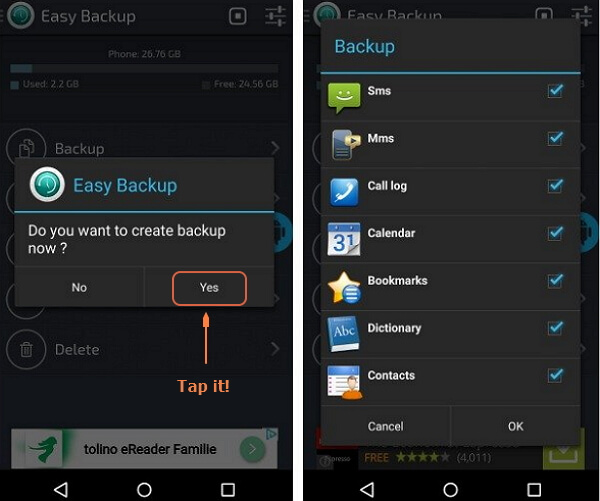
2. Choose the Contents such as SMS, call logs and so on you want to back up and then select the save location for the backup copy.
3. Give the backup a file name and tap “OK”, and the app would start to take phone backup in Android. Wait patiently and you would be notified that it is successfully backed up!
4. If you want to restore backup to Android, please just tap the “Restore” button.
Part 4: Tips to Choose A Correct Way to Backup Android
To compare Android the two Android backup software: Backup Restore with Easy Backup & Restore in a more straightforward way, you can check out the chart below: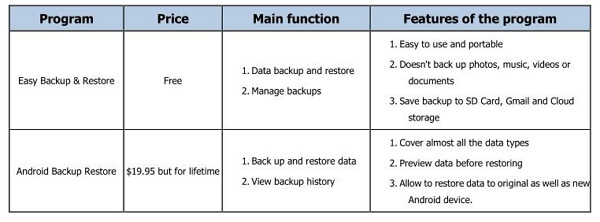
Choosing which program to back up your Android data is completely up to you. If you have any question, please feel free to leave us a message. (Plus: click dowload button on mobile, and you will get 20% off discount.)


























