Android Data Recovery
How to Recover iPhone WhatsApp Messages on Mac
-- Friday, August 23, 2013
iPhone Data Recovery is an almighty recovery tool that enables you to recover almost every kind of data stored on your iPhone SE/ 6s/ 6s Plus/ 6/ 6 Plus, iPad Pro/ Air 2/ mini 4, WhatsApp messages included. It provides you with 3 different recovery modes: To directly scan your iPhone for lost data, to recover from iTunes backup, to recover from iCloud backup. You can choose one of them according to your condition. The steps to perform the recovery are quite simple that you can just download the program on your computer and follow the tutorial below.
Click on the download buttons of iOS Data Recovery to install it on your Windows or Mac.




The passage below will be divided into three parts.
- Part 1. Directly Scan your iDevice to Restore WhatsApp Messages
- Part 2. Extract iTunes Backup to Retrieve WhatsApp Messages
- Part 3. Selectively resume WhatsApp files from iCloud Backup
Part 1: Directly Scan your iDevice to Restore WhatsApp Messages
Step 1 Connect your iOS Device to MacAfter downloading and installing iPhone Data Recovery on your Mac, launch it. Then, connect your iPhone to your Mac with the USB cable, you will see the window as below.

Step 2 Scan your iPhone for WhatsApp Messages
You can directly click the "Start Scan" button to scan your iPhone as the window below shows you.
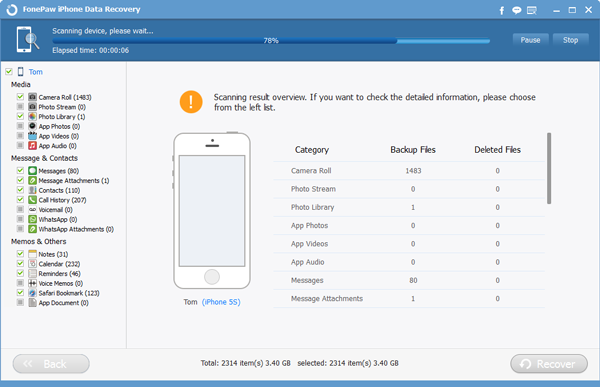
Step 3 Preview and Recover WhatsApp Messages
The scan will take you a little long time if the amount of your data is splendid that stored in your iPhone. As the scanning over, you will have all your iPhone data, deleted or existing, listed in the interface in categories. Click the WhatsApp category, you can preview all those messages one by one and just choose those you want to recover. After all data have been chosen, click "Recover". You will have your lost WhatsApp messages back.
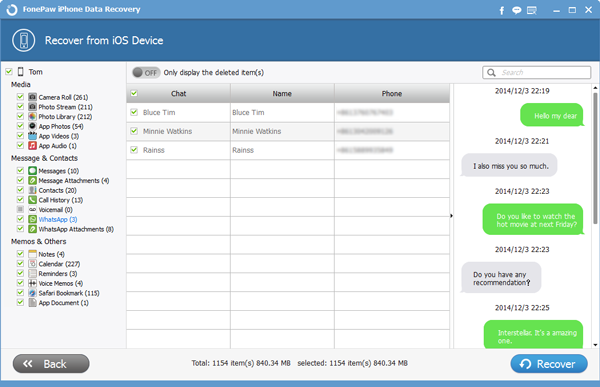
Part 2: Extract iTunes Backup to Retrieve WhatsApp Messages
Step 1 Select your iTunes Backup FileNote: If you want to choose this recovery mode, you have to make sure that you have synced your iPhone SE/6s/6s Plus and have an iTunes backup before you lost the WhatsApp messages. And please don't do any backup once you deleted some important data by accident. Otherwise, your backup file will be overwritten and the deleted data can't get back to you any more.
Launch iPhone Data Recovery since you have download and install it. Switch to choose "Recover from iTunes Backup File" and you'll see the window below. A few seconds latter, all your iTunes backup files will be loaded and listed in the interface. Choose the file from which you want to recover and click "Start Scan" to extract.

Step 2 Preview and Recover Deleted WhatsApp Messages
The scanning won't take you much time. When it's done, you can preview all the data in your iTunes backup file. Choose WhatsApp and you can see all your messages listed in categories. Tick those you want and click "Recover" to save them on your computer.
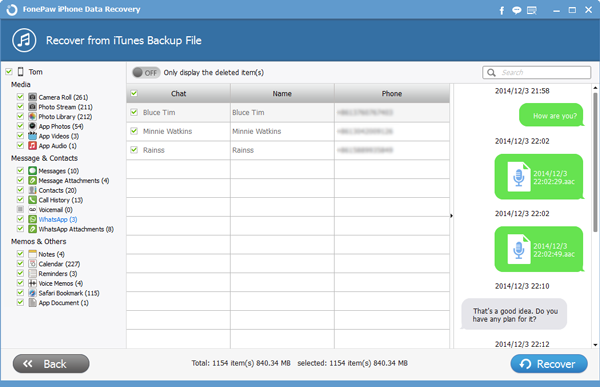
Part 3: Selectively resume WhatsApp files from iCloud Backup
Step 1 Enter Apple AccountClick on Recover from iCloud Backup Files on the hompage and fill in the boxes with your Apple ID and Password.
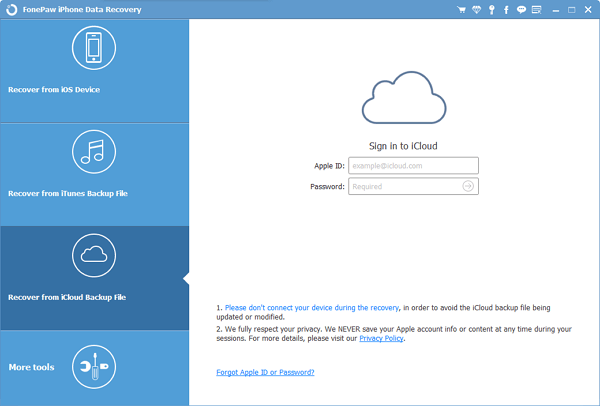
Step 2 Download iCloud Backup Files
The program will list all the iCloud backups for you. Try to recall which backup contains your lost messages according to the name and backup date given in the form title. Once you make up your mind, tap on "Download" to have it saved in your computer.

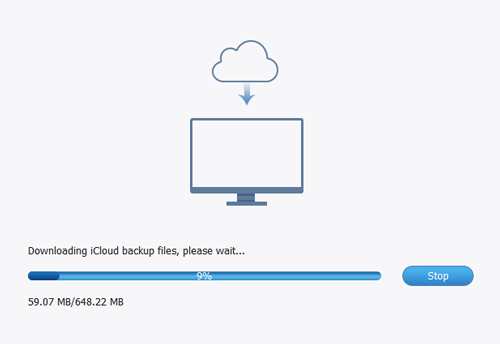
Step 3 Restore WhatsApp Messages on Mac
You can preview all the detail data and determine the ones to be regained. All done, press "Recover".
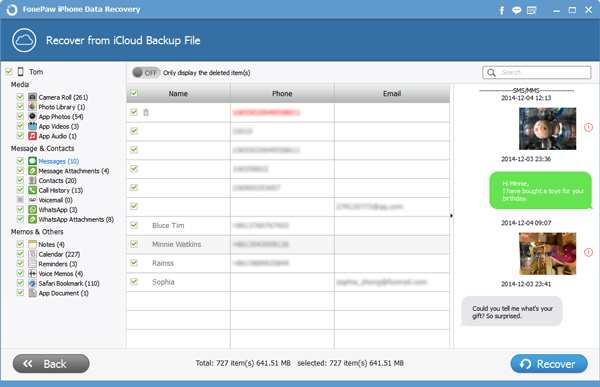
I hope those two recovery method mentioned above can help you solve your problem and hope you like iPhone Data Recovery all the same. You will be welcomed to let us know if you have any question while using your iPhone SE/6s/6s Plus.


























