Android Data Recovery
How to Backup iPhone Contacts
-- Monday, October 23, 2017
People also read:
Part 1: Backup iPhone Contacts to PC with iOS Backup & Restore
iOS Backup & Restore is an powerful third-party software that has won the reliance of iOS users, especially iPhone and iPad. It is designed to help backup contacts, as well as other media files and text files for iDevice users who want to move their multiple data between iPhone, iPad, or iPod to PC.

Now, I will show you how to back up your iPhone contacts with iOS Backup & Restore. You just need to download the program on the computer and read carefully what the below steps told you to.
Step 1 Download and Connect iPhone 8/7/SE/6s to the Computer
Launch iOS Backup & Restore on your computer. On the interface, you need to choose "iOS Data Backup & Restore > iOS Data Backup". After that, please connect your iDevice to the computer using the USB cable.
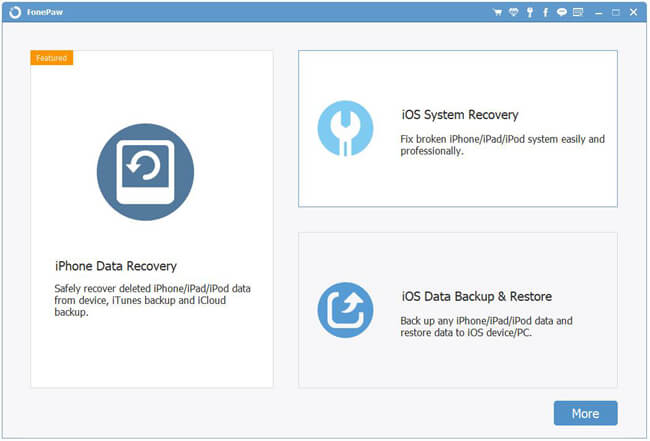
Step 2 Choose Backup Mode
On the interface of the program, you can see there are two options displayed: Standard Backup and Encrypted Backup. Just choose one of the modes to continue. If you wish to make the backup copy safer, you are recommended to choose "Encrypted Backup".
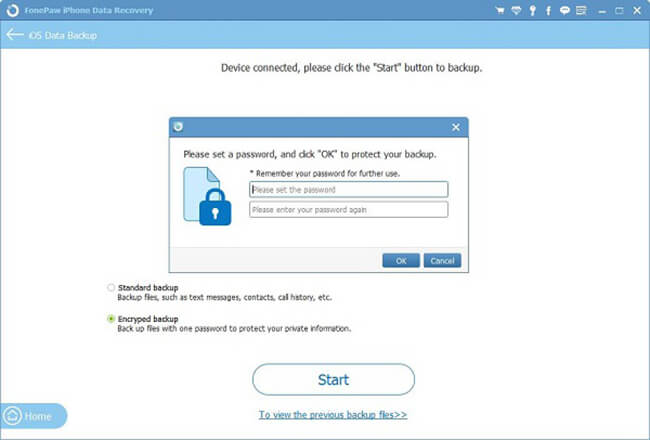
Step 3 Backup iPhone Contacts to PC
Select "Contacts" among the data types and click on the "Next" button to move on. Wait for a moment and the contacts would be saved as a backup copy on your computer.
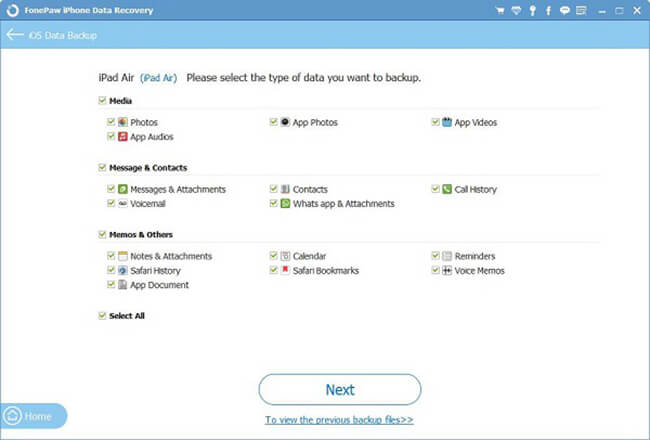
Part 2: Do iCloud Backup on iPhone
Go to "Settings" > "iCloud", sign in your iCloud account and then enable the "Contact" option.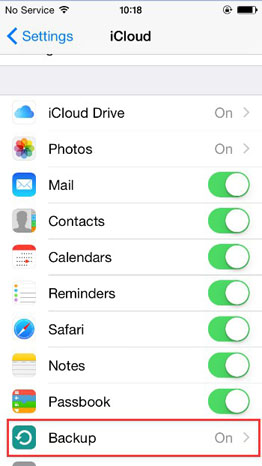
Then, scroll down and click "Backup" , and then "Back Up Now". All your contacts, as well as mail, calendar, and so on, as long as you've turned on in the previous step. If you want it to automatically do backup, you can turn on "iCloud Backup" and it will back up when it is connected to Wi-Fi.
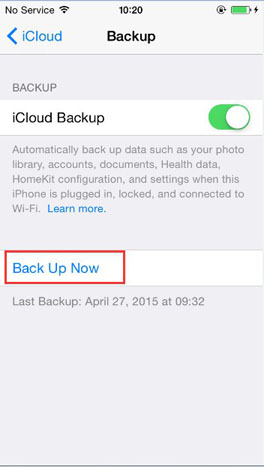
Note: To do iCloud backup on iPhone, you should know that the storage space limitation of iCloud is 5 GB, so you have to delete some useless data or backup file to free up the space.
With iOS Backup & Restore, you can easily backup contacts with 3 steps. It can not only back up contacts from iPhone to computer, but also transfer other data type like messages, ebooks, photos, videos, music, etc. between iPhone 8/7/SE/6s/6/5s, iPad Pro/Air 2/mini 4, iPod touch 5, iTunes and PC/Mac. Just download and have it a try.
























