Android Data Recovery
How to Delete Apps from Android Phone
-- Thursday, February 27, 2014
- Method 1. Guide to Uninstall APP from Android
- Method 2. Remove Apps with One Click
- Method 3. Remove Apps from Android Phone via Secure Eraser
Method 1: Guide to Uninstall APP from Android
In the following instruction, we'll show you how to easily remove unwanted application from mobile device.Step 1 Go to Setting > General. Tap "Application Manager" option to open the application list.
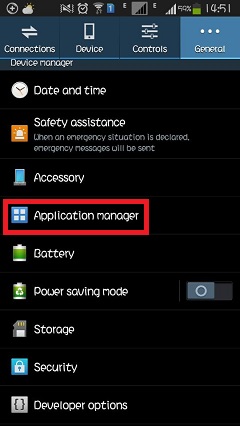
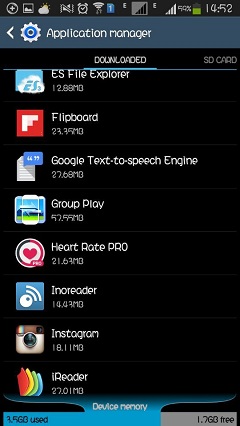
Step 2 Select the one you want to delete and you will enter the app info interface. Hit the "Uninstall" button to remove the app from your Android device.
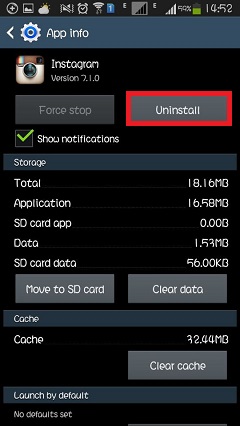
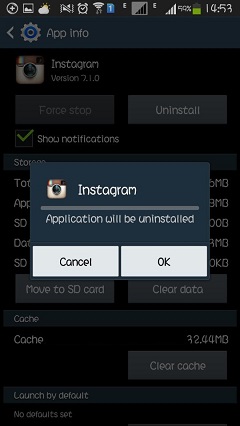
Note: The operation to delete downloaded applications from Android devices may differ a little bit according to the different versions of the running systems.
Method 2: Remove Apps with One Click
As the former introduction shows, we can conclude that it just allows to uninstall apps one by one so that is a little trouble if we need to delete all applications but Android Transfer can offer hands.



Step 1 Get this smart program and connect Samsung/HTC/LG or other Android phones to PC. You will gain the following interface.
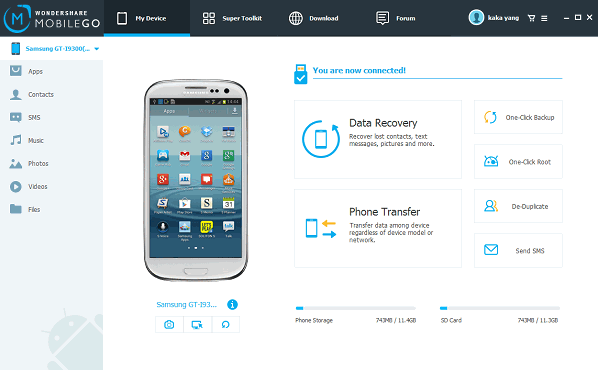
Step 2 Enter "Apps" screen to go on. Just tick some apps that you'd like to remove and press "Uninstall" on the top to get them away. That is really simple to fix your case.
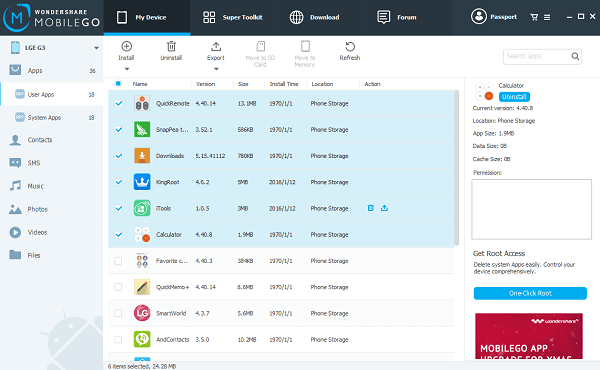
Method 3: Remove Apps from Android Phone via Secure Eraser
Secure Eraser is one of the professional solutions to delete apps from Android phone. When you erase apps from the device, other data such as photos, contacts, music, videos, SMS and more will be erased as well. So it’s important to make a backup of Android data first before you get started. You can follow the instructions below and see how to do that. This program is compatible with almost all Android devices including Samsung Galaxy S7/S6/S4, HTC One M10/9/8, Nexus 6/5, Huawei Horner 5X, One Plus 3/2/1 and more.



Step 1 Connect Android Phone to Computer
Install and launch the program, and then connect your Android device to PC via the USB cable. Now, make sure that the USB debugging option on your device is enable. Once it’s done, you will see the below interface.
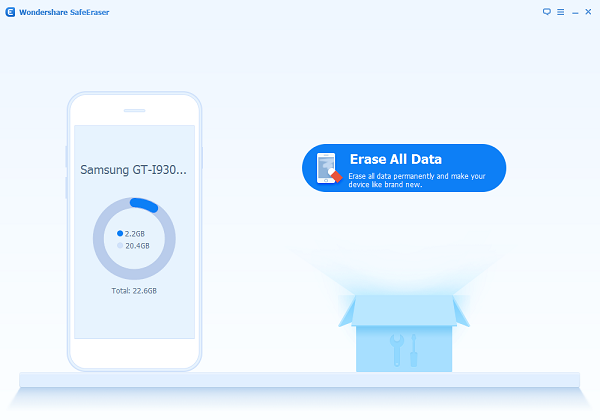
Step 2 Select Erase All Data
Select "Erase All Data" from the main interface and the next window will show up. You will need to enter "delete" to confirm that you want to erase all data. After that, tap "Erase Now" to continue.
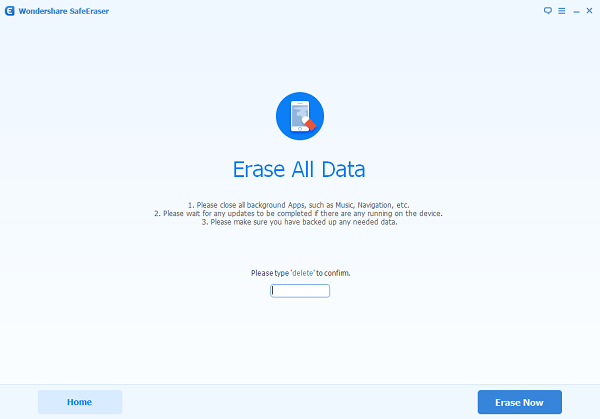
Step 3 Factory Data Reset on Android
It’ll take a few minutes for the program to complete the erasing. When it finished, you still need to take a "Factory Data Reset" on Android to completely erase all system data and settings. Once it’s done, nothing will be left in your device.
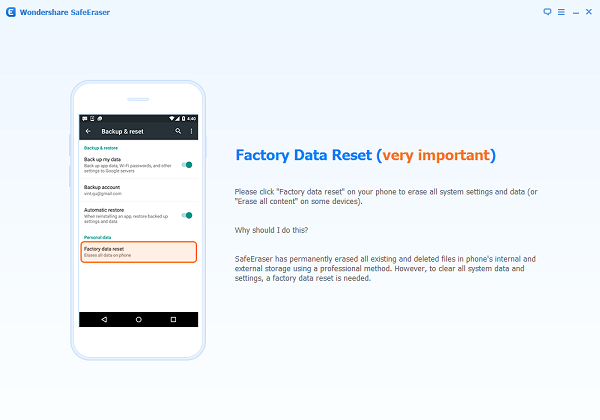
If you haven't had your phone rooted, you can't delete the system-provided application. You can search the Internet for the tutorial of rooting your Android phone. After rooting, you can delete not only the system-provided but also the installed software. Some uninstall software may have some plug-in with it, I highly recommend you to uninstall them after uninstalling these program.






















