Android Data Recovery
How to Backup Android Apps to PC
-- Wednesday, August 16, 2017
It's actually not a painful process to copy app data or apps to computer as backup. In this guide, I'll show you how to do it with one of the simplest method to save your essential stuff. Now, please check it out below.
Don't Miss:
Guide: Backup Android Apps with Android Backup Restore
Everyone can easily back up their device data by using Android Backup Restore program, which can detect all the apps on your device wherever they are (internal memory and SD card). All they need is the USB cord and an Android phone with USB debugging enabled.



But please note that before you can backup apps and app data with Android Backup Restore program, you should get your Android rooted.
For Samsung users, please head to this guide: How to Get Samsung Rooted with Odin3
Note: If you fail to root with Odin3 on your Samsung, you can go ahead with the following guide for Android users.
For the other Android users, please head to this guide: How to Root your Android Phone
Step 1 Connect Device to PC/Mac
After downloading and installing the software, you can use USB port to complete the connection of your Android device and computer.
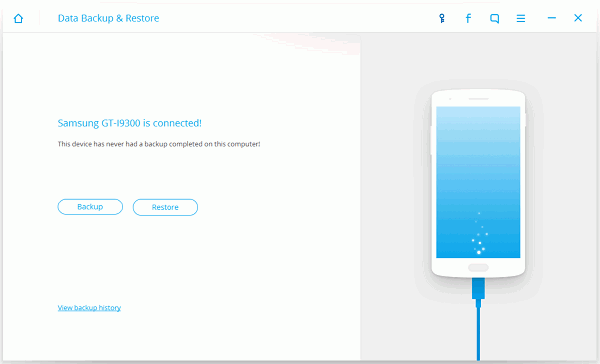
Step 2 Select Android Apps to Backup
When the connection is built, you need to tick “Allow” on your Android device and the software will scan the data stored in your phone. Now, you can hit the “Application” button to backup.
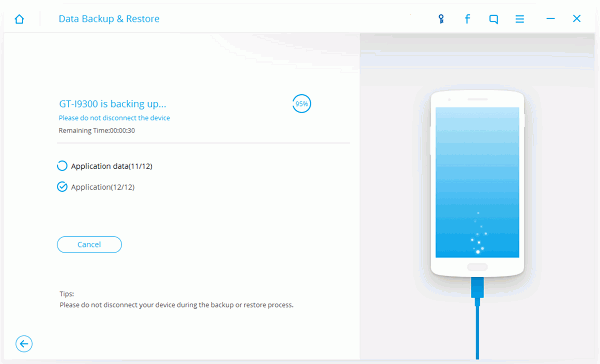
When it is completed, you can check the backup file by ticking “View the Backup”, and its name and size will be shown as below.
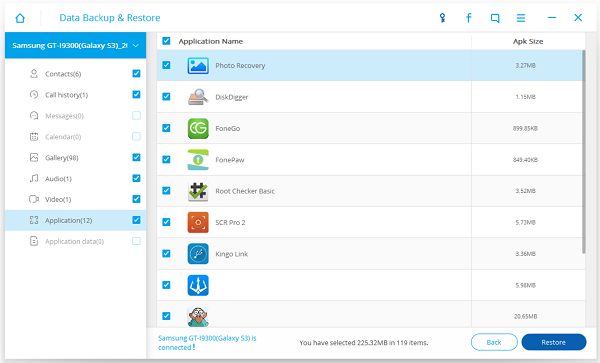
Note: Please keep connecting when the process is on.
That's it! Now you can do whatever you want with the backup files that stored on your computer. I'm sure most of the users can figure out how to finish the above steps without even reading this guide. Anyway, do backup regularly and don't hesitate to leave us comment about how you think about our software.






















