Android Data Recovery
User Guide of Android Transfer Software
-- Friday, March 15, 2013
Android Transfer is an all purpose phone management software including phone data and cache cleaning, back up and restore or transfer phone data. Also, you have multiple choices to manage your apps, contact, photos, etc. For all the Android phone owners, I've broken this guide into four parts. From each part, you will get to see how Android Transfer works perfectly for you.
It's free to use Android Transfer to clean up your phone cache. Click the icon below to download.




For starters, install the Android Transfer Software for your PC. When the software is launched, you will be asked to connect your phone to your computer via QR code or USB cable.
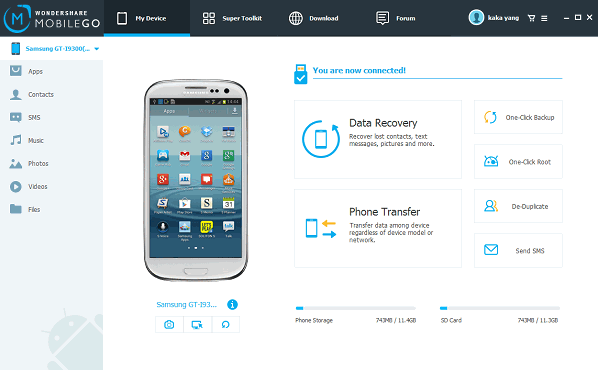
- Part 1. Back up & Restore Phone Files
- Part 2. Import & Export Data
- Part 3. Manage your Android Phone
Part 1: Back up & Restore Phone Files
When your phone is detective by the software, click "Super Toolkit" on the navigation panel to your left and you should see the interface as below. Click the "One-Click Backup" to save phone data to PC and hit the "Restore" button to retrieve data from previous backup.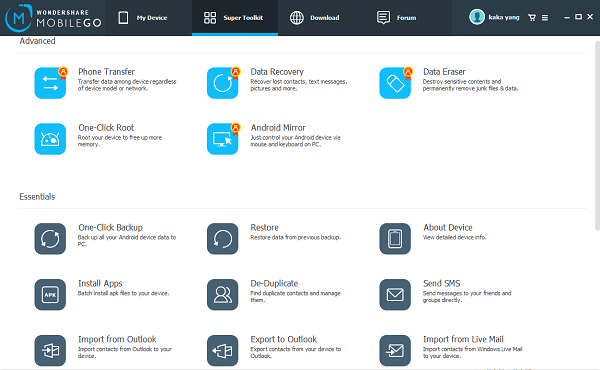
Part 2: Import & Export Data
Step 1 Select Content to TransferOn the left panel, there is a list of items that you can install or export. For example, choose "Photos" and you'll see a scrolling list of the pictures stored on your phone. Tick each one you want to transfer and click "Export" on the top of the screen.
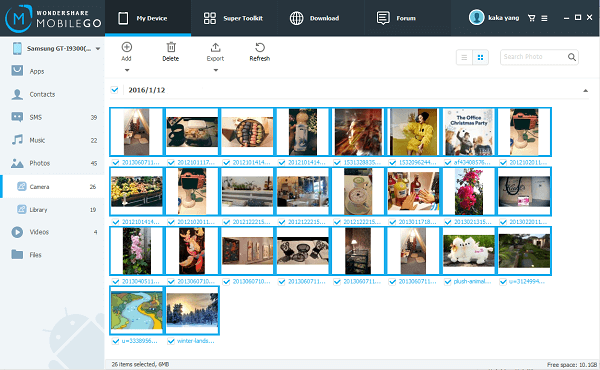
Step 2 Import & Export Data
Once you click "Export", you'll get a popup asking you to choose your export destination. Select one and the export will begin immediately. Just wait a few seconds and you'll be notified that the process is completed.
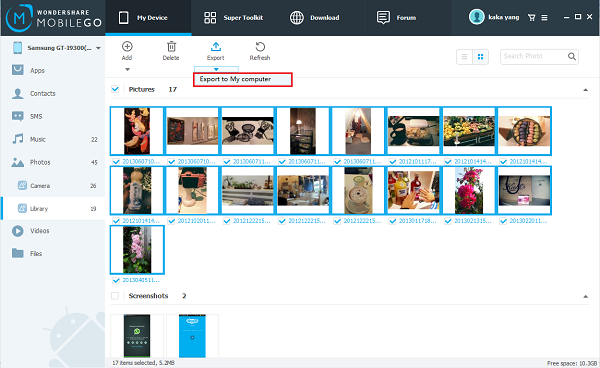
Part 3: Manage your Phone
Another cool feature of Android Transfer is that it allows you to manage your phone on a big desktop screen. You can:For instance, choose "YouTube" on the navigation panel, you can download music/videos from online resources.
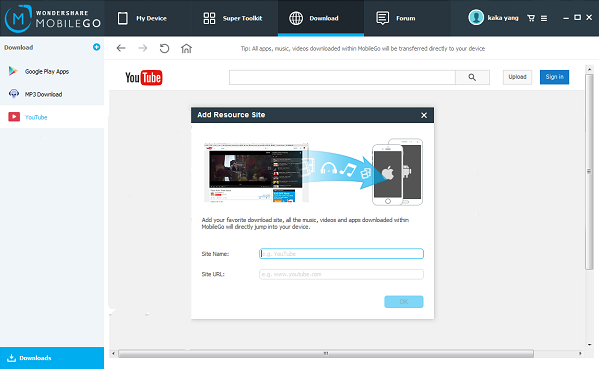
To find out more, please click the icon below and start the journey.


























