Android Data Recovery
How to Sync Music from iPhone to iPad
-- Monday, February 10, 2014
iPhone Transfer empowers you to sync your iPhone music to iPad with simple steps and so that you can enjoy your fair-sounding music with your iPad as you did on your iPhone. You can also transfer other iPad data to your iPhone if you like. This program is totally risk-free that you don't need to worry about attacked by virus. The steps to perform iPhone Transfer is not difficult at all. Besides, it also allows you to transfer the playlist which has the songs you want included. After that, the data that you want will be saved on the destination device.
Download iPhone Transfer and try to perform it with the tutorial on your own.




Transferring Songs from iPhone to iPad Easily
Step 1 Connect your iPhone and iPad to the PCDownload iPhone Transfer on your computer and launch it after the installation. Use USB cables to connect your iPhone SE/6s/6 and iPad Pro/mini 4 to your computer. iPhone Transfer will detect the two devices. Then, your iPhone and iPad will be listed in the left side of the interface as the below screenshot shows.
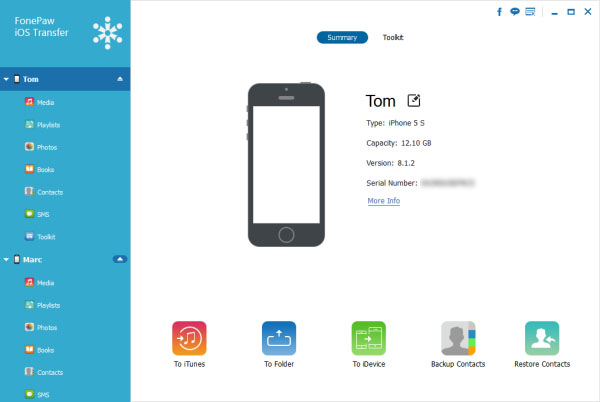
Step 2 Sync Music from iPhone to iPad
After that, choose the data type "Media" > "Music" of your iPhone SE/6s/6 in the interface of iPhone Transfer to have the song list shown. Then, preview the songs detected. After that, tick those you want and click "Export to" and choose your iPad Pro/Air 2/mini 4;device name.
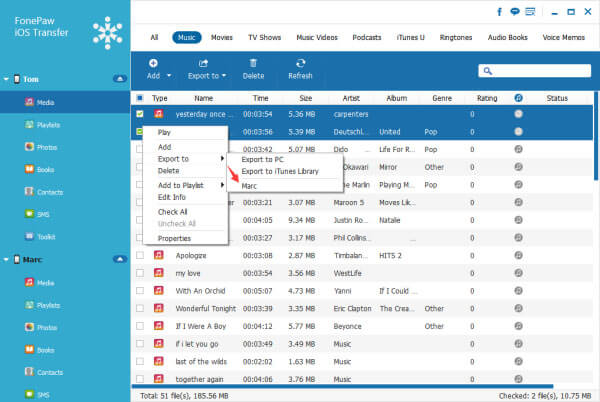
Note: If you tend to save some recording on iPhone and transfer them to another iDevice, you are allowed to use iHere to record some voice or speaking/singing, etc. and then go on these steps to operate transferring.
What's more, you can also choose "Playlists" from the left sidebar. All your playlists will be shown. Click on any playlist you want to transfer to iPad and then choose "Export to" and select your iPad to begin transferring process. And after that, the playlist which includes the music you want has been transferred to your iPad Pro/Air 2/mini 4.
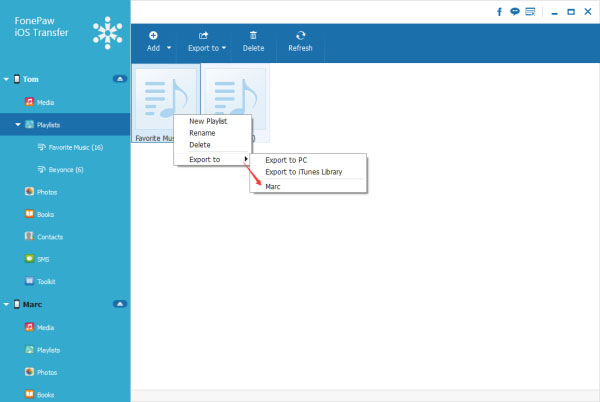
Note: It's extremely easy, isn't it? Here's one more tip for you: If you want to sync all the songs in your iPhone to your iPad with only one click, you can turn to Phone Transfer for help as well.
Within few seconds, your iPhone SE/6s/6 selected songs will be transferred to your iPad Pro/Air 2/mini 4 with ease. It's convenient and simple for you to operate, isn't it? This powerful software also allows you to transfer contacts, text messages, playlist, books, photos, videos, iTunes U, podcast, and so on. Just try it on your own and please don't hesitate to let us know if you have any problem using iPhone Transfer. Your feedback will be welcomed.


























