Android Data Recovery
How to Enable Android Device Manager
-- Thursday, November 12, 2015
Note:
All the steps below must be done on your Android before it is lost.
Step 1 Turn on Location Access
Go to "Settings". Scroll down the screen and choose "Location". In the next screen, switch on the toggle. Then you can turn on Locations access settings.
You can choose a location mode. If you choose High accuracy, which is highly recommended, the phone will use GPS, Wi-Fi, Bluetooth, or cellular networks to determine location. Battery saving mode lets Android to determine location using Wi-Fi, Bluetooth, or cellular networks. When Device only mode is turned on, your device will determine location with GPS.
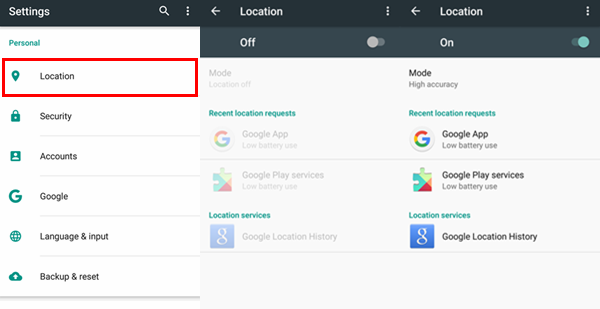
Step 2 Enable Google Security Settings
Go to "Settings" > "Google" > "Security". In the Security page, turn on "Remotely locate this device". This will show device location on Android Device Manager. Then hit the button next to "Allow remote lock and erase". If you lose your device, you can remotely lock or factory reset it with Android Device Manager.
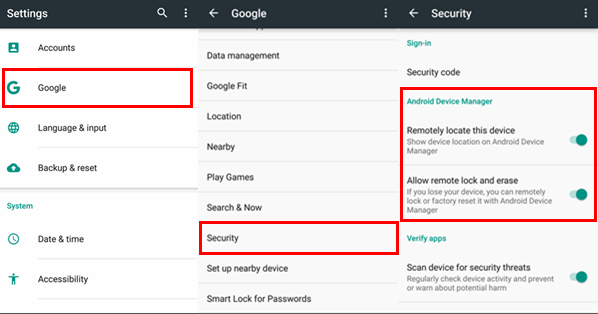
Step 3 Locate Android Solution
Go to https://www.google.com/android/devicemanager. Log in your account (the one that you sign in with your Android). Check if you can locate your Android or not. If not, go to your Android phone and see whether it has signed in Google account or not.
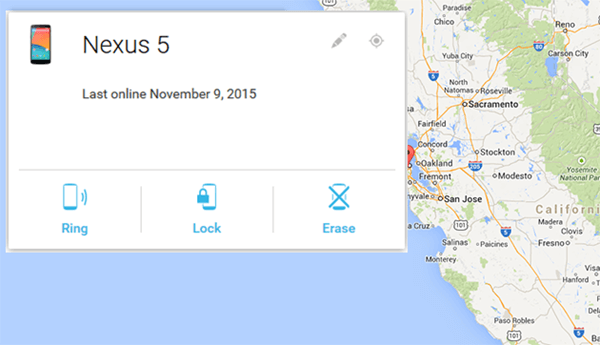
Hope this helps! Once you successfully locate your Android device, you can ring the phone or send messages to inform the one who finds you device. If you are worry about data leaking, you can remotely erase it.






















