Android Data Recovery
How to Locate and Find Lost Android with Android Device Manager App
-- Wednesday, November 11, 2015
Android Device Manager is designed for locating lost Android devices. And Android Device Manager app is the Android version of it, which is installed on a portable device to find another lost phone/tablet. It is much more convenient than the website version. If you misplace or lost your Android device, you can locate your device associated with your Google account. Moreover, another practical method with a finder device also helps.
Part 1. Find Lost Android with Android Device Manager
Note for using Android Device Manager:1.You are required to turn on location access and sign in Google account on your lost Android before losing it.
2.Android Device Manager app won't work for a power-off Android.
3.If the lost Android doesn't have a mobile data or Wi-Fi connection, Android Device Manager app cannot find your phone.
Step 1 Run Android Device Manager App
Download and install Android Device Manager app on your Android phone. Then tap the icon and open it.
Step 2 Sign in to Google Account
Input your Google account and the password of it. Then hit the button "Sign in" to log in to your account. Make sure that your device gets access to the Wi-Fi connection or mobile data.
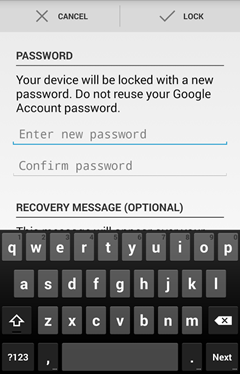
Step 3 Choose Device Displayed
On Android Phone: Swipe along the bottom of the screen to see your devices.
On Android Tablet: Tap the arrow next to the device to select a device.
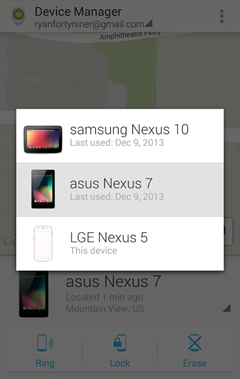
Step 4 Locate Lost Android
Once you choose you the device, Android Device Manager will help you locate your lost phone on the map.
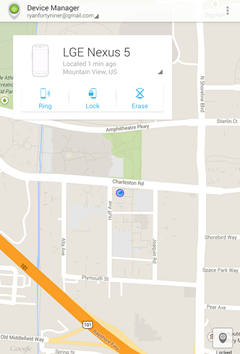
Note:
You may fail to find your phone even though you follow steps above. May we suggest you enable the Google security settings on your phone before losing your Android.
Part 2. Locate Missing Android with iHere
There is another way for you to locate that lost device. What you need before apply this way is an app called iHere on smartphone and iHere device. When you connect the device with bluetooth, you can go on finding lost phone.Step 1: Install iHere on Google Play store and then open it. Next, tap "Click" button on the screen on your device.
Step 2: Tap the "Call Phone" option. If you have chosen this option, you are able to call your phone at all times.
Step 3: When you leave the phone but the app is on, you can click the button on iHere to locate that device. Besides, the phone would give out the sound.
Note: iHere will ring your phone even though someone turned off the ringer as long as your phone's volume has not been turned to low.
Step 4: If unluckily you have found out the device and tend to stop the sound, click iHere button again to cease it.

After successfully locating your Android phone, you can change screen lock, ring your device at full volume for 5 minutes, and send message to inform the person who finds your device. What's more, you are allowed to erase your phone data from internal storage, including apps, media, settings, and user data. If your device is offline, erasing begins as soon as it goes online.






















