Android Data Recovery
Screen Burn-in of Your Android Smartphone Fixed
-- Wednesday, October 01, 2014
- Part 1. Definition: What is Screen Burn-in
- Part 2. Reason: Why Screen Burn-in Happens
- Part 3. Solution: How to Fix or Avoid Screen Burn-in
- Part 4. Fix: Recover Files from Broken Screen
Part 1. Definition: What is Screen Burn-in
Let’s imagine this: If you keep showing the home page of your Android for a long time (For one hour or more), it is very likely that your Android screen will be harm and there’s still a shadow remain on the screen even if you have turned into other phone interface. That’s called screen burn-in. This will lead to a permanent discoloration which is caused by irregular pixel usage. This happens a lot especially for those PDP TV and the smart phones which adopt Samsung AMOLED series such as Super AMOLED Plus HD, Super AMOLED Plus and Super AMOLED.
Part 2. Reason: Why Screen Burn-in Happens
The AMOLED screen burn in is resulted from the below factors:1. Stay on the same stay interface for a long time (Over 1 hour).
2. It is much easier for a LCD screen to get burned especially when it is the first 200 hours to use your new device.
3. There may remain a shadow if the pixel dead and cause the discoloration which is permanently there and can’t be wiped.
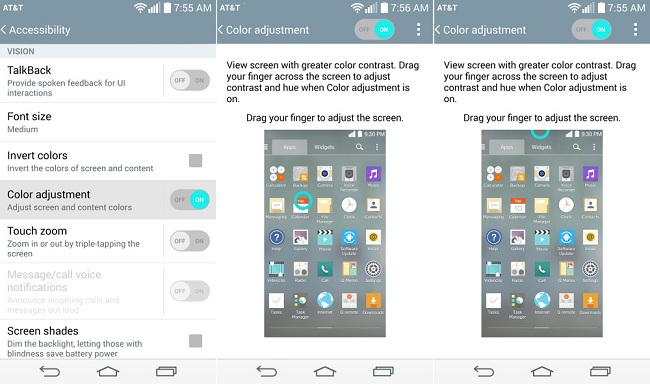
Part 3. Solution: How to Fix or Avoid Screen Burn-in
What to do if unfortunately your Android LCD display screen got burned in? How to repair dead pixel? Is there any way to fix AMOLED burn-in problem? Of course, there are several ways you can try to1. Lock the screen when you don’t use your Android phone. And of course, don’t stay on the same interface for more than 20 minutes.
2. Adjust the screen contrast of AMOLED screen to 50 or lower. A high screen contrast will burn the chemical substance of the AMOLED screen fiercely and will accelerate the process of burn-in. So keep it in mind to lower the brightness and contrast of your Android.
3. In the first 200 hours of using your new Android smartphone, you will be suggested to full screen playback the interface rather than 4:3 format so as to protect the screen.
4. You can make it transparent of the status bar and the dynamic wallpaper.
Part 4. Fix: Recover Files from Broken Screen
Unfortunately, if your screen gets into trouble, including screen burn-in, and touch cannot be used, the data on the mobile must be the most important thing to be considered. There is an approach to retrieve the contents on your broken devices, which is based on Android Data Extraction. You can download it from the following icon to regain your files.

Step 1 Install this program and go into "Broken Android Data Recovery" to choose your ideal data to be scanned from your broken phone, such as "contacts", "messaging", etc.

Step 2 Then, click to choose your phone version and press "Next" to continue.
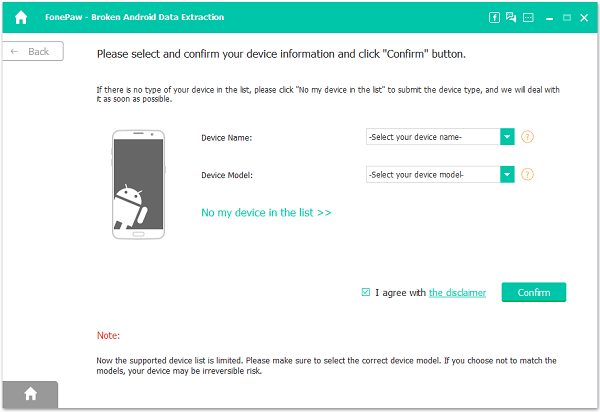
Step 3 The next step would require you to follow it to turn your device into "Download Mode" so that you can use the recovery package to recover the broken Samsung.
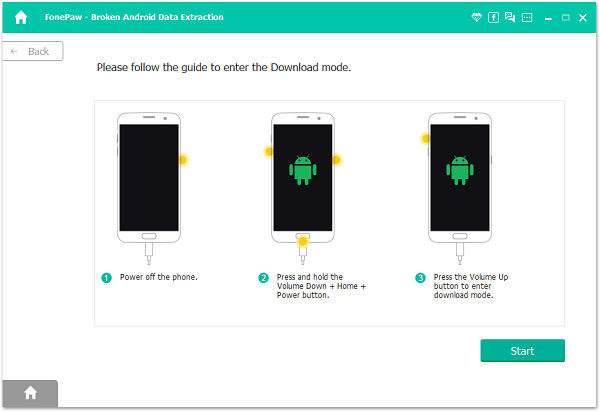
Step 4 What you have selected in step 1 can be shown in this way. Please check them and confirm whether it is what you need. If yes, click "Recover" to save those data lest you would lose all contents when phone screen goes wrong.
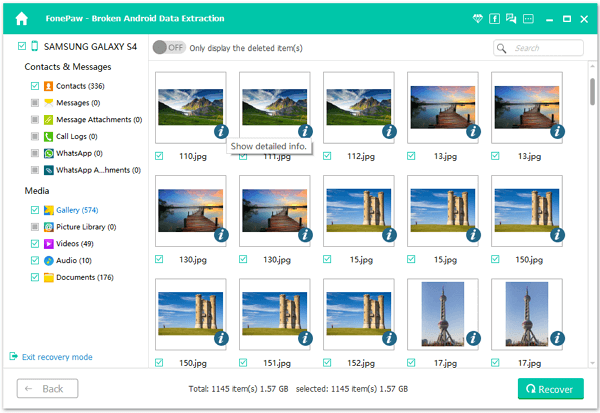
That it is! We also provide different solutions to the problem when using Android smart phones in our Android Tips column. You can also leave us comments if you have any other problem. Or just follow us on Google+ or Facebook to see what’s new.






















