Android Data Recovery
What If Android Phone Screen Keeps Flashing?
-- Tuesday, July 25, 2017
People also read:
- Part 1. Deselect Adaptive Brightness to Fix Flashing Screen
- Part 2. Getting Android Files Back When Screen Keeps Flashing
Part 1. Deselect Adaptive Brightness to Fix Flashing Screen
Before you take any action, please try to reboot your Android and then check if phone screen keeps flickering or not. Still flickering? Please continue to follow the steps below.Steps: Settings > Display > Brightness. Deselect the option "Automatic/Adaptive brightness".
Note: Selecting the option "Automatic/Adaptive brightness" means the brightness of your screen changes as the outside light.
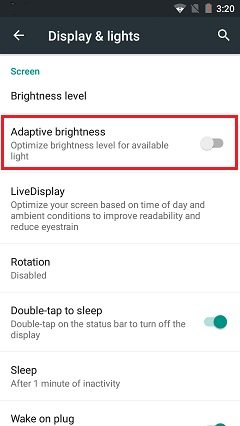
For example, when you cover the photometric sensors of the phone, the screen turns dark, and when you uncover it, it turns bright again. This is because the weaker the outside light is, the darker the screen becomes. Besides, when you are on a call and your face is close to the phone, the screen will become blank.
Part 2. Getting Android Files Back When Screen Keeps Flashing
There is another vital measure that you need to take to fix the case of what if Android phone screen keeps flashing. That is to save the phone files at the first time so as to avoid that these data cannot be accessed when screen keeps flashing or ever it cannot be used. In fact, Android Data Extraction can give hands to retrieve these data on the device if you are not able to enter the Android system or touch the screen to operate. Do not hesitate to have a try to check whether it works.

Step 1 After downloading this software or updating them to the latest version, click "Broken Android Data Recovery" at the left column and tick all the data that you want to restore.

Step 2 The following interfaces will ask you to make some choices, for example the phone models, fault type and the data type which is the ideal to be recovered.
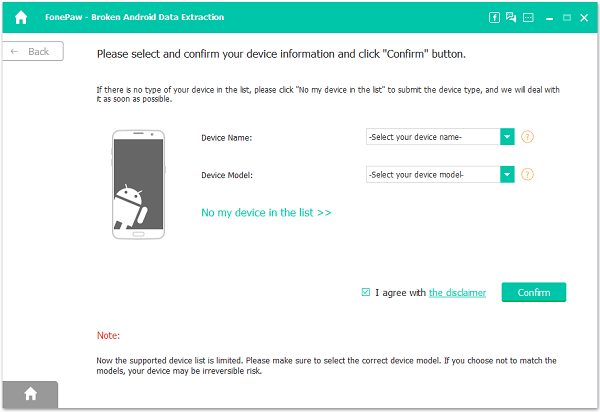
Step 3 There is no doubt that to recover your device is the foremost one so your device must be analyzed via Android Data Extraction as what you have seen.
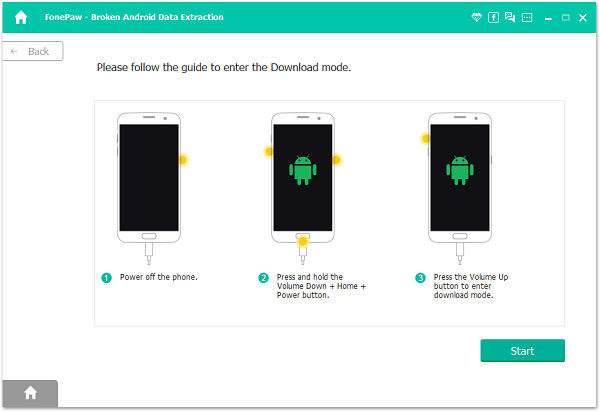
Step 4 The progressing bar would be shown on the top side of the screen and as it goes to the end, you can preview the files. Besides, not only are the files’ names displayed, but also the details of the contents are presented, like the size, album, artists, etc. of the music; formats of pictures. You can retrieve these data in this step.
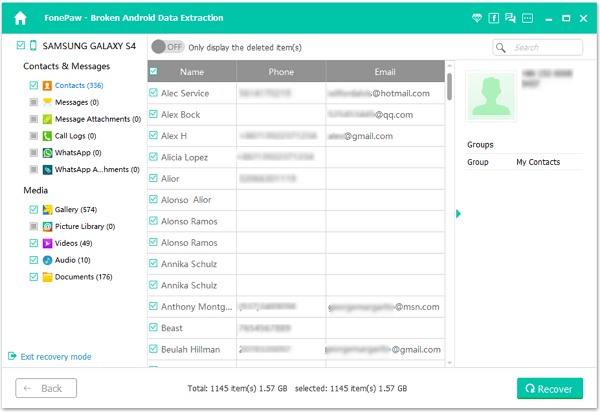
Last but not least, you are recommended to backup Android regularly to prevent data loss. Once your important data is wiped out by accident, you are able to restore your backup and get the lost data back easily. If you have any question about this guide, please leave us a message on the comment box.






















