Android Data Recovery
How to Retrieve Deleted Pictures on Samsung Galaxy
-- Tuesday, June 04, 2013
However, accidentally deleting some pictures or other files from Samsung SD card or from the internal memory card could be happened. When come across the similar situation, you may feel confused. Please continue to read, and you will find out the solution.
Part 1. Retrieve Deleted Pictures with Computer
In this part, I will introduce the way to recover deleted data from both internal memory card as well as the external SD card. First of all, please download the recovery tool: Android Photo Recovery on your computer and then follow the guide below.



1.1 Recover Deleted Pictures from Internal Memory Card
Step 1 Connect Samsung to Computer
After you download and install the program, please launch it on your computer. Then plug your device into PC via the USB cable that is matched. Now you need to enable the USB debugging on your phone.

Step 2 Choose Data to Be Scanned
After the device has been connected successfully, you can choose the type of Android files to be scan. Please select "Gallery" if you lost your Samsung photos only. It will, of course, save you time.
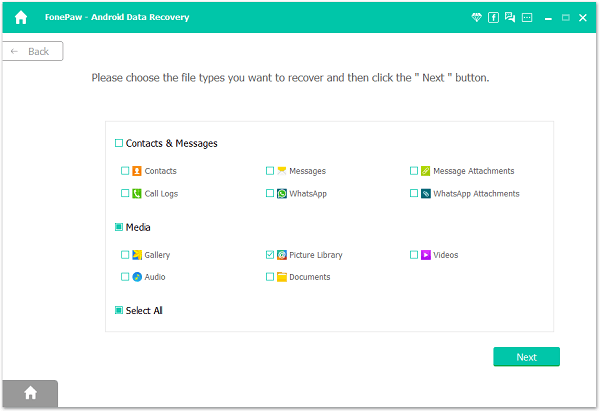
Step 3 Allow to Scan and Analyze Samsung
After your device is detected by the program, you'll get a window as follow on your device. Tap "Allow" to enable the program to scan your device for lost data.

Step 4 Preview and Retrieve Samsung Photos
Before recovering, this Android Photo Recovery provides a simultaneous preview of recovered pictures during scanning. Tap on the recoverable files listed on the left, and preview on the right side. At the last, select the files you need to recover and click "Recover" button at the bottom.

1.2 Recover Deleted Pictures from External SD Card
Step 1 Connect SD Card to the Computer




Launch Android Data Recovery and choose "Android SD Card Data Recovery" mode on the interface. Then insert your SD card in a card reader and connect the reader to the computer and click the "Next" button to move to the next step.
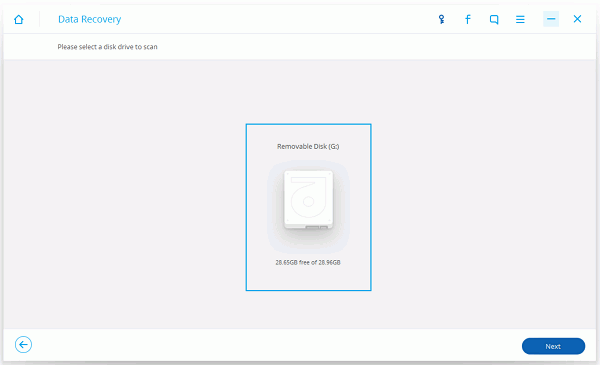
Step 2 Choose a Scanning Mode
Please choose a storage scanning mode to get started. You can see there are three modes provided for your choice, just select the one that fit your case.
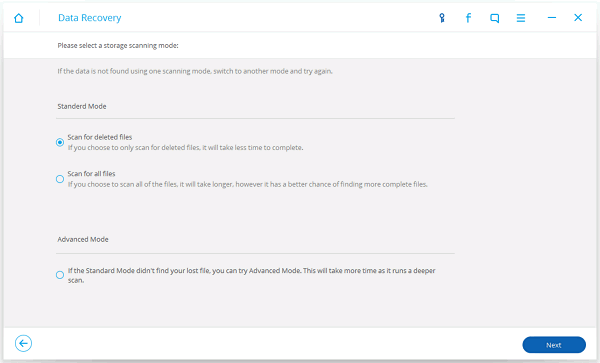
Step 3 Scan SD Card
After that, the program would start to scan the data on your SD card. Please wait for a moment patiently.
Note: You can only restore photos, videos, audios and documents from SD Card. If you want to recover other data, you should scan for Android phones.
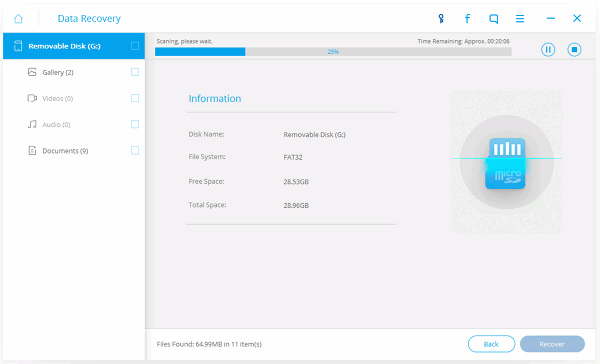
Step 4 Restore Deleted Data on Computer
When the program finishes scanning the data from SD card, you are able to preview the files. Then select the ones you want to recover by clicking "Recover" button.
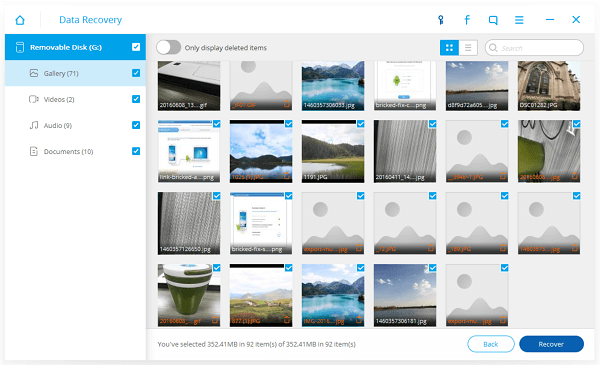
Part 2. Restore Deleted Pictures without Computer
But when you are outdoors and could not reach with a PC, the Dumpster Photo & Video Restore App can help if you want to recover the deleted data as soon as possible. It allows you to retrieve accidentally deleted content including images, videos, audio and all common file types. I will give you a brief guide for it:1. Download and install the App Dumpster Photo & Video Restore on your Android. Then please launch it.
2. Click on the refresh button at top of the app and later you can see the deleted files would be shown on the screen.
3. Press on the file you want to retrieve for a while.
4. Click the preview button and you can view deleted files, then you are able to restore them on your Android by clicking the restore button. The job is done!
As you can see above, you can choose the two methods to recover deleted pictures on Android. But for Dumpster Photo & Video Restore, message and contact recovering function is currently not available. So Android Photo Recovery is recommended for its simple steps and applicability. By the way, to prevent your Android data from getting lost, you can try to back up your Android data frequently.






















