Android Data Recovery
How to Recover Deleted SMS from Samsung
-- Thursday, May 23, 2013
With the help of Android Photo Recovery software, which is pretty easy to use, you are able to recover the delete text messages from your Samsung phone effectively. Besides, the programs can also recover other kinds of deleted data such as contacts, videos, pictures etc. Please free download the software and install it on your computer to have a try.




- Part 1. Why the Lost Data Can Be Retrieved?
- Part 2. Steps of Recovering Lost Text Messages from Samsung Galaxy
Part 1: Why the Lost Data Can Be Retrieved?
Actually the messages are not immediately wiped out from the SIM card or memory once you delete them on your device. This kind of data becomes invisible and replaceable. If you continue to use your device or adding the new files it, the deleted data would be overwritten and you could not able to retrieve it any more. As the data still exist on your device, you are able to recover the deleted messages with some Android recovery tool including Android Photo Recovery.In this way, once you find out that you delete the data by accident and want to get them back, the first thing you need to pay attention to is to prevent the deleted data to be overwritten. In the other word, please stop using your device if it is possible and try to recover them as soon as you can.
Part 2: Steps of Recovering Lost Text Messages from Samsung Galaxy
Step 1 Connect Your Samsung Device to ComputerDouble click on the program's icon on your computer to install and run it. Then you will get the primary window, which will prompt you to connect your Samsung phone to PC via USB.

Step 2 Enable USB Debugging on Your Samsung Galaxy
If you have not opened the USB debugging option yet, this program will ask you to do it. And there are three ways to enable USB debugging for different Android OS version.
1) For Android 4.2 or newer: Enter "Settings" > Click "About Phone" > Tap "Build number" for several times until getting a note "You are under developer mode" > Back to "Settings" > Click "Developer options" > Check "USB debugging"
2) For Android 3.0 to 4.1: Enter "Settings" > Click "Developer options" > Check "USB debugging"
3) For Android 2.3 or earlier: Enter "Settings" > Click "Applications" > Click "Development" > Check "USB debugging"

Tick "Message" only if you lost your Samsung Galaxy S7/S6/S5 text messages and want to recover them only. It you save you much time and you can recover your deleted SMS back quicker.
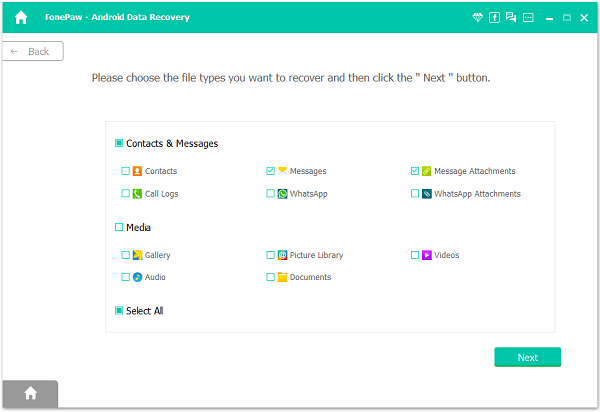
Step 3 Analyze and Scan Your Samsung Galaxy for Lost Text
Now the program has detected your Samsung device, you can click "Next" button to go to the next step. During the Android Photo Recovery analyzing your phone, a pop - up will asking whether allow or not to proceed. Here you need to move to your phone and tap on "Allow" to enable the Superuser Request.

Step 4 Preview and Recover Deleted Samsung Messages
After scanning, the recoverable messages will be display in the scan result. Preview them one by one and mark those you want to back, at the last step is just click "Recover" to save them as a HTML file on your computer.
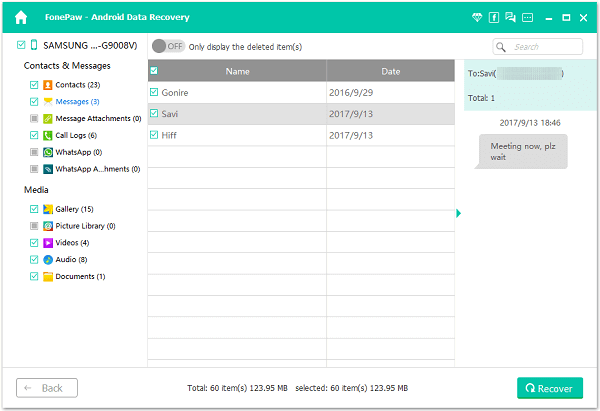
Note: SMS found here contains those you deleted recently (displayed in orange) and those existing on your Samsung Galaxy (displayed in black). You can separate them by using the button above: Only display deleted items.
Though it allows you to recover the data even it is deleted, you would better to back them up regularly as you may not be able to retrieve all the data when it is overwritten by the new adding data. To prevent from data loss, you can try the App SMS Backup and Restore. With the App installed in your device, it could be very simple to have SMS backed up and restored on Android. However, as the backup would be saved on your device and of cause it would take up the memory. To get rid of the limit, you can also try Android Transfer, which allows you to keep the backup copies on your computer and you can restore to your device easily when you need it.


























