Android Data Recovery
How to Recover iPhone Data after Restoring to Factory Settings
-- Monday, August 18, 2014
iPhone Data Recovery is an excellent data extractor for almost every iOS device. It is high-efficient that with only few steps, you can get all data that you want including contacts, SMS, videos, photos, etc. One more thing you need to know is that the software allows you to restore lost data with 3 methods.
You can download it on your computer first. Both Windows and Mac versions are available.




The passage will be divided into 3 parts to show you 3 modes on retrieving your iDevice's data after factory resetting.
- Part 1. Get Back Lost Data Directly from iOS Device
- Part 2. Restore Lost Data from iTunes Backup
- Part 3. Regain Missing Data from iCloud Backup
Part 1: Get Back Lost Data Directly from iOS Device
Step 1 Run iPhone Data Recovery and Connect DeviceAlready install iPhone Data Recovery on your computer? Launch it and connect the handset to your computer with the help of data cable. And then recover your deleted data by clicking "Start Scan".

Note: Make sure the USB cable is well connected during the whole process.
Step 2 Preview before Regaining Your iPhone Data
Choose the files you want and preview them one by one. After that, mark them down. Then, click "Recover" to start the process.
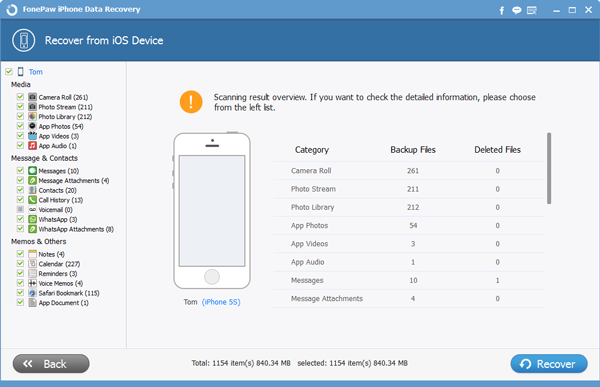
Before long, all your data will be recovered back and save on the corresponding folde.
Note: You are also allowed to choose the second or the third mode mentioned below.
Part 2: Restore Lost Data from iTunes Backup
Step 1 Choose the Correct iTunes Backup File to ScanSo long as you have done iTunes backup before, you can launch iPhone Data Recovery on your computer and choose the second mode – Recover from iTunes Backup file. If you have backed-up data for more than one device, you can choose the one you want and click "Start Scan".

Step 2 Recover iPhone Lost Data after Previewing Them
It takes you only few seconds to scan your iTunes backup files for lost dat. You are allowed to preview all the data one by one which are listed in the interface according in categories. Choose those you want and click "Recover" to start the recovery.
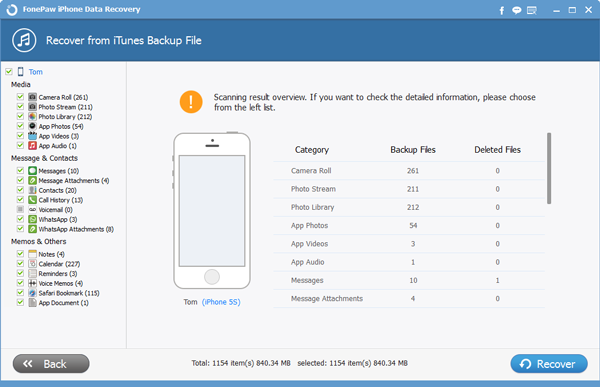
Note: The deleted data is stilled stored in some certain folder on your device and it is possible to retrieve them back with the above methods. Just stop in put any new information so as to prevent the backup file from being overwritten.
Part 3: Regain Missing Data from iCloud Backup
Step 1 Choose the Third Mode and Sign in iCloud AccountChoose the third mode, "Recover from iCloud Backup File" after launching iPhone Data Recovery. Then, sign in your iCloud account.
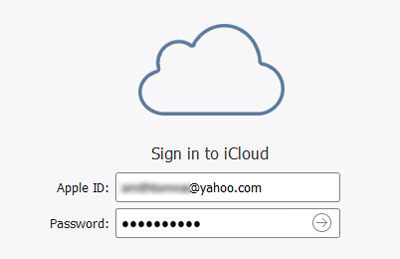
Step 2 Choose the iCloud Backup File and Download
See the iCloud backup files listed? Choose the one you want to recover data from and click "Download" to the download the backup file.
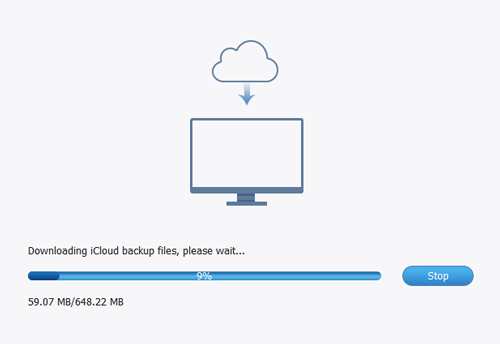
Step 3 Have Your iCloud Backup Files Downloaded and Retrieve them
After downloaded your backup file, choose "Scan" and all your data will be scanned and listed out. Preview the listed data one after another to decide which one to recover and which one not.
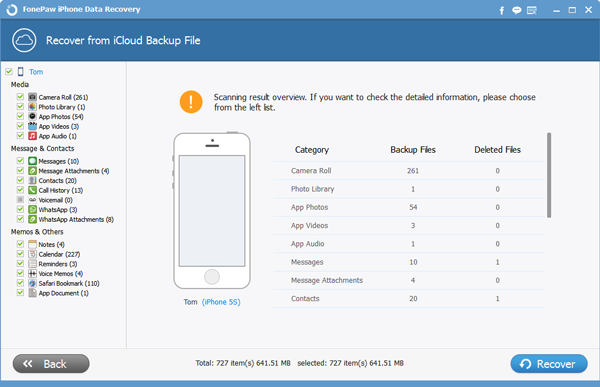
That’s it. The 3 different methods enable you to choose the most convenient way to help themselves recover the lost data according to their issue. Find it useful to recover deleted iPhone SE/6s/6s Plus/6/6 Plus data? Why not share it on your Facebook or Google+ to help your friends who confronting the same question as you. Also, to form a habit of backing up iPhone data to PC/Mac is also very important.


























