Android Data Recovery
How to Transfer Music from iPod to iTunes
-- Thursday, April 16, 2015
What is a powerful software? The one that can help simplify the difficult and complex things and save users' time. And TunesGo is such a powerful music copy software that make music copying as simple as just 2 steps. It supports music, movies, playlists and other media file as well. It also allows you to delete the repeated songs after merging the music from two platforms. Moreover, it supports you to transfer music from Android to iTunes as well.
Download TunesGo here and you can start and see how to transfer songs from iPod touch 5 to iTunes:




- Part 1. Easily Transfer Music from iPod to iTunes
- Part 2. Rebuild iTunes Library
Part 1: Easily Transfer Music from iPod to iTunes
Step 1 Install TunesGo and connect iPodAfter downloading and installing TunesGo, just run it on your PC. And you will be asked to connect your iPod to computer via USB cables. And you will see this.
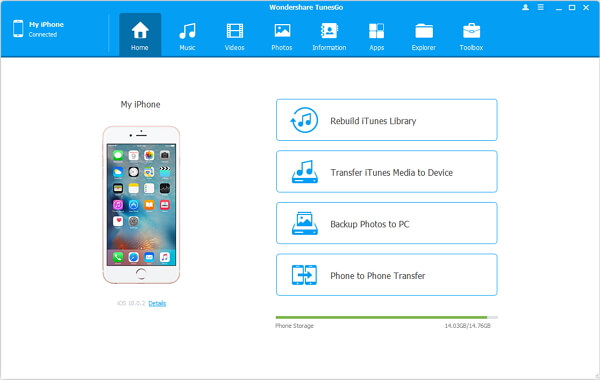
Step 2 Export iPod Songs to iTunes
As iPod connected, your iOS 10 will be detected and listed in the interface. More info of your iPod will also be listed if you click "Details" on the main interface. Choose "Music" as listed in the interface. Tick the songs you want to trasnfer and click "Export to iTunes" in the top of the interface to import songs to your iTunes.

Part 2: Rebuild iTunes Library
Step 1 Go into Transfer PageAs you are in the homepage of TunesGo, tick "Rebuild iTunes Library" to start the process of transmission to iTunes.
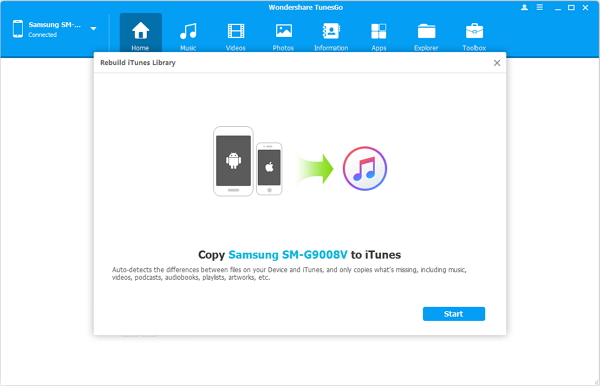
Step 2 Install TunesGo and connect iPod
When all the playlists are listed on the pop-up, choose the one that you are keen on moving and click "Start" to go forward until the completed signal comes.
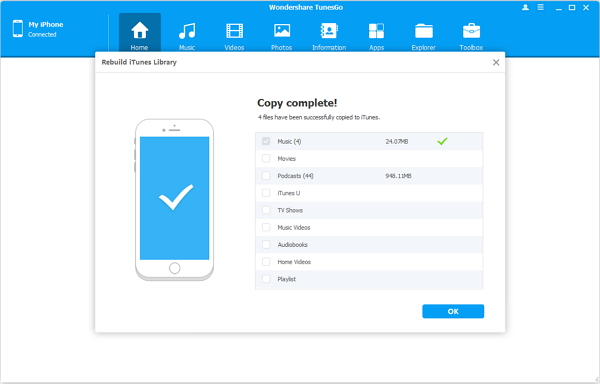
Besides transferring music from iPod to iTunes, you are also allowed to copy movies, playlists between iPhone/iPad/iPod (iOS 5 ~ iOS 10), Android (2.1 ~ 7.0) and computer/iTunes with TunesGo. You can also transfer music from iPod to PC or copy music from iPod to Mac and then sync iTunes with computer easily. How comprehensive it is! Leave us comments if you have any problem of TunesGo, please.


























