Android Data Recovery
Import Contacts into New Android Phone
-- Wednesday, December 10, 2014
- Option 1. Copy from SIM card
- Option 2. Transfer from Outlook Using a CSV File
- Option 3. Getting Help from a Third Party Tool
Option 1: Copy from SIM card
The easiest way is to copy from SIM card, provided that your contacts are already stored in it.▪ Insert SIM card into your Android phone
▪ Go to Contacts and tap on menu>Import/Export contacts
▪ Tap on "Import from SIM card"
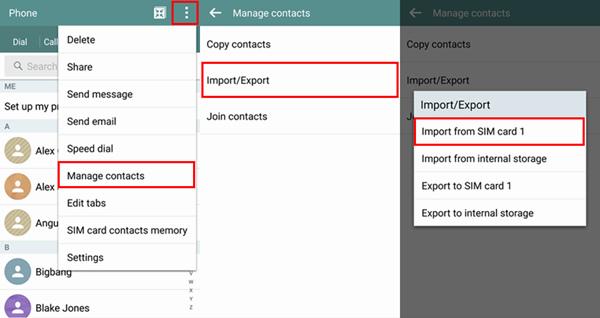
There you go. Now the contacts from your SIM card are in your phone. Three simple steps, it's really a no-brainer.
Option 2: Transfer from Outlook Using a CSV File
If you try to transfer your contact numbers from Outlook Express, here is how you will do it:▪ On your PC, launch Outlook, click Import and Export on the File menu.
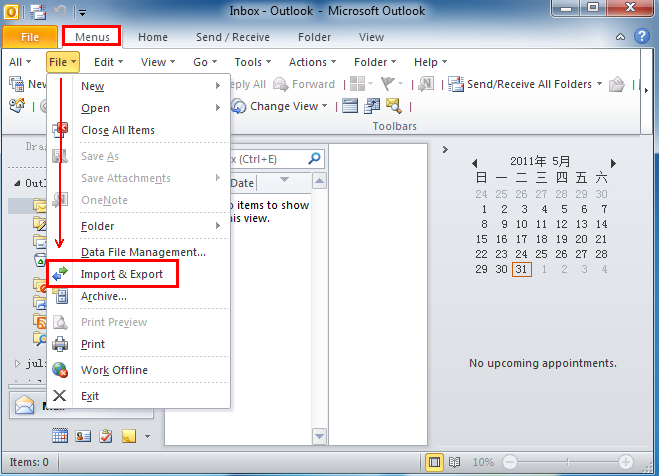
▪ Click Export to a file, then click Next.
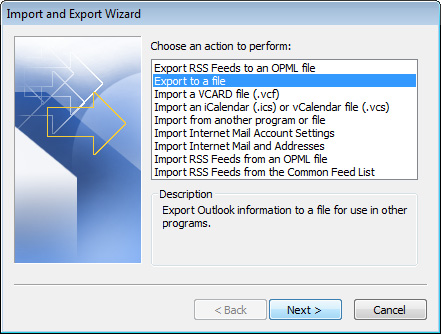
▪ Click Comma Separated Value (DOS), then Next.
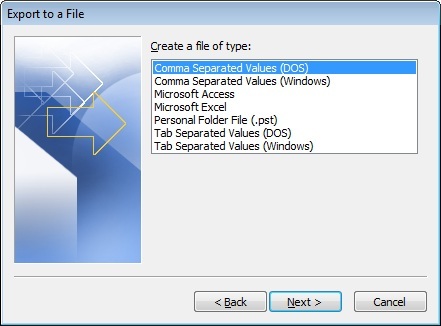
▪ Now, click the Contacts folder you want to export, then Next.
▪ Choose a destination on your computer to save the CSV (Comma Separated Values) file and copy this file to your phone.
Note: When Outlook exports contacts to a CSV file, it omits attachments, contact photos, and other data. If you are exporting contacts for use in another copy of Outlook, we recommend that you export contacts to a .PST file format.
Option 3: Getting Help from a Third Party Tool
If none of the options above are available for you, you may want to consider seeking a third party program for help. Here we list Phone Transfer as an example.



▪ Launch the program and connect your old phone and the new one to PC.
▪ Tick on Contacts and click Start Copy.
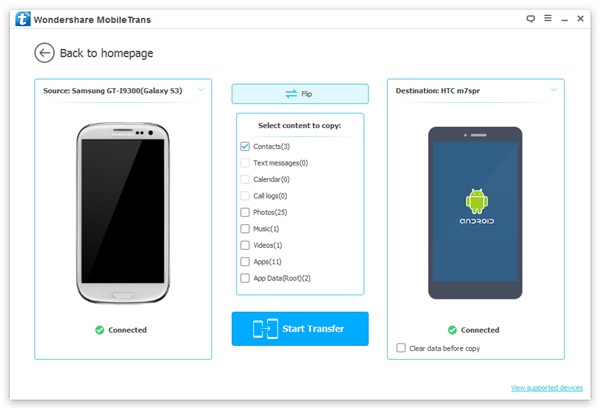
All these three methods are effective. You can choose one of the according to your situation. So tell me, which one do you choose at the end of the day?






















