Android Data Recovery
How to Convert Video to Samsung Galaxy
-- Sunday, April 23, 2017
So, here we introduce you Android Video Converter. It can transfer convert video to almost all formats, including MOV, M4V, MP4, WMV, MKV, AVI, RM, MPEG, FLV, 3GP and more others to fit your Samsung Galaxy.
Here two versions are available, Android Video Converter for Windows and Android Video Converter (Mac). Download the suitable one on your PC first.




Here we will show you how to get videos converted to your Samsung Galaxy S.
How to Perform Samsung Galaxy Video Conversion
Step 1 Install and Run the Program on your PCTo begin with, install Android Video Converter on your computer. Here we take the version for Windows as an example. Launch the program then. The main window of the program is shown as follow:
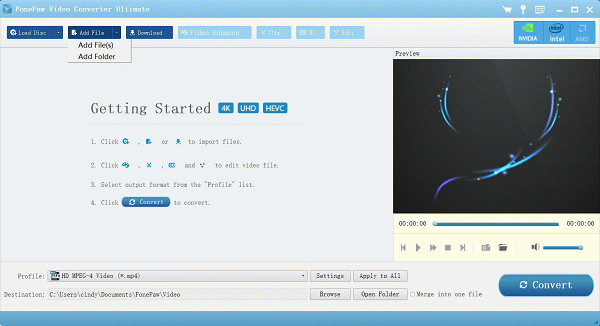
Step 2 Select Video Sources to the Program
Now click "Add Files" to select your videos files to add to the program for conversion. Also, you can go to "Convert" tab > "Add Files" or directly drag them to the interface.
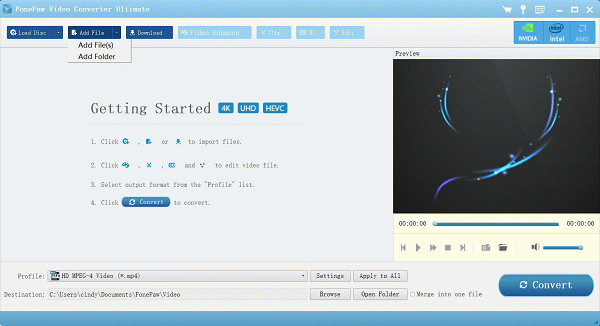
Step 3 Choose the Output Format for your Samsung Galaxy S
Just click "Profile" at the bottom-middle to choose the compatible format for your Samsung Galaxy S or you can select the specific model of Samsung Galaxy.
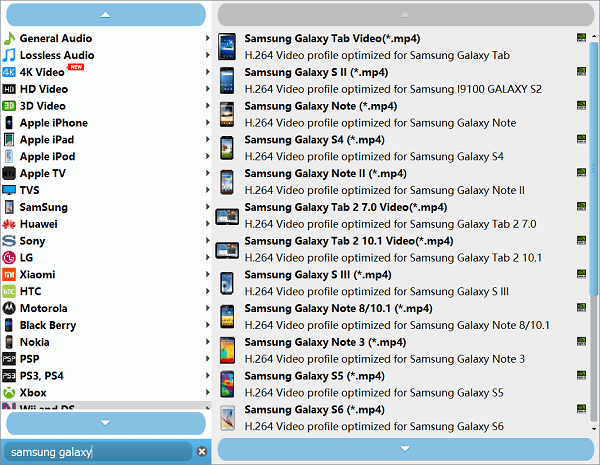
Notes:
1. Android Video Converter provides editing functions for you, including crop, effect, watermark, subtitles and so on. Click "Edit" button next to the video items and try them yourself.
2. You are also allowed to customize the output bitrates, frame rate, resolution, codec, etc. by clicking "Settings" at the bottom of the window.
Step 4 Begin the Conversion
Simply click on "Convert" button. The videos will be transferred to the wanted formats. Form the progress bar, you can know the remaining time and the conversion process. Wait patiently now.
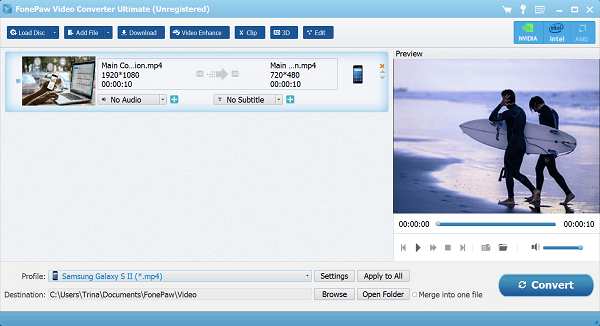
Once finished, go to the folder where they are saved and import them to your Samsung Galaxy S7/S8. No compatibility problems any more. Just enjoy your movies.
Android Video Converter is easy to use that any new Android users can perform the video conversion successfully without any difficulties. Besides converting videos, you can use this program to burn any homemade video in different formats to DVD 5/DVD 9 disc, DVD folder, or ISO files. Try it now, you won't miss a wonderful program like this.


























