Android Data Recovery
How to Transfer PDF to iPad
-- Friday, May 15, 2015
You can easily transfer PDF to iPad with the help of iPhone Transfer. Here is how it can help:
iPhone Transfer is an powerful data syncing tool that you can easily transfer PDF to iPad. Other ebook format like ePub can also be transferred. PDF books including the author and so on can be transferred with ease. And after that, you can sync PDF to iPad and enjoy Steve Job on your iPad Pro/Air 2/mini 4.
Download iPhone Transfer on your computer and next we will show you two different ways to transfer PDF to iPad.




Part 1: Transfer PDF to iPad with iPhone Transfer
Step 1 Launch iPhone Transfer and connect iPad Pro/Air 2/mini 4 to PCAfter downloading, installing and launching the software, you will be asked to connect your iPad to the computer. Then, you will see the below window.
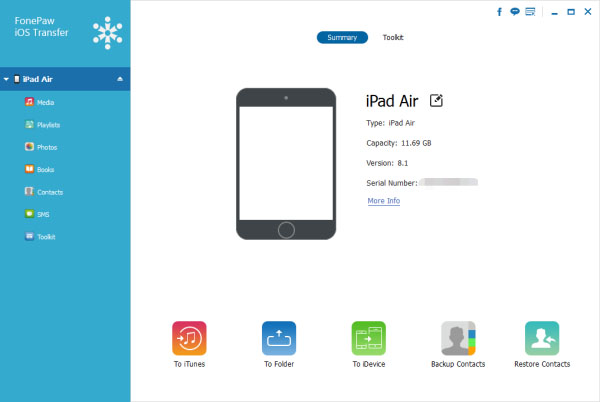
Note: iTunes and iBook are required to be installed.
Step 2 Add PDF to iBooks
After connecting your iPad to computer, the program will automatically detect your iPad files and list them on the interface and classify them according to the data type. Click "Books" and then tap "Add" - "Add File" or "Add Folder". In the pop-up windows, choose PDF files that you want on your PC. Then, you can click "Open" to transfer PDF to iPad Pro/Air 2.
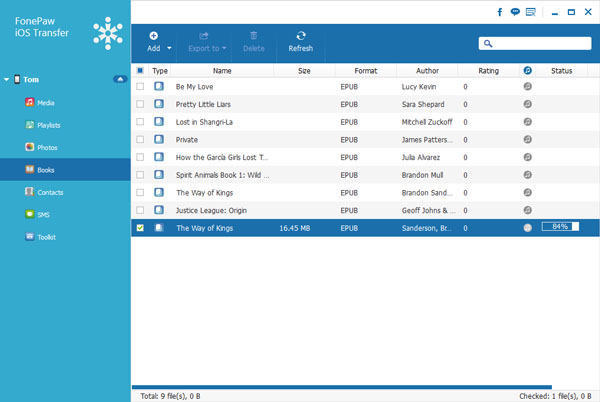
Note: With iPhone Transfer, you can also export PDF to computer or delete PDFs with just one click.
Part 2: Copy PDF to iPad with iTunes
1. Launch iTunes. And then click "File" – "Add Files to Library". Then, you will see a dialog box.2. Choose the PDF files you want and click "Choose" to import them to iTunes. Then, click "Books" under "Library" in the left side of the iTunes interface which shows all the PDF files you can import.
3. Connect iPad to PC via USB cable.
4. Choose your iPad to get into the management mode. Tab "Books" to show PDF files in iTunes.
5. Select "Snyc Books". Then check the box next to the PDF you want.
6. Click "Apply" and that's all.
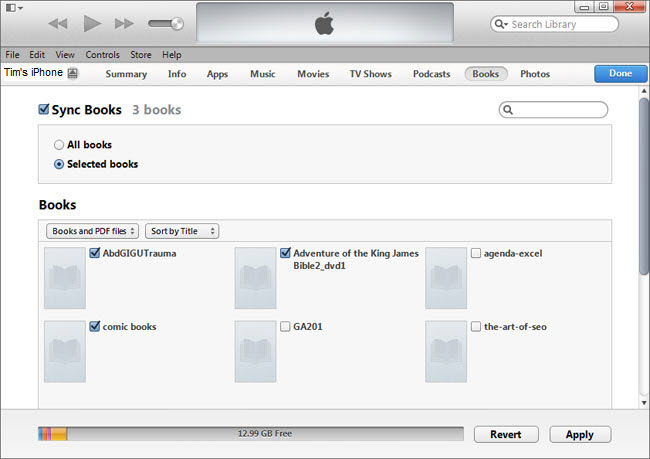
Those are two different ways I want to share with you on how to transfer PDF to iPad Pro/Air 2/mini 4, ePub are supported as well. The first one is easy but paid. The second is free but complex. You can use the one you need. By the way, iPhone Transfer can also help you sync and manage other data type: You are allowed to back up your iPhone, transfer purchases from iPhone to iTunes and add or delete files in batches on computer. For more info about iPhone Transfer, please contact our support team or leave us messages below.


























