Android Data Recovery
How to Transfer Data Between Android, iPhone and Symbian
-- Thursday, September 12, 2013
Phone Transfer, which is now widely spread and become popular among Android/iPhone users, helps you transfer contacts, SMS, videos, audios, and photos between Android to iPhone with easy and simple steps.
Download Phone Transfer on your computer and try:




Example: Transfer Photos between Android and iPhone (iPhone and Android)
Step 1 Install and launch Phone TransferFirstly, install Phone Transfer, on your computer no matter you use Windows or Mac. Then, you will see the following window.

Step 2 Connect iPhone and Android Phone on Your Computer
After launching Phone Transfer, you will be asked to connect your Android and iPhone to the computer with USB cable simultaneously. Then, the program will detect your phones automatically.
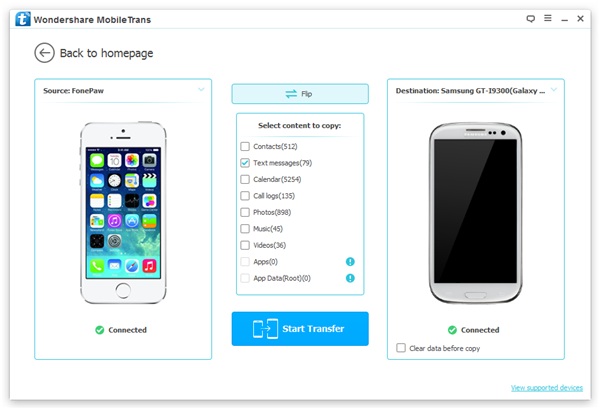
Note: Please make sure you have installed iTunes on your computer.
Step 3 Copy Photos from iPhone to Android
Lastly, mark “Photos” and hit “Start Copy” to begin transferring iPhone pictures.
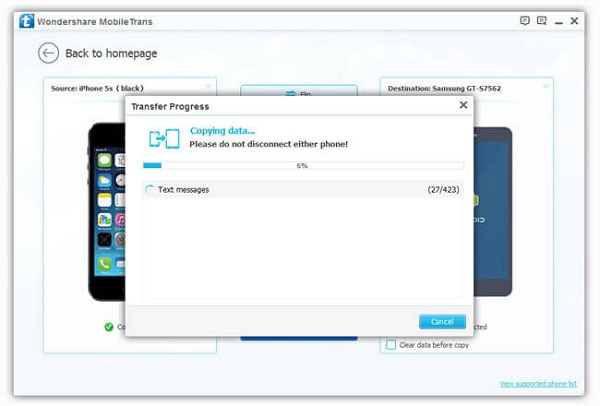
Note: If you want to transfer Android SMS to iPhone, you can easily change iPhone as the source device and Android as destination one by clicking “Flip”. Make sure that both your phones are well connected during the process.
This method applies to all the other phone data such as contacts, SMS, video, and audios. Pick up your smartphone and have a try. And your feedback will be appreciated and welcomed. Just feel free to leave them below. We will respond as soon as possible.


























