Android Data Recovery
HTC Backup: Sync Data from HTC One M9 to Computer
-- Tuesday, August 15, 2017
1. You may have hundreds of messages, photos, etc. on the Android phone. It is massive to do this work as you need to find out the files from different location and copy them to your PC piece by piece.
2. People may fail to sync data from Android to computer for some reasons such as "HTC One M9/M10 cannot be recognized by computer".
This article is about how to easily backup HTC and solve the issue when you try to sync data from HTC One M9 to computer. Please continue to read for the solution.
Don't Miss:
Guide: Transfer Data from HTC One M9/10 to Computer
Android Backup Restore is very effective for data recovery, extraction and backup. Please click the download button below and install the software for a try!

Step 1 Connect HTC One M9/10 to Computer
Launch the Android Backup Restore and then connect your device to PC by following the connecting tips on the page of the program. But there are two points you need to pay attention to:
1.For the USB options, please choose "MTP" mode.
2.Please enable your USB Debugging.
Just go to your device and set! Then on the interface, please choose "Android Backup & Restore" on the left pane and then click on "Device Data Backup/One-click Backup".

Step 2 Select File Types to Backup
Now, you can see the data types are displayed on the interface. Choose "Select all" and click "Backup", then the program starts to make a copy from HTC to computer.
Notice:
1.Please don't disconnect the device at this time, or it would fail to back up.
2.As we have chosen all the data files, it needs some time to make the back up. Please wait patiently.
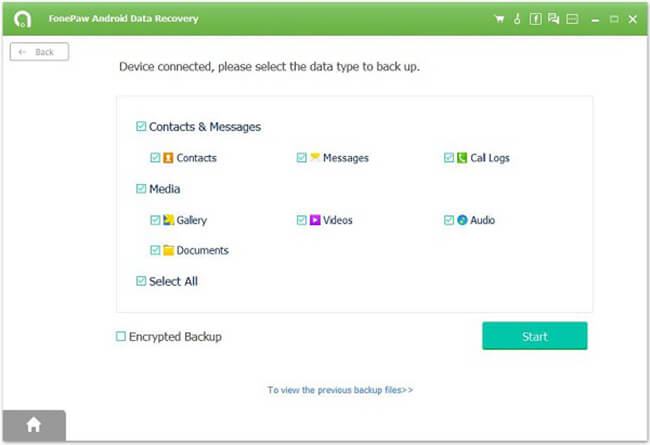
How do you think of the above guide to backup HTC to Windows? If you like it, please share with your friends. Any questions? Just leave them below.






















