Android Data Recovery
How to Transfer SMS from Android Phone to Computer
-- Monday, July 17, 2017
People also read:
With TunesGo, you can view and export text messages from Android to PC. Your information will be fully copied to your desktop, including sending/receiving time, names, and numbers. In addition, TunesGo also allows users to transfer SMS from phone to phone. Please download TunesGo and read through this article to know more.




Part 1: Easy steps to transfer Android SMS to PC
Now, let's start to transfer text Messages from your Android to computer and it is pretty simple to handle. All you need to do is exporting them in one click. Please check it out below.Step 1 Connect Device to PC
When you launch TunesGo program, it'll ask you to connect your phone to your computer via USB cable. Go ahead and do this so we can move on to the next step.
Note: To get your Android detected by the program, you need to enable the USB debugging on it.
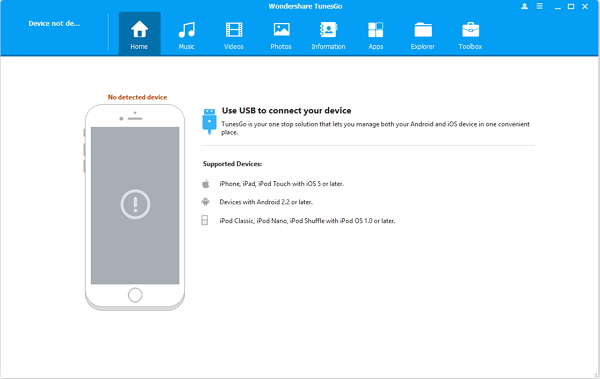
Step 2 Select SMS You want
Go to "Imformation > SMS" on the interface, you can see a list of your text messages. You may select your messages and preview them.
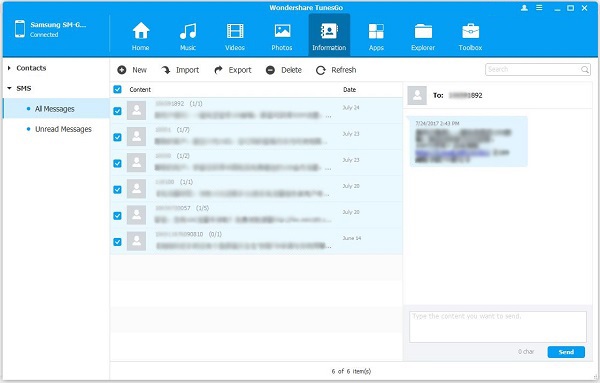
Step 3 Export SMS from Android to PC
Tap on the "Export" icon on the top of the screen and you can continue to choose the output format.
That's the whole procedure to save messages from Android to PC. As the proverb goes, "Better safe than sorry." May we suggest you to transfer and backup SMS from Android to computer before you factory reset or format your phone and so on. For more detail you may want to find out by yourself. Why not?
Tips: Import SMS Backup to New Android
As you have backed up messages from Android to computer in part 1, you can now easily restore them to another phone, for example, a new Android. Let's check on the way to import SMS to new Android.Step 1 On the interface, please go to "Imformation > SMS" option from the program and then choose "Import" button.
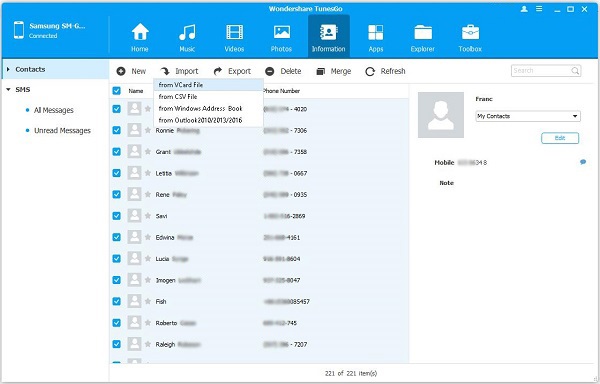
Step 2 Now you are able to choose the files on your computer(the backup file) and then import it to your Android.
In addition, with the TunesGo program, users are allowed to directly transfer SMS from phone to phone even without the backup file like what we do in part 1. All you need to do is go to the home page of the program and choose "Phone to Phone Transfer" option. Then connect two devices you want to transfer from/to and you will see the interface as below. Click on "Transfer" button and the job is done!
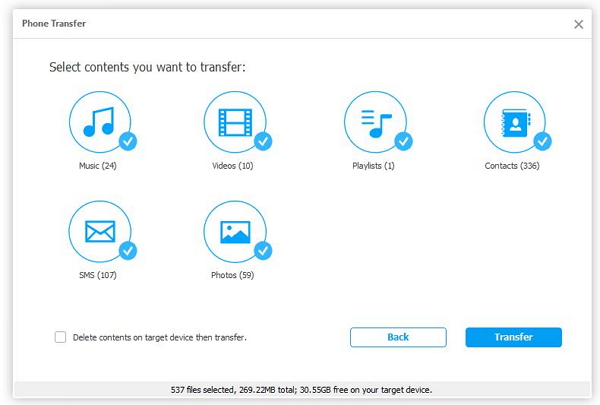
With TunesGo Program, you can easily transfer text messages between Android to computer. Could the above guides help with your case? If you get any problem, please share with us on the comment area below.


























