Android Data Recovery
Two Ways to Transfer Data from Old Motorola to New One
-- Saturday, August 24, 2019
Motorola Migrate, a free data transferring tool developed by Motorola Company, can help you transfer Android data to your new Motorola easily. What you need is to download Motorola Migrate on both your phone from the official site of Motorola Company. While Dotrans, a paid transferring program, makes it possible for you to transfer data between two Android devices or Android and iPhone.
Now, the passage will be divided into two parts to show you the tutorial on using these two programs.
- Part 1. Transfer Data from Old Motorola to New One with Motorola Migrate
- Part 2. Copy Files from Old Motorola to New One with Dotrans
Part 1: Transfer Data from Old Motorola to New One with Motorola Migrate
Step 1 Download Motorola Migrate on Moto G and Moto XDownload Motorola Migrate from Motorola official site and install it on your Moto G and Moto X simultaneously.
Step 2 Select Android as the Output Device
After installing and launching Motorola Migrate, set “Android” as the source device. After that, click “Next” and you will see the transferable files like contacts, messages, photos, videos, music and call logs are listed. Mark down those you want to transfer and click “Next” to move on.
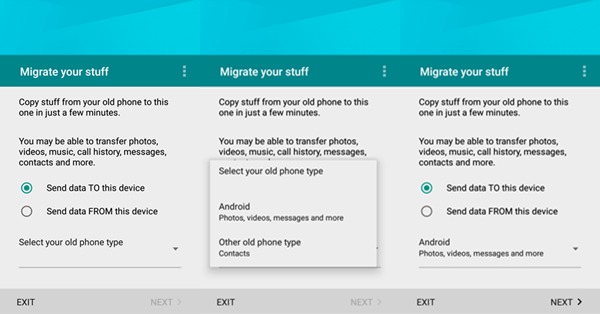
Step 3 Connect the Two Devices by Scanning the QR Code
Move to QR Code scanning step and hold your old Samsung in hand and scan the QR Code on Motorola.
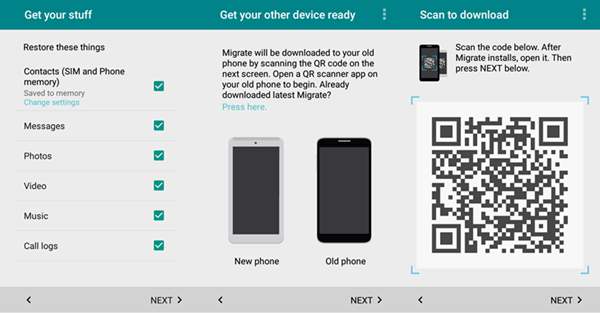
Step 4 Connections established via Wi-Fi
After you scanned the QR Code of your new Motorola with your old one successfully, your Android phone will be connected under the same Wi-Fi. Once the connection is established, you can transfer all the contacts, text messages, call history, music, videos, and so on.
Note: The process won't last too long. It mainly depends on the amount of the files you stored in your Motorola. Remember to be patient till the migration accomplished completely.
Step 5 Data Migration between Two Motorola Smartphones Completes
Tap "Exit" if the transferring process completes.
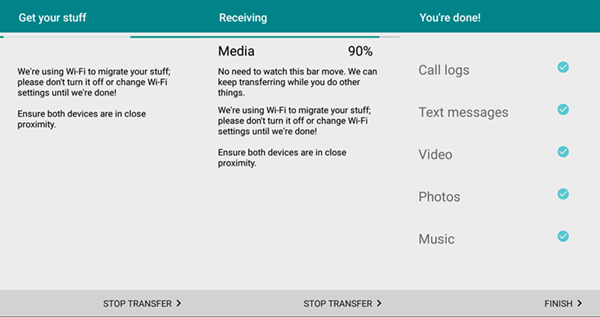
Part 2: Copy Files from Old Motorola to New One with DoTrans
Step 1 Install and launch DoTrans on computerFirst of all, download and install DoTrans on your computer with below button. Then launch the program, you will see the main interface with five options for you, Photos, Music, Video, Contacts, Messages and Toolbox.


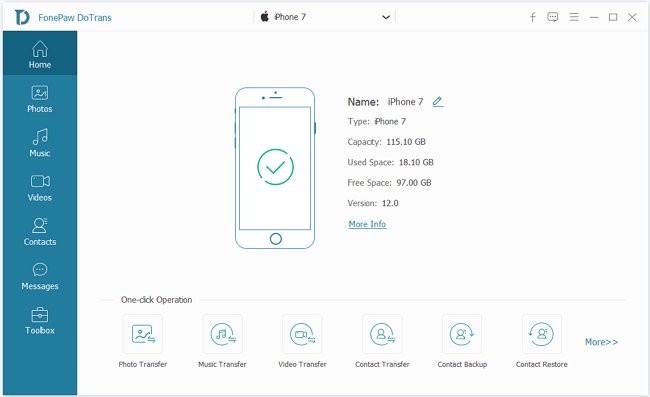
Step 2 Connect Moto G and Moto X to Computer
Now you will be asked to connect the both Motorola phone to the computer at the same time via USB cable. Then, within few seconds, both your smartphones will be detected by the program. Set Moto X as source device and Moto G target device.
Step 3 Transfer Data from One Motorola to Another
Choose the data you want to transfer between the two phones, such as contacts, photos, messages, etc. Then, click "Export to Device">Moto G to start the data transfer process. When finish, click "OK" to end the process.
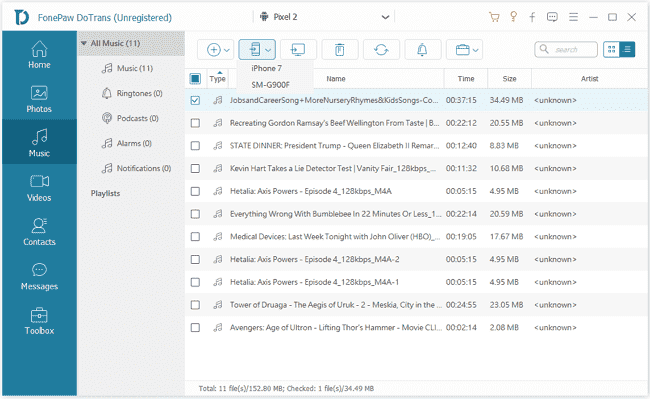
Tips:
1. Make sure that both of your Motorola are well connected. Otherwise, if the USB cables fail to be connected well on the half way, the data transferring may get lost.
2. You are allowed to clear all the data that stored in your destination phone easily before transferring data to it.


As we can see, both are useful and can help you transfer Motorola data to new one as you want. However, DoTrans seems to be easier to operate, compatible to more devices and can copy more data than what Motorola Migrate can. Why not click the above button to free download it for a trial?






















