Android Data Recovery
How to Transfer Contacts & Calendars with Sony PC Companion
-- Saturday, August 09, 2014
To organize contacts and calendars with Google and Outlook is very convenient. However, if you bought a new Sony Xperia Z3/E3 and want to transfer the contacts and calendars from Google and Outlook to your new Xperia Z3, how could you do that? Sony PC Companion, developed by Sony Entertainment, can meet your need. Let's take a look at how it works in the following article.
- Part 1. Sync Sony Xperia Z3 with Google Contacts
- Part 2. Transfer Outlook Calendars to Sony Xperia Z3
Part 1 Sync Sony Xperia Z3 with Google Contacts
Download and install Sony PC Companion on your computer. Run the software after installation and plug your Sony Xperia smartphone in the computer via USB cable. Select "Contacts" option and click "Start" button.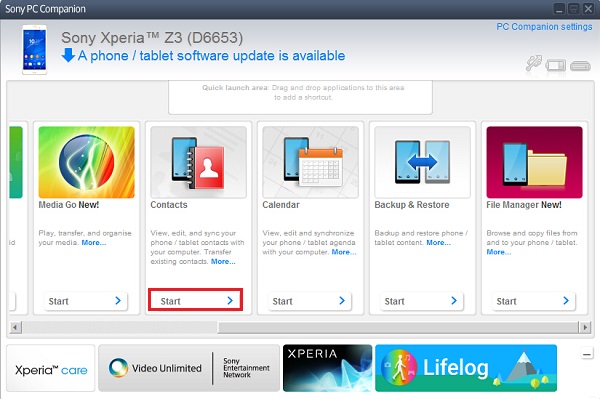
In the "Contacts" interface, there are three options for you. Hit the "Start' button under "Contacts Sync", you can transfer contacts data from Google.
Note: If you want to directly add, delete or edit contacts on the computer, just choose "Phone/Tablet Contacts Editor" option.
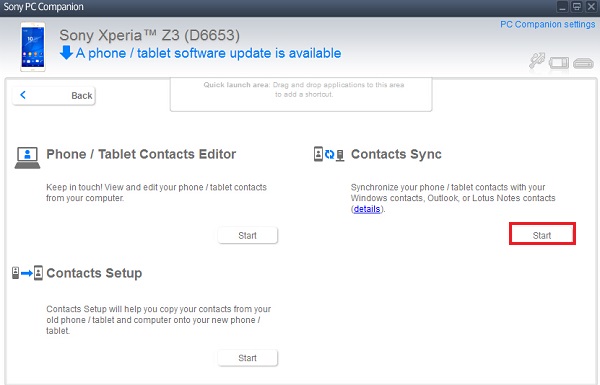
Choose "Sync contacts with my phone/ tablet via Google" and click "Next" button. If you want to directly sync contacts with those in the computer, just select the first option.
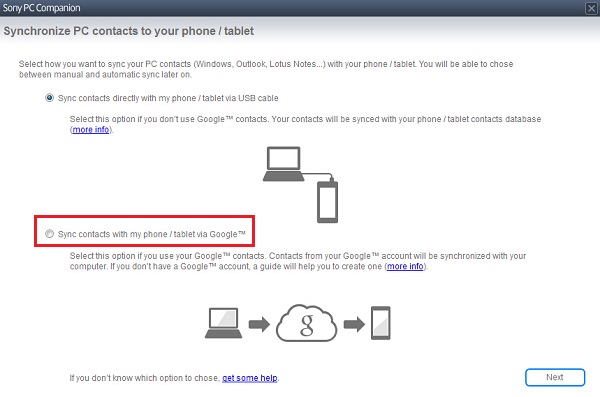
Sign in your Google Account and allow the software to access the data stored on your account. If you want to change your login account to another Google account, just log out with sign out link.
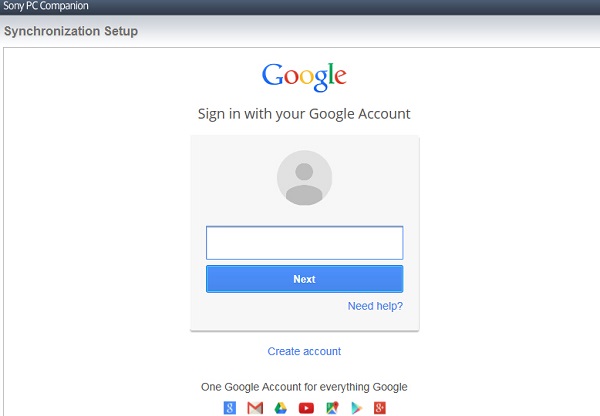
As for you Sony device, you should log in the same Google account on your smartphone. And tap "Auto-sync" on according to the instruction shown as below.
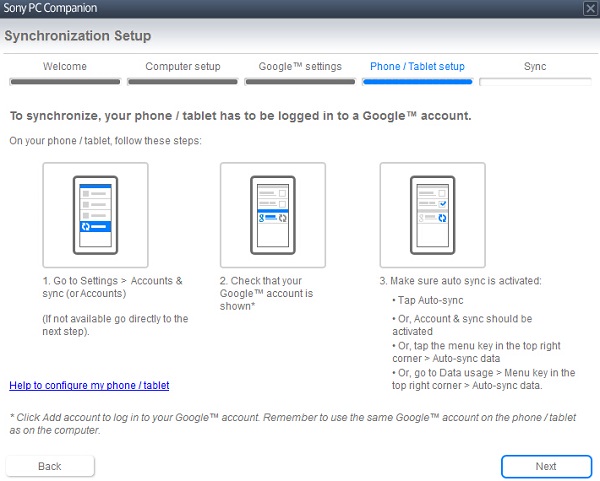
When the computer and phone settings complete, select the option for your initial synchronization session. For safe consideration, we suggest you to choose "Merge Google account data with data from your computer", which can prevent unintended erasing some contacts stored in Google but not in computer, or the other way around.
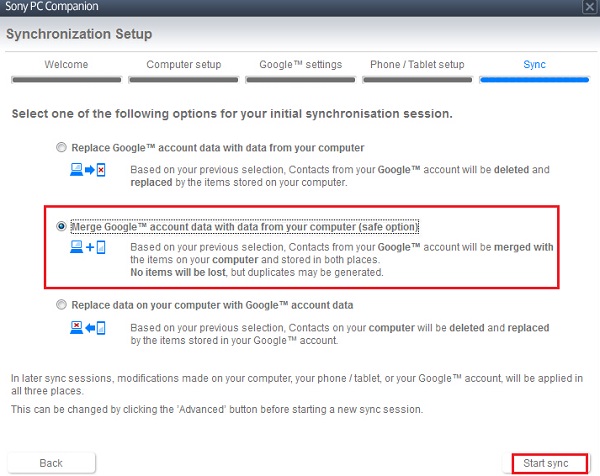
The process will last according to the quantity of the contacts stored in your Google account. When the contacts-sync finished, click the "Close" button to end the process.
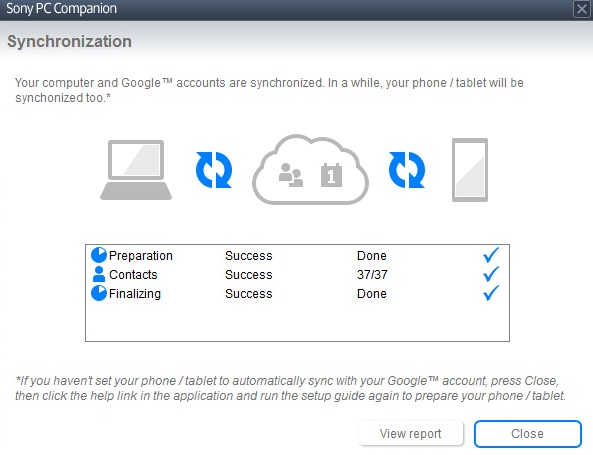
Part 2 Transfer Outlook Calendars to Sony Xperia Z3
Choose "Calendar" option and click "Start" to run the application.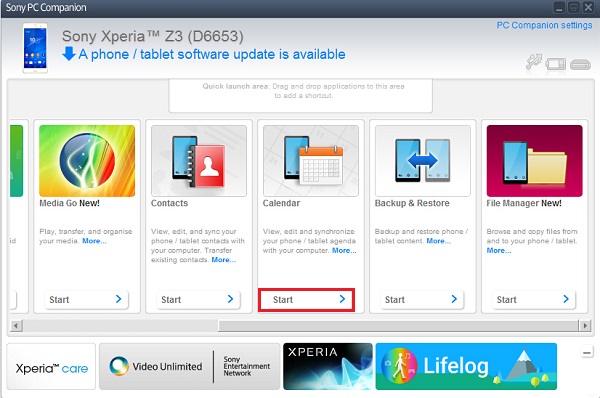
Select "Calendar Sync" and hit the "Start' button to sync calendars with Outlook or Lotus Notes. If you want to edit the existed calendars or add new ones, choose the "Phone/Tablet Calendar Editor" option.
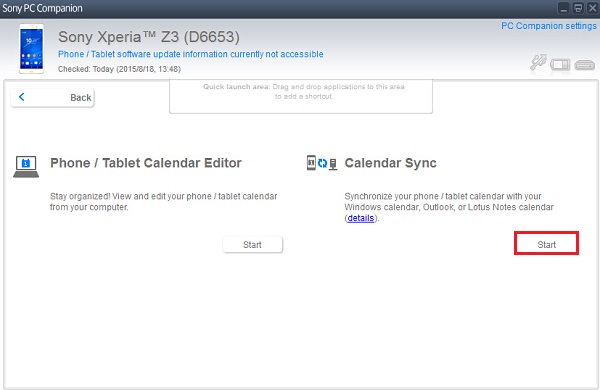
In the below interface, choose "Sync calendar directly with my phone/tablet via USB cable".
Note: If you want to sync with Google account, select "Sync calendar with my phone/tablet via Google" and hit the "Next" button.
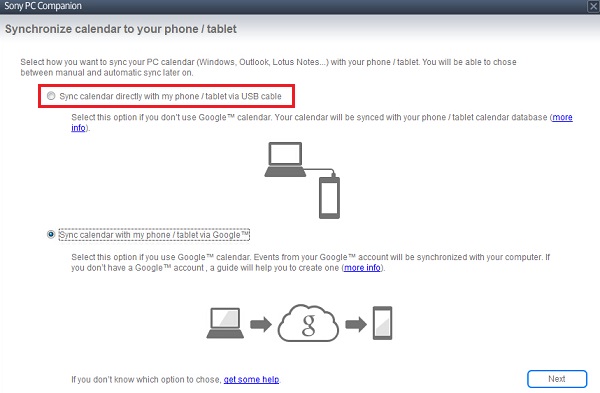
Check the "Calendar" box, click the reverted triangle option in the right of the bar and choose "Outlook" in the pull-down list.
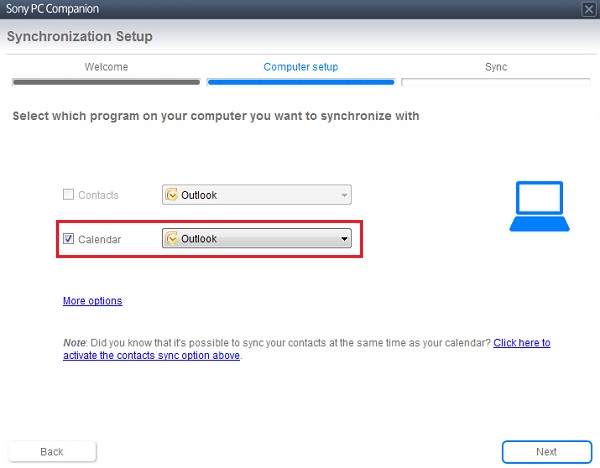
Then, choose the second option "Merge phone/tablet and PC content" as the initial synchronization session. And hit the "Start sync" button at the bottom-right corner.
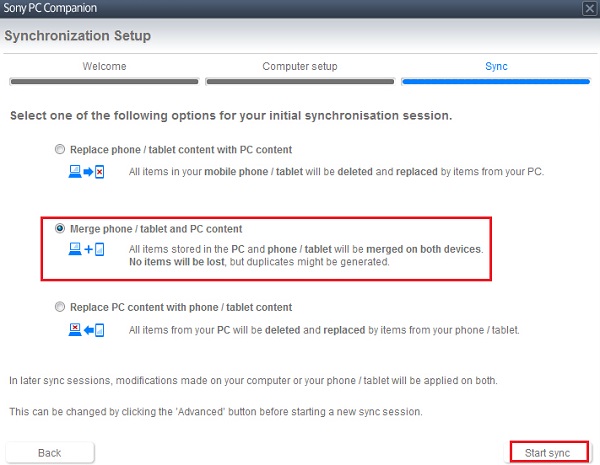
When the synchronization complete, you can click the "View report" button to preview calendars in detail. Then, click "Close" to end the process.
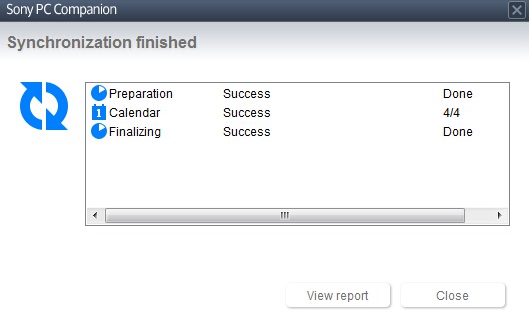
As introduced above, syncing Sony Xperia smartphone and tablets with contacts and calendars stored in Google and Outlook with Sony PC Companion is very simple and fast. If you have any question or suggest, please feel free to leave it below. Or if you have other better software for Sony users, please share with us.






















