Android Data Recovery
How to Sync Contacts and Calendars with Samsung Kies
-- Wednesday, July 24, 2013
- Part 1. Sync Contacts with Outlook via Kies
- Part 2. Sync Contacts with Kies Library
Part 1: Sync Contacts with Outlook via Kies
Step 1 Connect Galaxy Phone to Samsung KiesPlug your phone in the computer. When it's successfully connected, click "Sync" button at the top of the main interface.
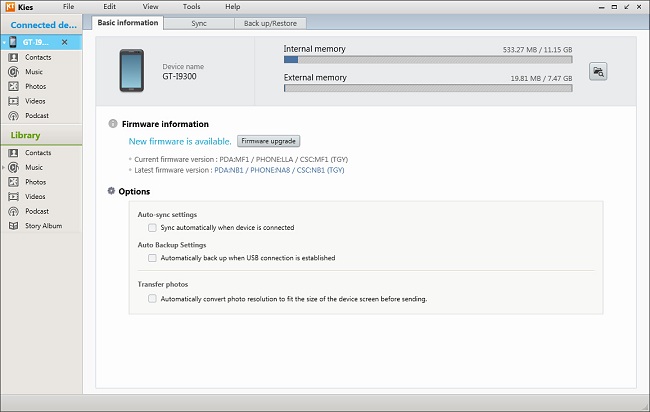
Step 2 Select Outlook Contacts and Start Synchronization
In the "Personal Information" section, choose the item "Sync contacts with Outlook". Finally, hit the "Sync" button at the top-right corner.
Note: You should make sure that information about contacts saved in outlook. And you can sync all the contacts info or just selectively sync those you need.
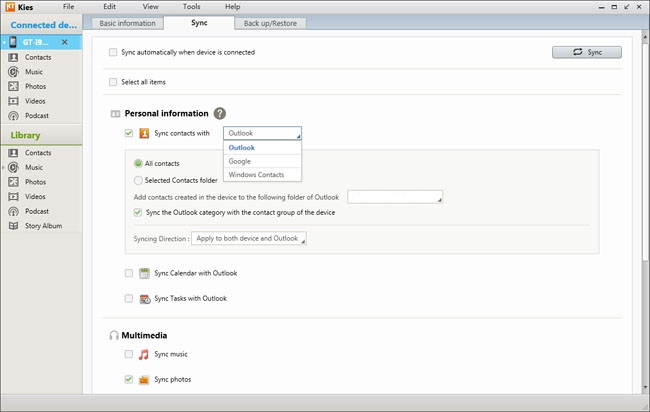
Apart from outlook, you can also sync and transfer contacts from Google account to your Samsung Galaxy devices in the same way. To sync calendar, just tick the option "Sync Calendar with Outlook/Google".
Part 2: Sync Contacts with Kies Library
Kies Library can sync and manage contacts as well.Step 1 Click Contacts Item
Click "contacts" under the "Library" column. If it's your first time to use Library, a note will pop up asking you to open the CSV, vCard file stored in your computer.
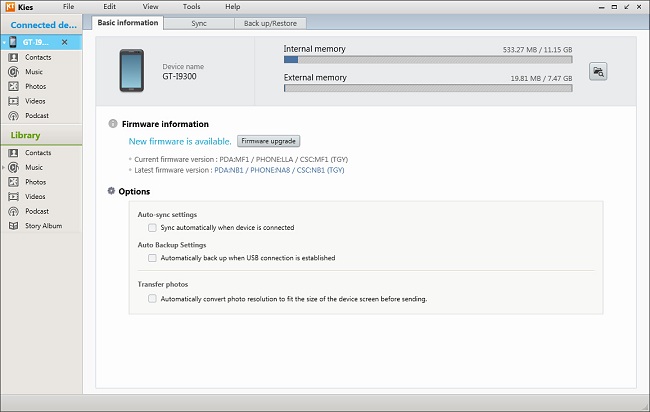
Step 2 Transfer Contacts to Samsung Device
Select all the contacts or just those you want, and click the button "Transfer to device" to get the synchronization started. When the process ends, you can check the contacts in your phone.
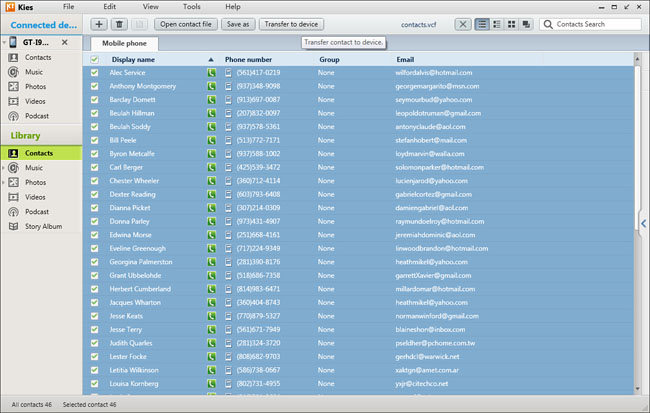
Sync Contacts and Calendars with Samsung Kies is very simple and totally under your control. If this tutorial is helpful to you, just share it to those who are still finding ways to tackle this issue.






















