Android Data Recovery
How to Recover Deleted Text Messages from Micromax
-- Thursday, January 28, 2016
Android Data Recovery gives you access to all messages stored in your Micormax device. It’s simple logic that once you hit delete and the message is out of your mobile phone. But this program can somehow scan out and recover the deleted items as long as they have not been overwritten. Besides messages, you can also recover photos, videos, call logs, contacts and more in the same way. In this guide, we’ll show you how to recover deleted SMS with ease.
Note: Stop using your Micromax device including Micromax A110 Canvas 2, Micromax Canvas Silver 5, Canvas Nitro 3 E352 and more if you accidentally deleted files on it. This is for reducing the chance that old data get overwritten by the new created ones.




Get Back Deleted Text Messages from Micromax
Step 1 Connect Micromax Mobile to PCLaunch the software and connect the phone to computer. The program will detect your device when you get it connected.

Step 2 Enable USB Debugging
If you connect your device to the program for the first time, you will see the below interface asking you to enable the USB debugging. If you already enable it, then it will automatically skip to the next step.

Now you can see an interface with all recoverable type of files. Select the one you want to recover, say "Messaging" before scanning. And then click on "Next" to move on.
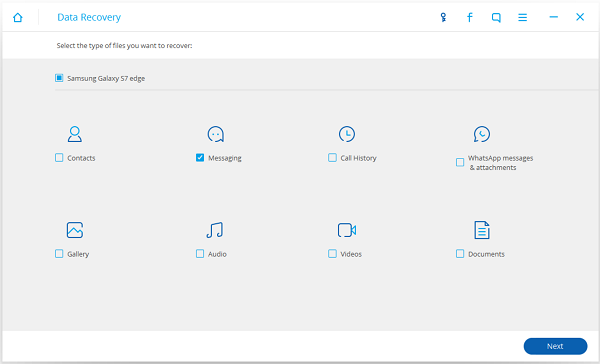
Step 3 Allow the Program to Scan your Micromax Messages
Please select "Allow" or "Grant" if you see a message that asking for Superuser request appear on your phone. After that, the program will start scanning the text messages on your device. And all result will be displayed on the interface once it done.

Step 4 Preview and Recover Deleted SMS from MIcromax
Take a preview at all the text messages found on your device, and then mark down the deleted items and go to "Recover" to get them back on your computer.
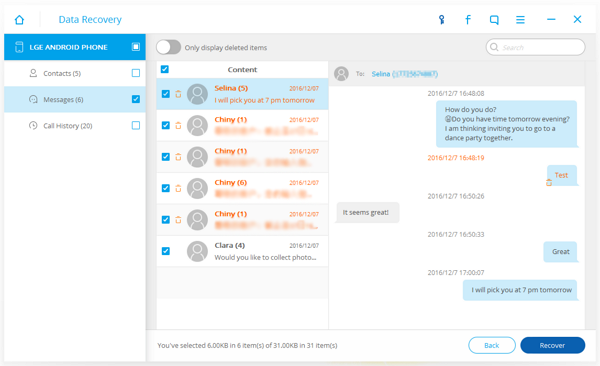
Note: Remember to back up all your Android data to PC as soon as you get back the deleted text messages.
So, that’s it. There is no better choice other than Android Data Recovery to retrieve deleted text messages from any Android phones including Micromax, Samsung Galaxy, HTC, Sony, LG and more. Give it a try!


























