Android Data Recovery
How to Transfer Music from iPhone to Mac
-- Saturday, April 11, 2015
Yes, many iOS users say that they lost their iTunes when using iTunes to sync the music between iTunes and iPhone. That's a bad experience. And fortunately, there's an easier and safer way to copy your iPhone music to Mac without iTunes – using iPhone Transfer (Mac).
iPhone Transfer (Mac), an excellent music transfer software, is designed to help iOS users transfer songs from iPhone to Mac. The highlight of the function is that you can see the detail info of the songs like name, time, size, artist, genre, and more info, and choose those you want and selectively copy them to your Macbook.
Download a copy from the below buttons and move on to the below guide.




Steps to Sync Music from iPhone to Mac
Step 1 Turn off iTunes Auto SyncTo prevent iTunes backup got overwritten after iTunes detects any update, you would better turn off iTunes auto sync. Here are the process: Launch iTunes and click "iTunes" > "Preference…". Then click "Devices" that shown on the top of the below interface. Then, click "Prevent iPods, iPhones and iPads from syncing automatically."
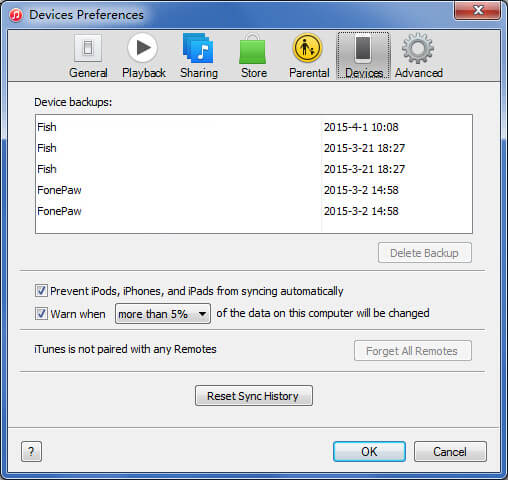
Step 2 Install iPhone Transfer (Mac) and connect your iPhone to Macbook
Install the software on your computer, then launch it. After that, the program will ask you to plug in the USB port to keep both your iPhone SE/6s/6 and computer well connected. In no time, the program will analyze your iDevice and all the data in your iPhone will be listed in categories.
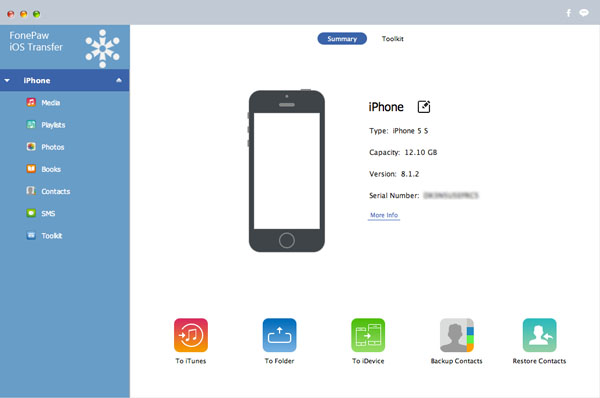
Step 3 Transfer Songs from iPhone to Mac
After having all the files listed in the interface, you will see Media, Playlist, Photos, Books, Contacts, SMS, and so on. Just choose "Media" and then click "Music". All the songs on your iPhone SE/6s/6 will be shown. Tick the box next to the songs you like and after you choose all you want, you can click "Export to" on the top toolbar and then "Export to Mac". A pop-up progress bar will show how far it goes. Just click "OK" after the progress ends.
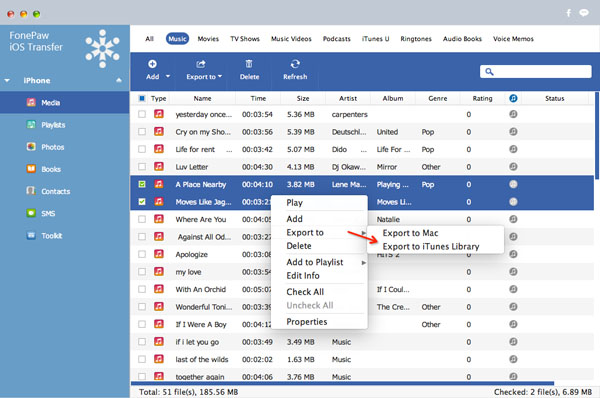
To transfer iPhone music to Mac, you can also click "Playlists" in the left side column and then choose the songs you want.
As you can see, with only two steps, you can selectively choose whatever songs you like and transfer songs from iPhone SE/6s/6s Plus/6/6 Plus to Mac with iPhone Transfer (Mac). It's convenient than other transfer tool that supports you only to copy the whole data type without a preview. This one is much user-friendly, isn't it? It also supports other data type like videos, contacts, photos, contacts, SMS, books, iTunes U, podcast, music videos, TV shows, voice memo, and so on. It has both Win and Mac version which means you can transfer music from iPhone to PC as well. Why not download and have a try on your own?


























