Android Data Recovery
How to Backup and Share Photos with Dropbox Carousel
-- Wednesday, November 13, 2013
Carousel, a delicate media file managing app released by Dropbox, aims at providing an integrated solution for all photos and videos saved in a Dropbox account, unifying them in a single interface and automatically sorting files by time and location. Apart from backup and management function, it also supports you to share photos to families and friends or hide the media files.
- Part 1. Guide to Backup and Share Android/iOS Photos with Carousel
- Part 2. Backup Photos from Mac to Dropbox
Part 1: Guide to Backup and Share Android/iOS Photos with Carousel
To start with, you should download Android version or iOS version of both Dropbox and Carousel apps from Google Play or App Store on your device. Sign in your Dropbox account in Carousel. The photos and videos archive in Carousel is also based on that in Dropbox storage.1 Backup Pictures to Carousel
When you successfully login the app, go to the Settings menu and switch on "Back up photos" option. Then, all the pictures stored in your mobile handset will be automatically backed up and synchronized up to Dropbox. Slide the Timeline bar at the bottom of the interface and you can view the images by time.
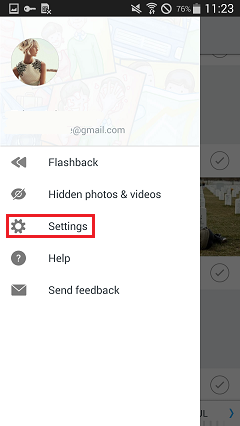
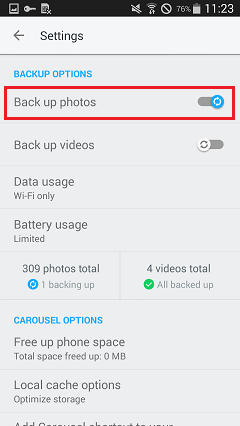
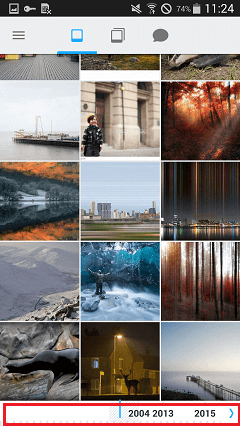
2 Share Photos with Carousel
Select the photos and tap the share button at the upper-right corner. If it's the first time you do it in Carousel, it will ask you to create a "Shared Folder". Then, give a title to the folder and add contacts who you want them to view the pictures by entering their email addresses or phone numbers. For non-Dropbox users, they are able to see the pictures in the shared folder as well. But if they want to add, comment or like photos in the shared folder, they have to sign up and login Dropbox accounts. Moreover, you can share the photos via other apps installed in your device.
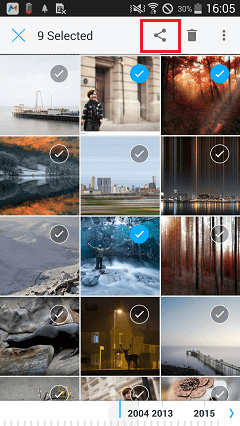
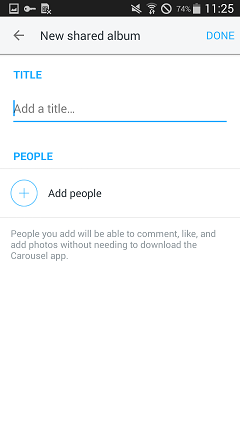
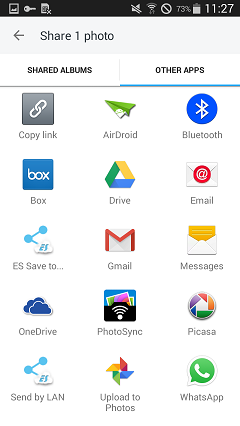
3 Hide Photos from Stream
People like using their smartphones to selfie. If you want to upload to Carousel and don't want it to be displayed, you can hide pictures from Timeline. Hold and select the images, tap the three vertical dots at the upper-right corner and hit "Hide" option. Then, the hidden pictures will not show in the Timeline. To check the hidden photos, you can click into "Hidden photos & videos" panel. If needed, hit the "Restore" button to place back to the stream.
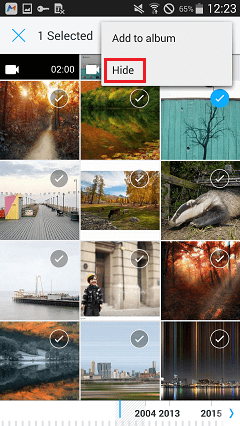
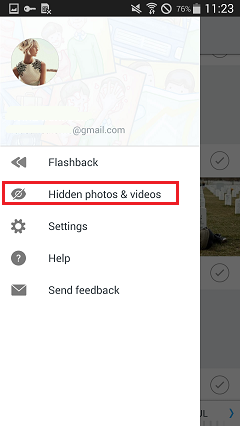
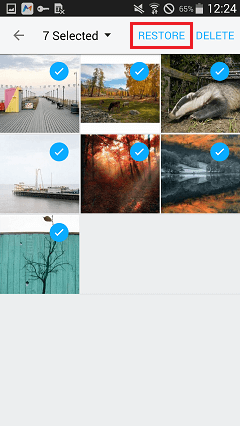
Part 2: Backup Photos from Mac to Dropbox
With the Dropbox Carousel app installed on your Android or iOS device, you can easily backup, restore and share photos. What if you want to back up Mac photos to Dropbox or share the Dropbox pictures to your friends on Mac? Finding way to accomplish it? Just give it a shot to Android File Manager.
Step 1 Click the button above to download and install the software on your iMac/Macbook. After setting it up, run it.
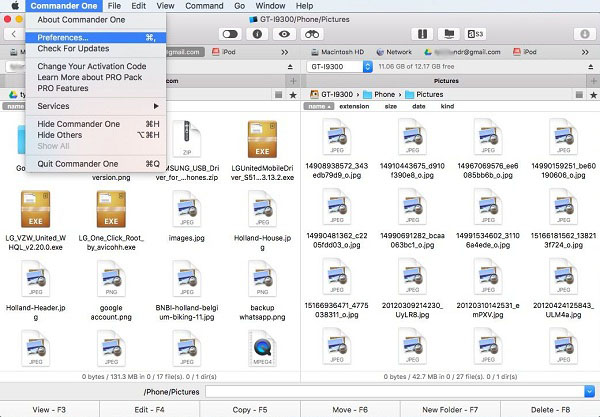
Open "Preference" interface of the software and click "Integration" button. Choose "Dropbox" option and hit the "Link Account" button.
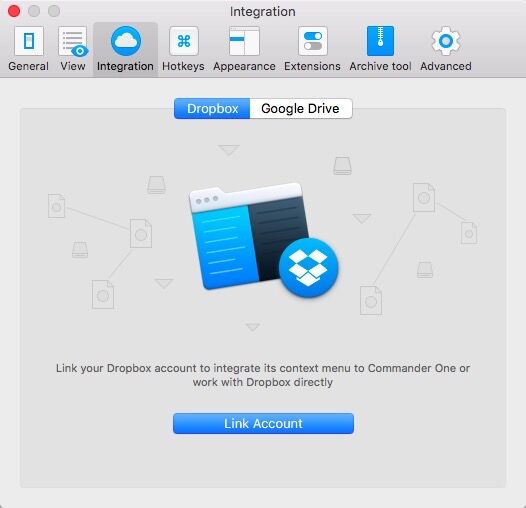
Step 2 Sign in your Dropbox account in the website popping up on the default browser on your Mac. After that, tap the "Allow" button to enable the software access files and folders stored in your Dropbox.
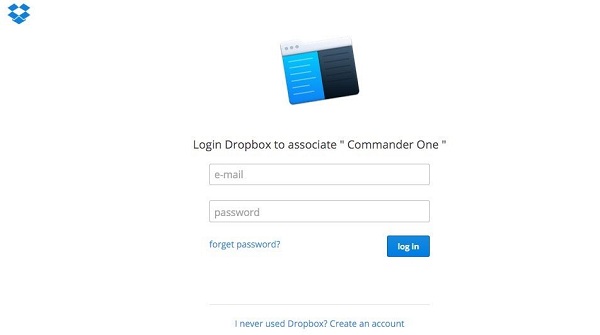
Step 3 Now turn back to Android File Manager, you will find your Dropbox account displayed at the top of the two panels. Select Dropbox in one panel and Mac in another, all files will be shown on the corresponding block. No matter you need to back up photos from Mac to Dropbox or download Dropbox images to Mac, you can simply click the target file and hit the "Copy" button at the bottom-middle to finish it.
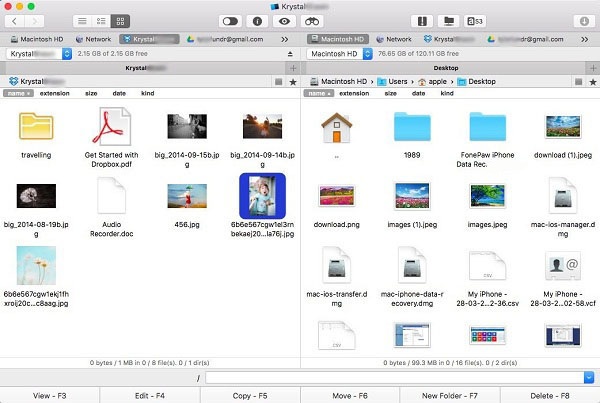
From here, you may know that both Carousel and Android File Manager are pretty good media file managers. Do try out and organize the pictures in Android, iOS devices and Mac with these useful and reliable apps.






















