Android Data Recovery
How to Backup Samsung Galaxy S7/S6 to Computer
-- Wednesday, July 26, 2017
Android O has been released. You may want to upgrade your Galaxy S8/S7 to Android 8.0 and enjoy the awesome features of it. However, before you install Android O to your Samsung Galaxy, we suggest you to backup Galaxy S8/S7 data to computer in advance, in case some important data being deleted unintentionally during the upgrade process. If you are wondering how to do a full Android backup, there are two methods recommended to you.
Android Backup Restore and TunesGo allow you to backup Samsung contacts, apps, SMS, photos, music and much more on either Windows or Mac. Besides, you can manage data stored in Galaxy S7/S7 Edge/S8/S8+.
Also read:
[NEW]Use Picture-in-Piture Mode in Android O
How to Downgrade Android O Beta to Nougat
- Part 1. Copy Samsung Galaxy Files via Android Backup Restore
- Part 2. Transfer Samsung S8/S7 Data with TunesGo
Part 1: Copy Samsung Galaxy Files via Android Backup Restore
Android Backup Restore is a wonderful data backup and recovery tool for Android smartphone users. You can use it to backup contacts, text messages, call history, photos, videos, audios from Android to PC with ease.

Step 1 Run the Program and Connect Galaxy S7/S6 to Computer
Download and install Android Backup Restore and connect your Samsung smartphone to PC via USB cable. Then head to "Android Backup & Restore > Device Data Backup/One-click Backup" on the interface.

Step 2 Choose File Types and Backup
Now you can choose the data types you want to backup and start copying files. It will be completed within seconds.
Note: Please keep connecting your Android device and do not take any action on your phone during the process in order to get a complete backup.
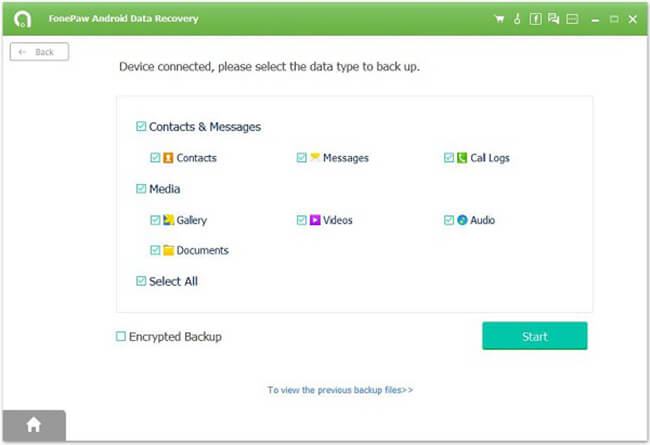
After the process is done, you will get the backup file saved on your computer.
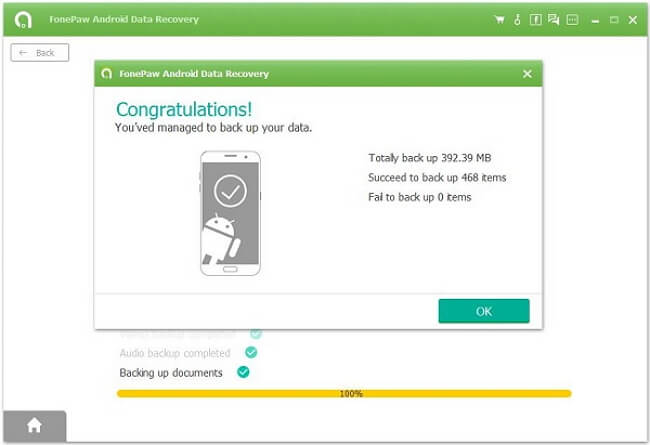
Part 2: Transfer Samsung S8/S7 Data with TunesGo
Step 1 Download and Install TunesGoBelow are the buttons for your to download and install the free trial version of TunesGo on your Windows/Mac. After downloading, set it up according to the guide.




Step 2 Connect Samsung Galaxy S8/S7 to Computer
Run the program when installation finished. Connect Galaxy S8/S7 to the computer via USB cable. Once it's connected, its model and the device name will display in the main interface as below.
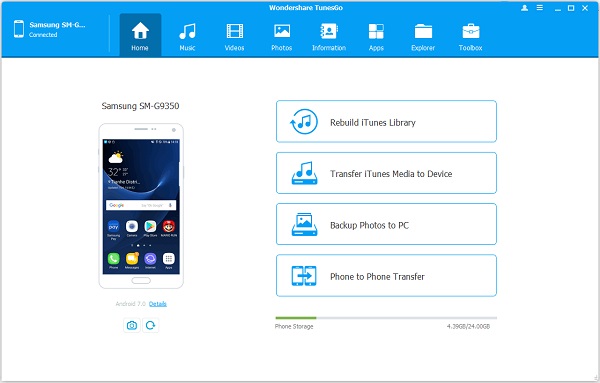
Step 2 Back Up Samsung Galaxy S7/S6/S5 Data to PC/Mac
Click the data type in the top toolbar to shown and preview the data in detail. Select the data that you want to backup and hit the "Export" to conduct the backup process.
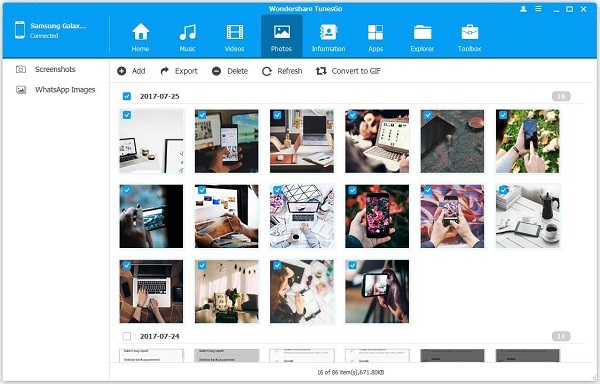
Done! You've successfully backed up Galaxy S8/S7 data on computer. If you lost data or get your phone back to factory reset, you can easily restore the backup files to your phone. If you have any question, please leave your comment below.






















