Android Data Recovery
How to Transfer Contacts from BlackBerry to Android
-- Thursday, July 13, 2017
"I’m having a problem in transferring contacts from my BB to my HTC One, can you help?"
Contacts is almost the most important thing in our phones. We can’t imagine what life will be once we lost them. So, many people need a tool that can transfer contacts from BlackBerry to Android.
In this article, you will see two different methods to move your contacts from BlackBerry to Android phone, please continue to read.
Part 1: Transfer Contacts from Blackberry to Android
There is a software called Phone Transfer, with which you can solve this problem for good. In fact it can also transfer data between other phone platforms. And it only takes three steps.



Step 1 Make your BlackBerry backup file on the computer
First you should run BlackBerry® Desktop Software, Click "Back up Now" to backup your BB data.
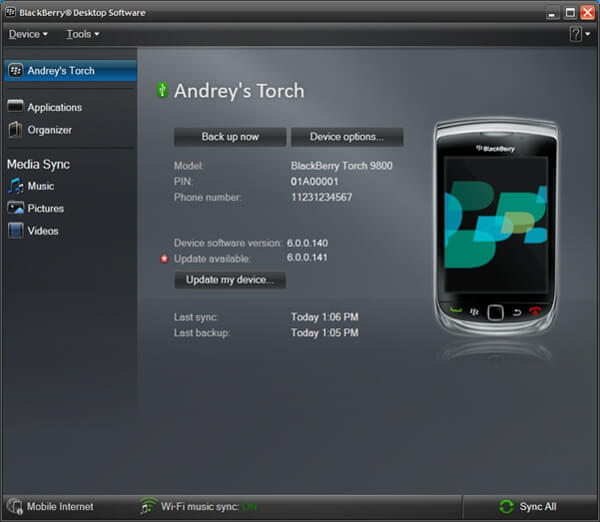
Step 2 Connect your Android device for transferring
Connect your Android device via a USB cable. Run Phone Transfer and click "Restore From Backups" for transferring.

Step 3 Move the data you want to copy
Click the inverted triangle. Select Blackberry backup file in the pull-down list. Tick the items you want to copy and then click "Start Copy".
Three items are ticked in the illustration below. You can cancel the other two if you don’t want to move them.
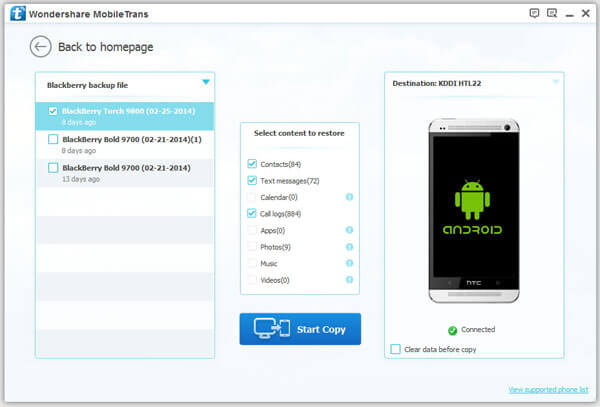
Part 2: Sync Blackberry Contacts to Gmail
To transfer contacts from BlackBerry to Android, you firstly sync the contacts to Gmail and then sync them with Google account to Android. Please check the guide below.1. Go to "Setup" on the Home screen of BlackBerry.
2. Choose "Email Setup > Add > Gmail" and tap on "Next" icon.
3. Find out Synchronization Options on the screen and tap on it.
4. Select the Contacts checkbox and tap on "Next".
5. Verify your Google credentials and confirm it.
6. Add Google account on Android phone.
7. Sync contacts from Google Account to Android.
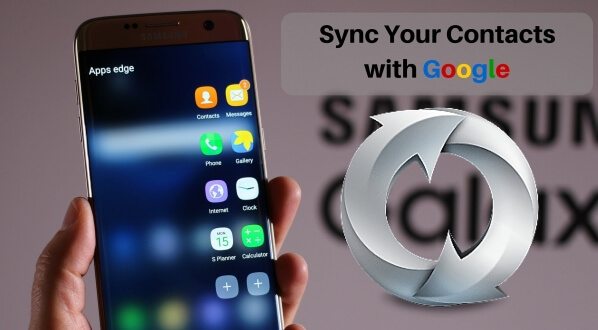
You can choose one of the two guides above to transfer contacts from BlackBerry to your new Android phone. But you are recommended to use Phone Transfer as it is extremely simple to use and it helps a lot when you need to move data from one phone to another. Now you can share it with your friends. And you are welcome to leave a message below if you have any questions or suggestions for us.


























