Android Data Recovery
How to Recover Deleted Files from Samsung Galaxy
-- Thursday, July 13, 2017
People also read:
Actually, if you accidentally delete the contents on your device, the first thing you have to do is stopping using your phone or tablet to protect it from being overwritten. Then please download a Samsung Galaxy Data recovery software tool and Android Photo Recovery would be your best choice, which enables you to restore lost contacts, messages, pictures, video and more from your Samsung Galaxy internal memory and SD card.




- Part 1. Is There Any Recycle Bin on Samsung Galaxy?
- Part 2. How to Retrieve Deleted Files from Galaxy Phone/Tablet
Part 1: Is There Any Recycle Bin on Samsung Galaxy?
People may wonder whether there is a recycle bin on Android device just like the one on computer, which you are able to restore the deleted data if you want to. However, the answer for this question would be no. You can’t get a recycle bin on Android and retrieve data from it as it would surely occupy the storage space of Android. Not like the computer which can be with large storage space, the Android device would not able to "split" some of the space to save the deleted data in recycle bin.In this way, you are not able to restore deleted files as you want. But with Android Photo Recovery, you can recover deleted data from Samsung Galaxy easily.
Part 2: How to Retrieve Deleted Files from Galaxy Phone/Tablet
Step 1 Connect your Samsung Galaxy S7/S7 Edge to the ComputerLaunch the program, and connect your Samsung Galaxy to the computer via USB that comes together.

Step 2 Enable USB Debugging
In this step, you need to enable USB debugging on Samsung. Three accesses for different Android system are shown on the interface. Go to settings on your galaxy according to your Android version.
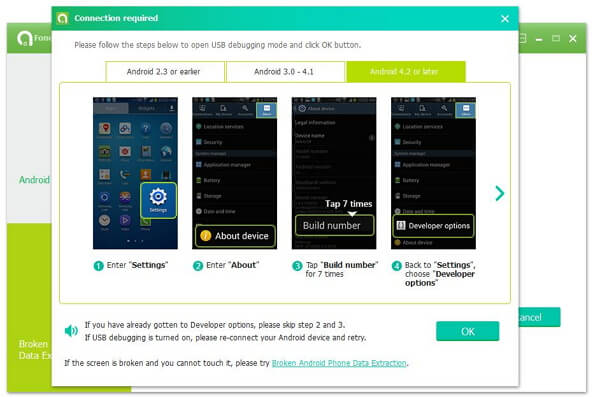
Seletively choose which type of files you want to scan. It will save you time of course. And you can also choose "Select all".

Step 3 Allow to Scan and Analyze Samsung
After your device is detected by the program, you'll get a notification on your device. Please confirm to enable the program to scan your device for lost data.
Step 4 Preview and Samsung Data Recovering
A few minutes later, the scanning result will be listed like the image below. To make sure which one you want to get back, you can preview the files one by one before recovery. Tick those you want and click "Recover" to save them on your computer. For safety of the recovered data, you are required to save the retrieve data to a folder that is different from the original one. That means do not save them back to you phone.
Tips: If you indeed want to save your contacts, SMS, images and music back to your phone, you may resort to Android Transfer.

Step 5 Form a Habit of Doing Backup of Your Samsung Device Regularly
Though Android data can be retrieve back by Android Photo Recovery easily, you will be suggested to back up your Android files from time to time to avoid too much lost of Android data.
As you can see above, it allows you to recover the accidentally deleted data from your Android in several easy steps with the help of Android Photo Recovery. So please free download the program on your computer to have a try. If you have any question to retrieve deleted files from Samsung Galaxy, please kindly drop us a comment below!


























