Android Data Recovery
How to Fix No Thumbnails Displayed in Android Gallery
-- Monday, June 26, 2017
Why No Thumbnails Error would happen in Android Gallery?
1. Your device is running out of storage space.
2. You accidentally delete the thumbnails folder.
In this way, to focus on the possible reasons above, the solutions are quite simple: free up memory, clear the multimedia database and recover the thumbnails.
- Method 1: Free Up Memory on Android
- Method 2: Clear Multimedia Database
- Method 3: Restore Lost Thumbnails with Android Photo Recovery
Method 1: Free Up Memory on Android
If your thumbnails in Android gallery are all gone, it is mainly because of the lack of memory. In this way, the first thing you need to do is to free up memory on your device.1. Disable or uninstall the running apps you don’t use currently.
2. Clean cache or tmp files of apps on your Android.
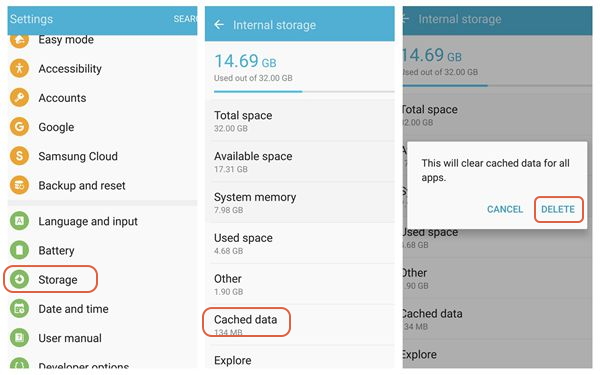
3. Simply reboot the device.
Method 2: Clear Multimedia Database
Note: Before clearing the data, you should back up the data stored in your phone.1) On your phone or tablet, go to "Settings > Applications > Manage applications(Applications manager)". Then make sure you set the filter to see all applications.
2) Tap "More > Show system apps" and then scroll down to find "Media Storage > Storage" in the list and then press "clear data".
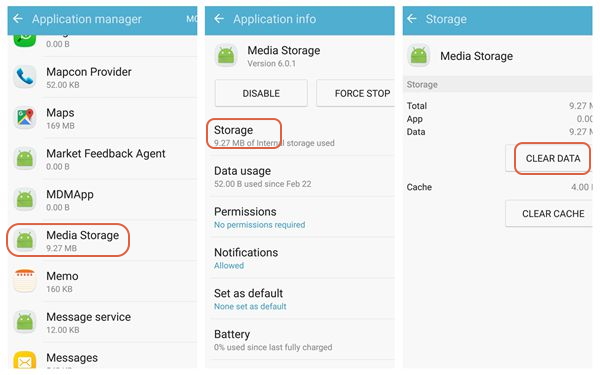
3) Wait a little bit for the database to regenerate the thumbnails. You may even have to reboot the phone to trigger the database generation.
The above steps are working in many cases. If, unfortunately, it didn't work for you, try the following steps to recover the thumbnails back to your device.
Method 3: Restore Lost Thumbnails with Android Photo Recovery
Step 1 Download Android Photo Recovery on your Mac or PC and launch it.



Step 2 After you download the program, please launch it on your computer and then connect you Android device with USB cable and click on the "Start".

Step 3 On the interface, check the box in front of "Gallery" and click on the "Next" button to start scanning the thumbnails or other lost photos from your Android device.
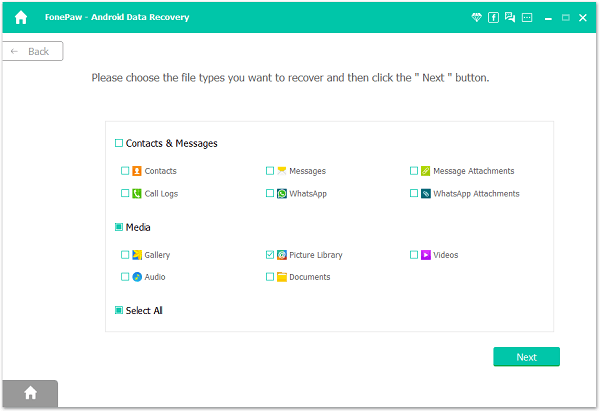
Step 4 Select the deleted thumbnail and click Recover.

For more detail information of these steps, please click here. This should troubleshoot your issue, and many more issues related to data lost in Android.






















