Android Data Recovery
How to Transfer WhatsApp Messages between Android
-- Friday, May 29, 2015
Before starting, please:
1) Do make sure you have backed up WhatsApp messages on your old Android mobile.
2) Get to know what kind of SD card is on your Android phone.
- Part 1. Transfer WhatsApp Messages between Android Directly
- Part 2. For Android Phones with External MicroSD
- Part 3. For Android with Internal Memory/Internal SD Card
Part 1: Transfer WhatsApp Messages between Android Directly
Step 1 Launch Phone Transfer on ComputerFirst of all, download and install Phone Transfer on computer, and launch it. If you are using the free trial version, then click on "Free Trial" option from the pop-up window. Then you will see and interface as below:

Step 2 Connect Android Phones to Computer
Now, connect your Samsung, HTC, OnePlus, or LG to the computer, and wait until the program detects your devices. Once detected, both Androids will display in the interface as follow. Make sure that the devices are in the right position. For example, if you want to transfer HTC WhatsApp messages to Samsung phone, then put the HTC phone in the Source section and the Samsung in the Destination section. The "Flip" button in the middle can be used to change their places.
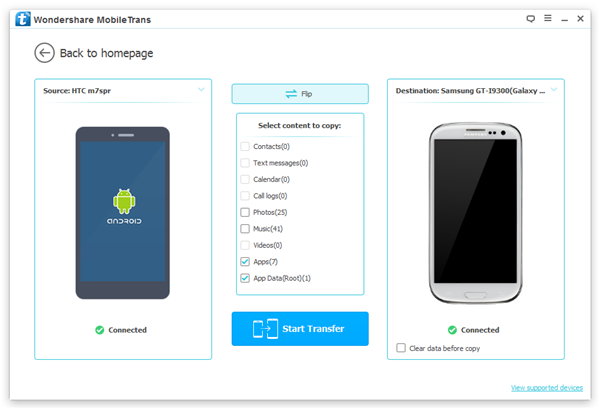
Step 3 Select App Data
Select "App" and "App Data", and a message saying "Transferring app data requires…" will show up asking you to confirm the action to root your device. Select "To transfer app data…" > "Confirm" > "Start Transfer" to continue. Do not select the "Clear data before copy" option during the process.
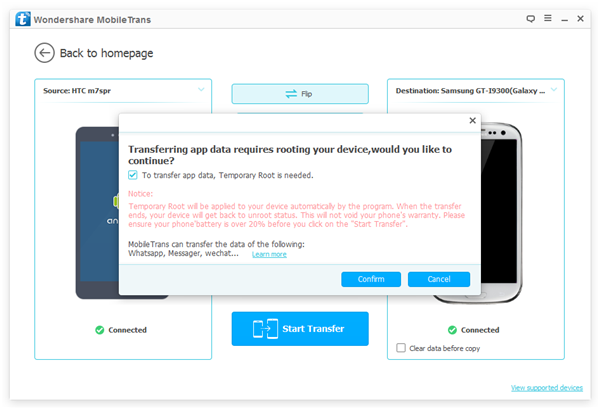
When the program is in the middle of transferring app data, a notice will pop up and ask you to authorize again to let the MobileGoConnectior to root your device. Click "OK" to move on.
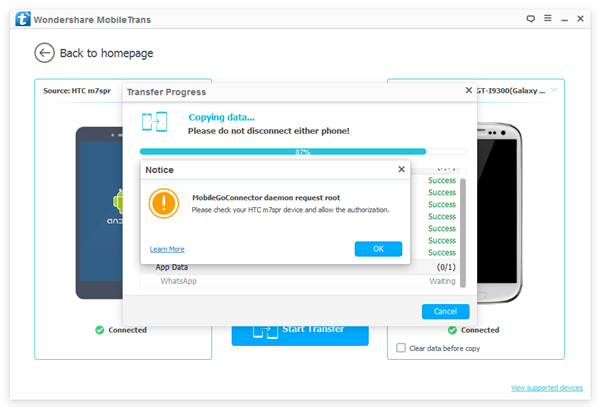
Step 4 Transfer App Data between Androids
After that, the program will automatically transfer all apps and app data from one Android phone to another. When it is completed successfully, you will see the message saying "You have copied the data completely!", and then tap on "OK" to end the process.
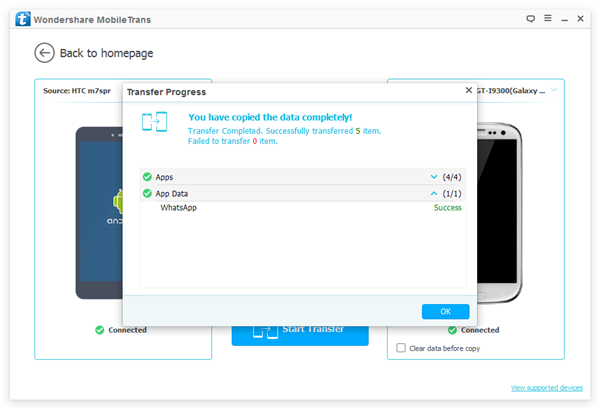
Part 2: For Android Phones with External MicroSD
Step 1 If your WhatsApp/Database is on your external micro card, take the card out of the old phone and plug it into the new one.Step 2 Install WhatsApp on your new Android phone. When the app asks if you would like to restore the previous backup or not, click ”Restore”.
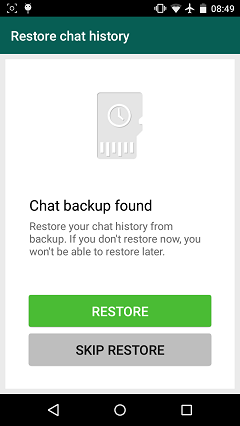
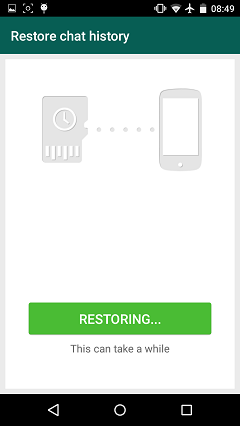
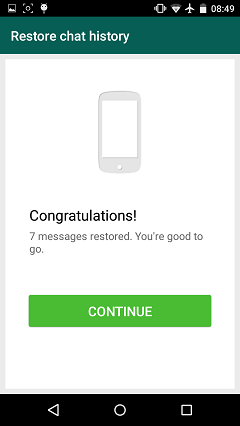
Part 3: For Android with Internal Memory/Internal SD Card(most Samsung mobiles have this)
Step 1 Back up your WhatsApp messages on the old phone. Tap the menu button. Then follow the commanded line: "Settings" > "Chats and calls" > "Back up chats".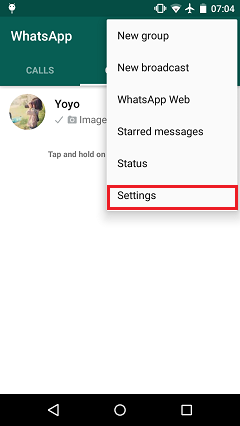
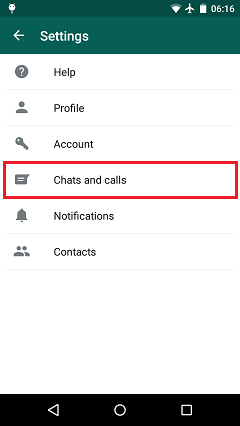
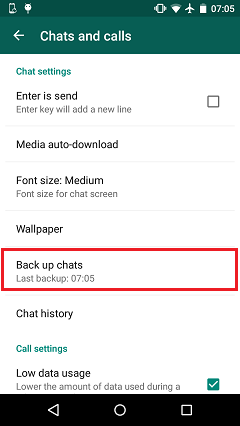
Step 2 Install the latest version of WhatsApp on your new Android phone. But do not start it.
Step 3 Find out the ”WhatsApp/Databases” folder in the internal memory/internal SD card of your old phone containing the latest backup. It will look something like "msgstore-2015-06-01.db.crypt". Then copy this file to your PC. Since you have installed WhatsApp on your new phone, the folder "WhatsApp / Databases" should exist. Failing to do this, manually create a new "Databases" folder in the "WhatsApp" folder. After that, transfer the backup into this folder by connecting the new phone to PC and copying it.
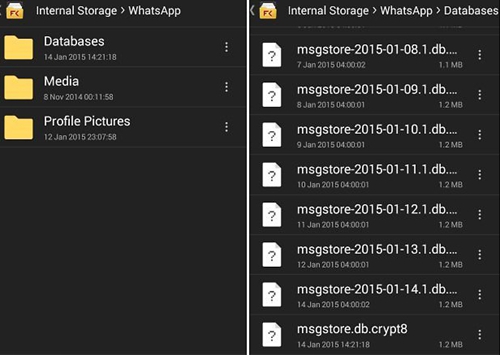
Step 4 Start WhatsApp on your new phone. After initializing, the app will find your backup and ask whether to restore it or not. Select ”Restore”.
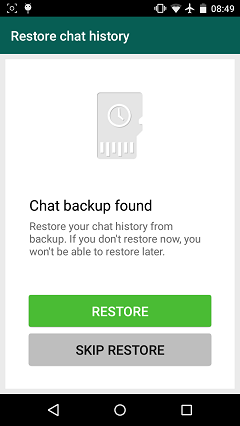
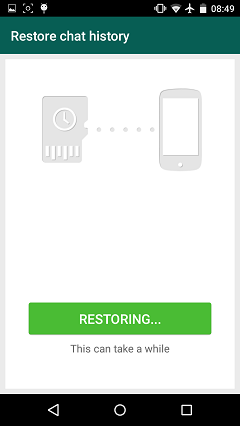
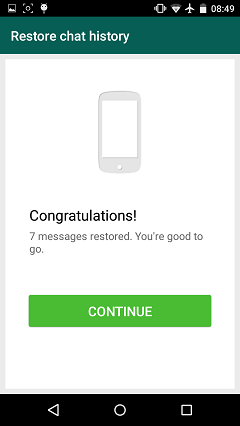
Attention:
1)You cannot move WhatsApp messages from any other types to Android, or from Android to another phone type.
2)You must have the same phone number in WhatsApp that you had when you backed up your chats.






















