Android Data Recovery
Solution: Fix “Firmware Upgrade Encountered an Issue” Error for Samsung
-- Wednesday, June 07, 2017
1. Either the files you previously installed is corrupted or invalid.
2. The system files get ruined.
3. Incorrect operation when you customize or modify your smartphone.
Guide: Fix "Firmware Upgrade Encountered An Issue" Error with Samsung Kies
As you are able to see the screen of the irritating error with the message "firmware upgrade encountered an issue. Please select recovery mode in Kies and try again", you can now follow the guide below to fix the issue with the help of Kies.Note: Before taking any action, please firstly backup your phone as the process may delete all data on the internal storage of your device.
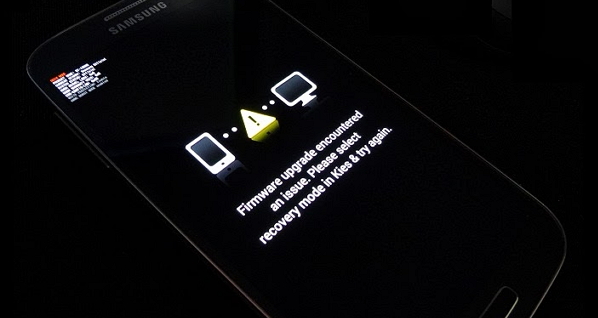
Step 1 Download and install the Samsung Kies on your computer and then launch it.
Step 2 On the interface of Kies, navigate to "Tools > Firmware Upgrade and Initialization".
Step 3 Enter the phone model and S/N (Serial Number), which you can find on the sticker in the battery compartment.
Step 4 You would be asked to confirm the process with firmware upgrade and initialization. Please tap on the "OK" button and it would start to download the files to prepare the firmware upgrade.
Step 5 Put your smartphone into download mode by holding volume down button, home button and power button and then volume up button to continue.
Step 6 Connect your Samsung to PC via USB cable and follow the on-screen instructions to start the upgrading.
Step 7 When you can see the message "Emergency recovery of firmware completed", please just click on the "OK" button and the job is done!
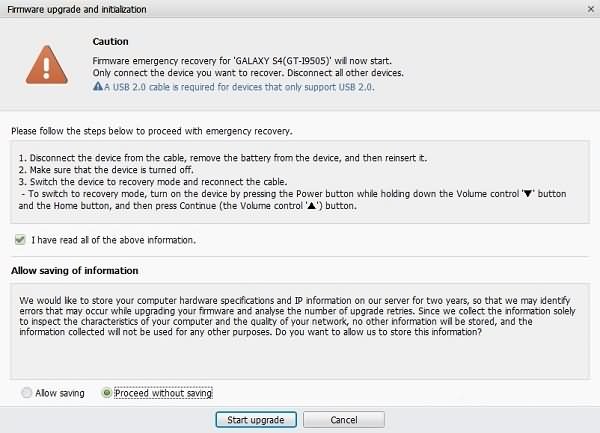
Could the guide above successfully fix the firmware upgrading issues for you? Additionally, you may want to try to fix it without Kies for some reasons or it is totally can not work with your case, please click here for another solution. If you have any problem or any ideas, just leave us a message on the comment box.






















