Android Data Recovery
Galaxy S6 Contacts Rescue if Cannot Enter Samsung System
-- Thursday, April 13, 2017
1. Samsung screen is broken or cracked.
2. Samsung is non-responsive or become black.
3. You can not enter password or touch the screen.
4. Stuck in recovery mode.
5. Have a bootloop problem.
…
It is awful enough to have your Samsung smartphone damaged, like fell from your hand and landed on the hard floor. Worst still, the "complication" of it would be the failure to enter Samsung system and you are not able to access the important data on it.
In this way, this article would guide you to recover the data such as contacts, messages on your broken smartphone easily. Please continue to read.
How to Rescue Contacts on Samsung S6 If Cannot Enter Samsung System
To restore data including contacts from Samsung when you are not able to enter system, you are recommended to try Android Photo Recovery, a powerful program that can help to extract contents from broken phone. Now, please firstly download the program on your Windows PC.

Step 1 Connect Samsung to PC
After you download and install the Android Photo Recovery program on your computer, please run it. And then connect broken Samsung smartphone to PC via USB cable.
Step 2 Start to Extract Data
After your smartphone is detected, please go to "Broken Android Data Extraction" on the left pane. On the interface, please click on the "Start" button to begin the extraction.

Step 3 Choose Device Name and Model
Now, you would be asked to choose the device name and model of your smartphone. Then please confirm it.
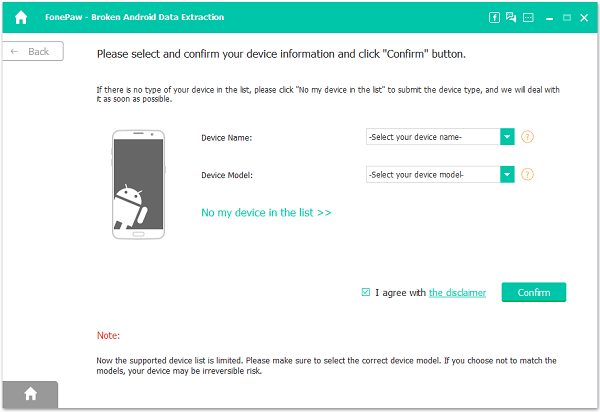
Step 4 Put Samsung into Download Mode
The guide of entering download mode would be displayed on the interface. Please follow it to put your Samsung into download mode. Then all you need to do is waiting for the process.
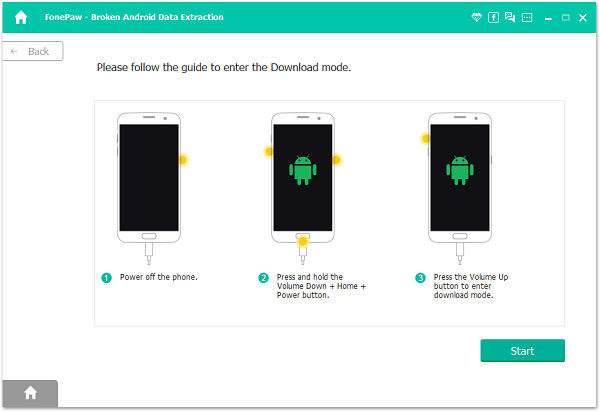
Step 5 Rescue Data from Samsung Which Cannot Enter System
The program would scan out the data from your Samsung. You can view the contents including contacts, call logs, messages and more. Choose the data you want and click on the "Recover" button. The files would be exported to your computer.
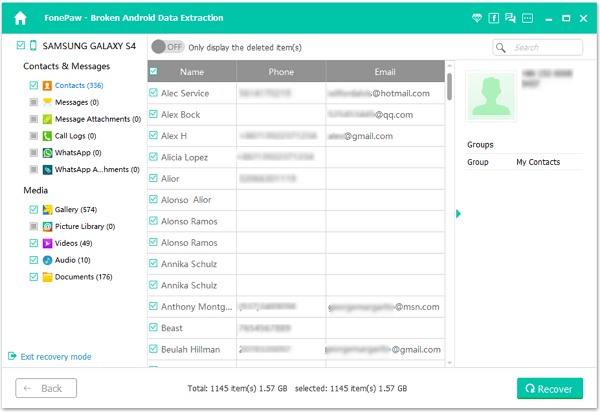
The job is done! Except to extract the data from the broken Samsung, you can also try to fix it with the Android Photo Recovery!






















