Android Data Recovery
How to Transfer Contacts from Samsung Galaxy to New Galaxy
-- Friday, April 19, 2013
With the help of Phone Transfer, you can move contacts between your Galaxy phones in 1 click. What's more, this phone transfer tool can help you move more contents such as apps, text messages, call logs, music, photos, videos and calendar from one Galaxy to another.
Download the program via the link below.




There will be guide for you to sync your contacts between Samsung Galaxy phones.
Three steps to move contacts from Galaxy phone to another
Step 1 Connect both Galaxy phone with the computerConnect both of your Galaxy phones with computer via USB cables, then Phone Transfer will detect them immediately. You will be able to see the below picture in the front of your window.
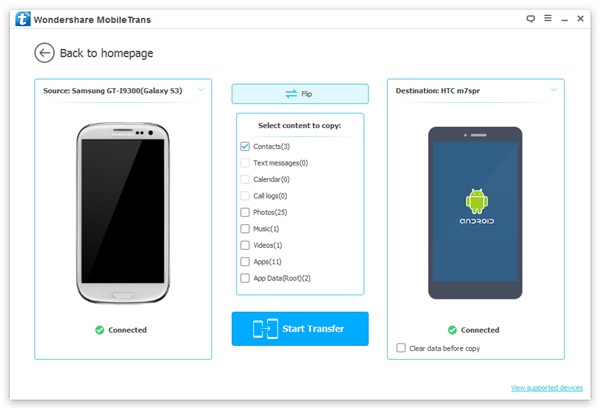
Step 2 Transfer contacts from Samsung Galaxy to new Galaxy
As you see, this phone transfer tool empowers you to copy everything on your old Galaxy to the new one. Therefore, if you only want to transfer contacts, you ought to remove marks before the corresponding content. Then click the green button "Start Copy" to begin the transfer. When the transferring comes to an end, you should click "Completed".
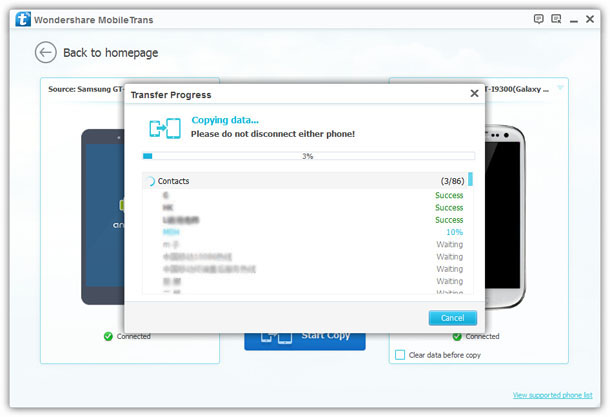
Note: Please remember not to disconnect either of your phones during the transferring process.


























