Android Data Recovery
How to Transfer Data From S6/S7 to Samsung Galaxy S8
-- Tuesday, July 18, 2017

- Method 1: Sync Files to Samsung Galaxy S8 with Phone Transfer
- Method 2: Transfer Samsung Files to Samsung Galaxy S8 with Smart Switch
Method 1: Sync Files to Samsung Galaxy S8 with Phone Transfer
The Phone Transfer program would help to sync the files from your previously used phone to the new Samsung Galaxy S8. Please firstly download the Phone Transfer on your computer by clicking the download button below.



Step 1 Connect Both Device to Your Computer
After you download and install the program, please launch it on your computer. Choose the "Phone to Phone Transfer" pane and then you need to connect the old phone as well as the new Samsung to your computer via the USB cables.

Note: You should firstly connect the old phone and then the new Samsung Galaxy S8. In this way, the program would detect the old phone as original device to extract the data from, and the new phone would be the target device.
Step 2 Copy Data from Old Phone to Samsung
After your devices are detected by the program, you can choose the data types that you want to transfer to your new phone. Click on the "Start Transfer" to continue.
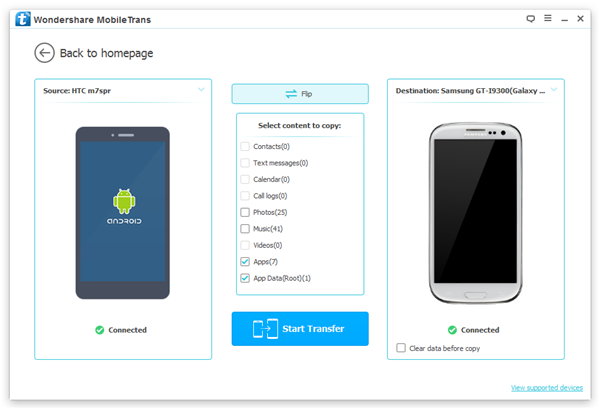
Wait patiently for the process and the job is done!
Method 2: Transfer Samsung Files to Samsung Galaxy S8 with Smart Switch
The other way to transfer the files to Samsung Galaxy would be with Smart Switch, a tool which is launched by Samsung Inc.Step 1 Prepare for the Smart Switch Tool
Please download the Smart Switch on your old phone as well as the new Samsung. Please note that for some Galaxy devices such as Galaxy S7/S7 edge have the built-in Smart Switch tool. Please go to "Settings > Backup and reset > Open Smart Switch" to enable it.
Step 2 Connect the Two Devices
You can choose to connect devices with each other via USB cable (requires the USB connector) or simply transfer wirelessly. Then you need to select the old phone as sender by clicking the "SEND" button and your new Samsung would be the receiver.
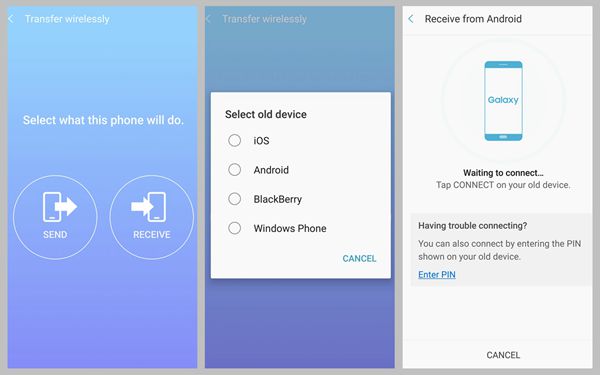
Tap "CONNECT" on your old phone and your devices would start to connect each other. If you get trouble in this, try to connect with PIN.
Step 3 Transfer Data from Old Phone to Samsung
Now, you can choose the contents including photos, videos, music and so on to transfer on your old phone. Then Tap "SEND" button.
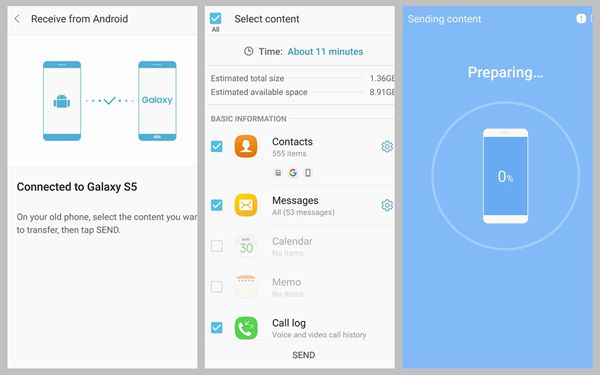
The two methods above are pretty good to transfer the data between different devices. But they do have their own features:
1. Phone Transfer in method 1 can transfer data between different operating systems - Android, iOS, Windows Phone, BlackBerry and Symbian OS. However, you can not back up contents with it.
2. The Smart Switch in method 2 can get rid of the computer and you can move the files directly on your devices. However, the destination phone (the device you move the data to) need to be a Samsung device and it hasn’t support the other Android yet.
You can choose the method that can fit your case most. If you have any question, please leave us a message below!






















