Android Data Recovery
How to Recover Deleted Videos from iPad
-- Tuesday, June 25, 2013
iOS Data Recovery is a wonderful tool to get your movies back. By extracting data from iTunes backup, this tool can easily and safely restore your video from iPad Pro/ Air 2/ mini 4 as well as iPhone 7/ SE/ 6s/ 6s Plus/ 6/ 6 Plus, with no file loss. Specially, if you use iPad 1, you can even restore your movies directly from iPad 1.
Now download the right version for installing it on your computer.




- Part 1. Undelete Videos Directly from iPad
- Part 2. Recover iOS Data from iTunes Backup
- Part 3. Extract Wanted Data from iCloud Backup
Par 1: Undelete Videos Directly from iPad
If you never back up your data and your device happend to be an iPad 2 or older version of iPad, check this part to recuing your data.Step 1 Select the Recovery Mode
Launch the app after installing. You can see there are different modes for you to choose. Check Recover from iOS Device.

Step 2 Scan your iPad for Videos
When you choose the recover mode, all the backup files are listed for you. Check the right one you need and click Start Scan button.
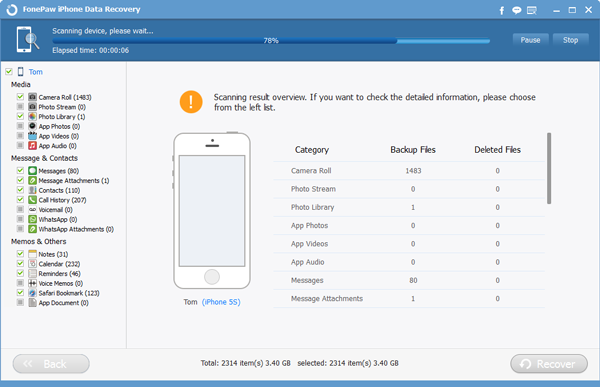
Step 3 Restore Videos on iPad
A few seconds later, when the scan is finished, you can see the listed result including all the file types. You can either preview your videos one by one before undeleting them or to restore them with one click. Mark the videos you need, click Recover button finally.

Part 2: Recover iOS Data from iTunes Backup
Step 1 Scan for Backup FileOn the hompage, click on Recover from iTunes Backup Files. All your iTunes backup files will be listed as bellow. Choose your iPhone backup and click "Start Scan".
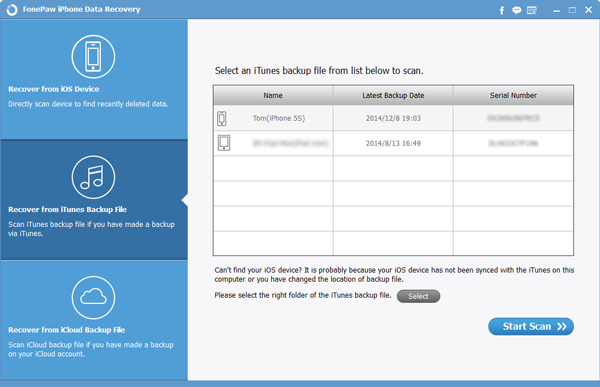
Step 2 Undelete Lost iPad Videos
In this step, click "Videos" and preview the contevts in the main window. Then click "Recover" button to save them on your Computer.
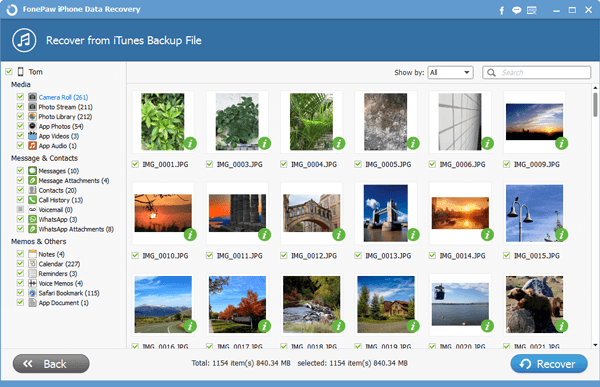
Part 3: Extract Wanted Data from iCloud Backup
Step 1 log in to iCloud AccountClick Recover from iCloud Backup Files in the left panel and enter enter iCloud account. After that, you may download your backup that contans your lost data. Make sure the internet is connected during the downloading process.
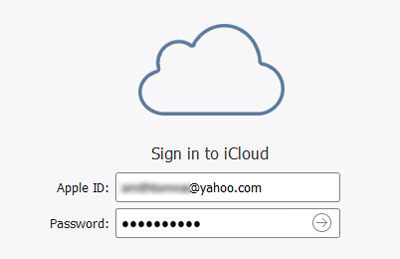

Step 2 Select and Recover Data from iCloud
Select the files you need and click "Recover" to save them on your computer.
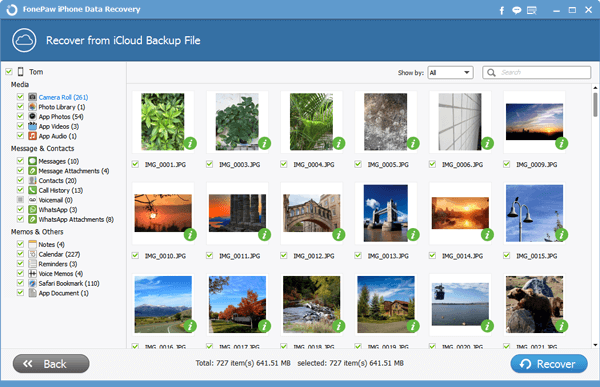
Now you have gotten your deleted videos back easily. You can transfer them to your iPad Pro/ Air 2/ mini 4 and enjoy them whenever you like. Also, back up precious videos from iPad to computer frequently is a good way for you to preserve them.


























