Android Data Recovery
How to Recover Lost Data from iPhone/iPad/iPod
-- Friday, May 03, 2013
The iPhone Data Recovery software allows you to retrieve all lost data from your iOS device. It works in two different modes:" Recover from iOS Devices Directly" and "Recover from iTunes/iCloud Backup Files". Using this software to restore your lost data is almost as easy as getting your hair done — just sit still and watch the magic hands. Three tutorials are available below. Keep reading in case you need it.
Download iPhone Data Recovery to get a clearer picture of how it works:




Tutorials for Retrieving Data from iOS Device
- Tutorial 1: Restore Information Directly from iPhone
- Tutorial 2: Retrieve contents from iTunes Backup File
- Tutorial 3: Copy Files from iCloud Backup to iDevice
- Tips: Common Reasons Which May Cause Data Loss
Tutorial 1: Restore Information Directly from iPhone
Step 1 Connect to PCAfter connecting iDevice to your computer and launching the program, click "Start Scan" to scan your device.

Step 2 Starts Scanning and Choose Your Wanted Data
The scanning process will takes you very little time, depending on the amount of the contents being scanned.
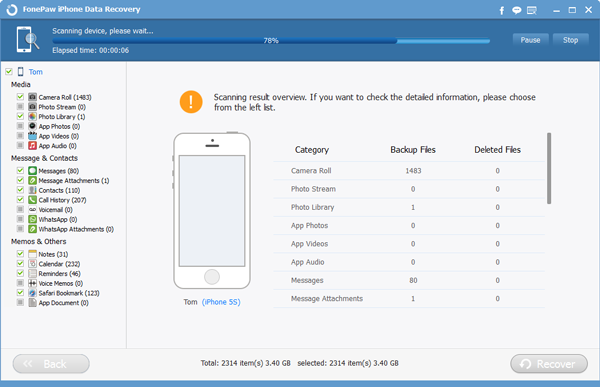
Step 3 Getting Back Lost Data
When the scanning is finished, it's time for choosing contents you would like to recover. After that, hit "Recover" to restore your lost data.
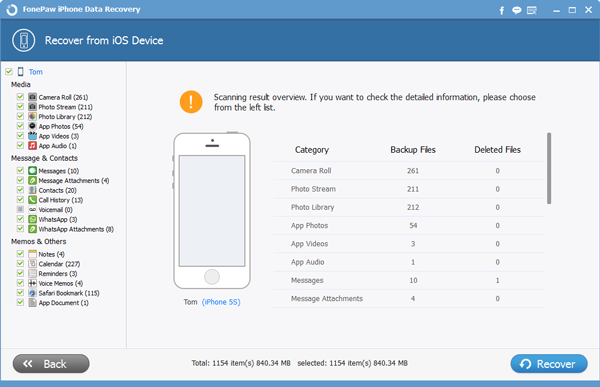
Note: Not all lost information of iOS devices can be regain directly without backup. For iOS devices other than iPhone4/3GS, iPad 1 and iPod touch 4, media contents like Camera Roll and Photo Stream are still unretrievable. We strongly recommend that you back up your device regularly especially before any kind of servicing or repair.
Tutorial 2: Retrieve contents from iTunes Backup File
Step 1 Scan your iTunes BackupStart iPhone Data Recovery Program and choose "Recover from iTunes Backup File". Choose the backup file you want to get back. Then click "Star Scan".

Step 2 Preview and Restore Data
It may take a few minutes to scan your data. After that, you can see the window down below. Choose the content you want and click "Recover" button. Those contents will come back to your computer.
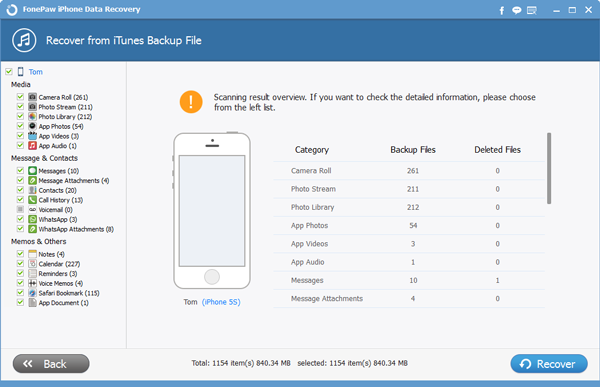
Tutorial 3: Copy Files from iCloud Backup to iDevice
Step 1 Sign in to iCloudStart iPhone Data Recovery Program and choose "Recover from iCloud Backup File" mode. You need to sign in your iCloud.
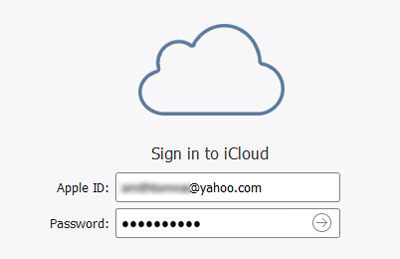
Step 2 Download iCloud Backup
Before scanning iCloud backup files, download it. And the next steps are more of the same as undeleting data from iTunes Backup File. That is, Click "Scan". Choose contents you like, and finally, click "Recover".
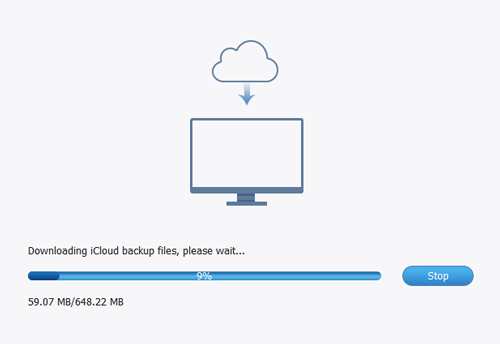
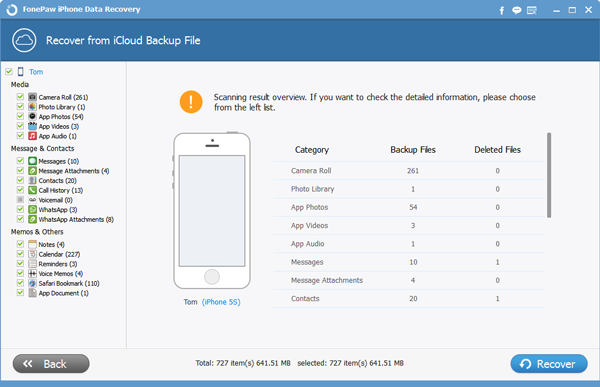
Tips: Common Reasons Which May Cause Data Loss
There are many factors that may cause data loss on your iOS device. Some of them may be discoverable. However, you may also come across the situation that all the data on your device are gone and you have no ideas how to do. To avoid losing your important data or to recover the deleted data, you need to know why you would lose it. Now let’s take a look at the common reasons that can be cause data loss.1. Accidentally deleting your data on your device formatting any storage device.
2. Hardware or System Malfunctions. The hardware or system malfunctions can be shown in many forms, such as, electrical failure, head crash, controller failure, etc.
3. Software corruption, which is cause by using some diagnostic tools or taking too much memory, etc., can be another reason.
4. Viruses and malware are a serious problem if you spend a lot of time surfing on the web.
To protect the deleted data, please do not to input any new information to make the restoring process harder or even impossible. Also, to form a habit of backing up iPhone data to computer regularly to computer regularly is necessary. If you have any question, please drop us a comment below!


























