Android Data Recovery
How to Recover Deleted Contacts on iPhone
-- Monday, May 06, 2013
iPhone Data Recovery software can be your best choice. It is designed to restore contacts as in the formats of CSV, vCard, HTML and saved to Mac or PC without any complicated steps. This article would show you how to perform iPhone Data Recovery. Just follow the guide now to get back your lost contacts on your iPhone 7/7 Plus/SE/ 6s/ 6s Plus, iPad Pro/ Air 2/ mini 4, etc.




- Tutorial 1: Regain Contacts by Connecting iPhone to PC or Mac
- Tutorial 2: Restore Lost Phone Numbers from iTunes Backup
- Tutorial 3: Resume Missing Contact Messages from iCloud Backup
- Tips: How to Import SIM Card Contacts to iPhone
Tutorial 1: Regain Contacts by Connecting iPhone with PC or Mac
Step 1 Connect to PCFirst of all, install and launch iPhone Data Recovery. Then connect your handset to the computer with the USB cable and click "Recover from iOS Device" option to scan.

Step 2 Retrieve Lost Contacts
When the scanning is finished, it's time to choose contacts you would like to recover. After that, hit "Recover" to restore your lost data.
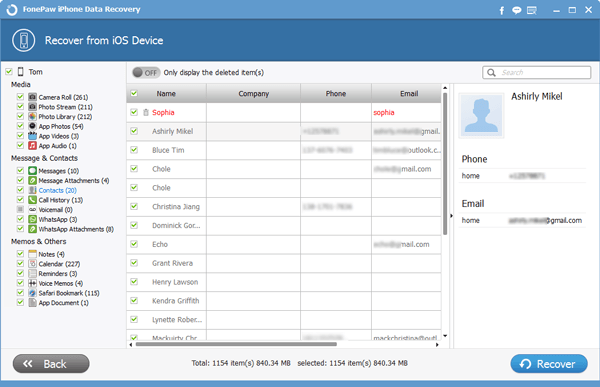
Note: It's lucky enough if you only lost your contacts. For photos, voicemail, videos or more information, we firmly suggest a regularly backup to against rainy days. Let's see how to resume lost contacts from backup.
Tutorial 2: Restore Lost Phone Numbers from iTunes Backup
Step 1 Scan your iTunes BackupStart iPhone Data Recovery Program and choose "Recover from iTunes Backup File". Choose the backup file you want to recover. Then click "Star Scan".

Step 2 Preview and Restore Data
It may take a few minutes to scan your iOS device. After that, you can see the window down below. Choose the items you want and click "Recover" button.
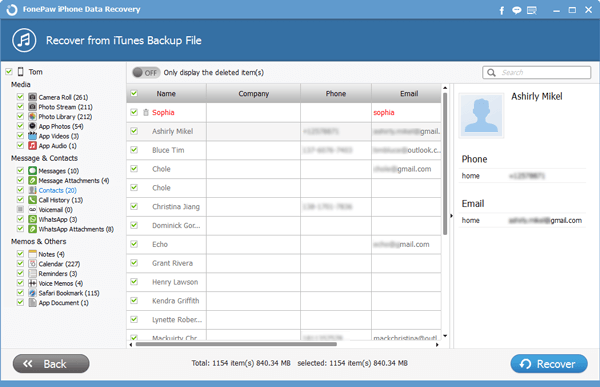
Tutorial 3: Resume Missing Contact Messages from iCloud Backup
Step 1 Sign in to iCloudStart iPhone Data Recovery Program and choose "Recover from iCloud Backup File" mode. You need to sign in your iCloud.
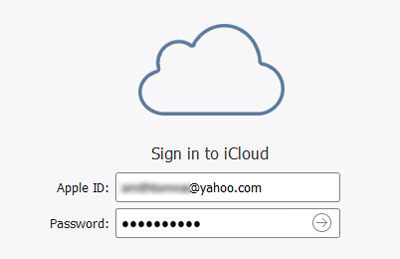
Step 2 Download iCloud backup
Download the information you need, and move on to the next step.
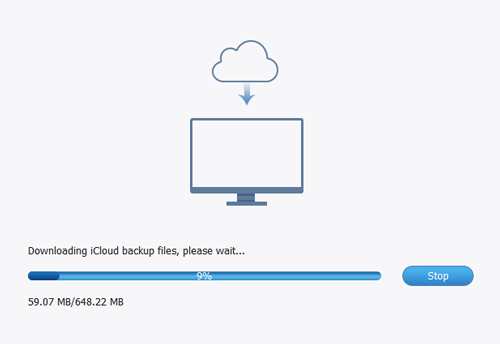
Step 3 Get Lost Contact Numbers Back
This step is more of the same as recovering data from iTunes Backup File. That is, choose contents you like, and finally, click "Recover".
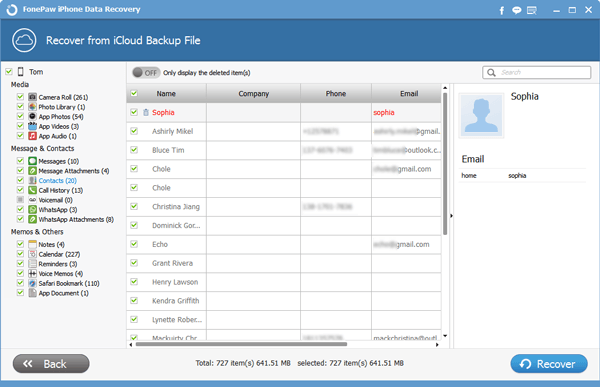
Tips: How to Import SIM Card Contacts to iPhone
When you are going to get a new device but decide not to use the previous SIM card, you may want to import the contacts from SIM card to your iPhone. But please note that the SIM card you want to import the contacts from would fit into your iPhone.Please follow the guide below to set it up:
1. Insert the SIM card you want to import contacts from into iPhone.
2. Navigate to "Settings > Mail, Contacts, Calendars > Import SIM Contacts" on iPhone and wait for a moment for the importing process.

3. Once the importing completes, you are able to remove this SIM card and replace it with the one you want to use.
After following the above tutorials, have you got back what you want? Or some details along the way just keep you away from the final step? Leave us messages on the comment session at any time with any confuse you have. We need different opinions from you. Free trial version of iPhone Data Recovery is available, it takes you few seconds to download and a few more steps to get back those accidentally deleted information from your iOS device. Notice that the best way to avoid losing contacts is to back up contacts from iPhone to computer regularly.


























