Android Data Recovery
Guide to Android File Transfer on Mac
-- Friday, August 25, 2017
People also read:
To start with, you need to download TunesGo program on your computer by clicking the downloading button below. TunesGo program supports you to transfer different data types including music, videos, photos, playlists and other files. Now check the guide below and see how it works.




- Part 1. Transfer Android Files to Mac
- Part 2. Transfer Android Files to iPhone/iPad
Part 1: Transfer Android Files to Mac
Step 1 Plug Android to MacOnce the TunesGo program is downloaded and installed, please launch it on your computer. Then plug your Android phone to Mac using the USB cable. Please don’t forget to enable the USB debugging on Android.
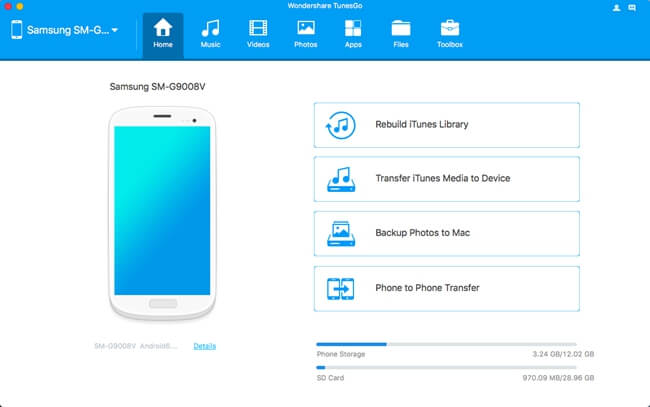
Step 2 Move Files to Computer
On the interface of the program, you can see the data types on the top menu. Choose the one you want and click on "Export > Export to Mac" and the files would be moved to your computer.
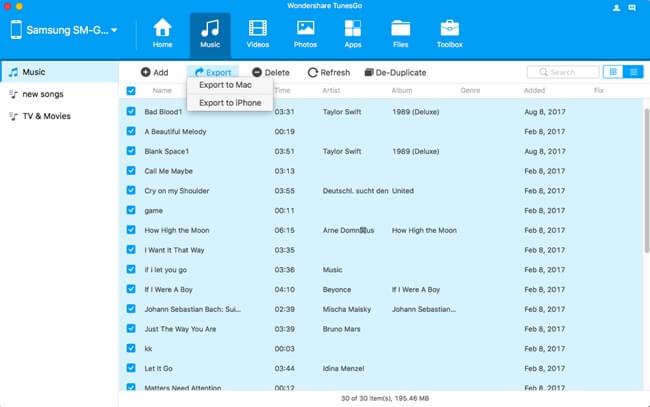
Part 2: Transfer Android Files to iPhone/iPad
With the TunesGo program, you can also transfer files from Android to iPhone or iPad directly.Step 1 Connect Android and iOS to Mac
To do the phone to phone transfer, you need to connect both of the Android and iOS device to computer via the matching USB cables.
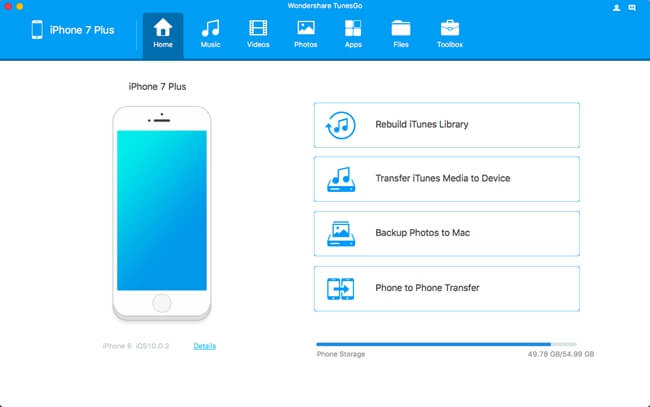
Step 2 Phone to Phone Data Transfer
On the home screen of the program, please choose "Phone to Phone Transfer" pane on the bottom. Then you can see there would be a pop-up window like the screenshot below. Please click on "Next" button to continue.
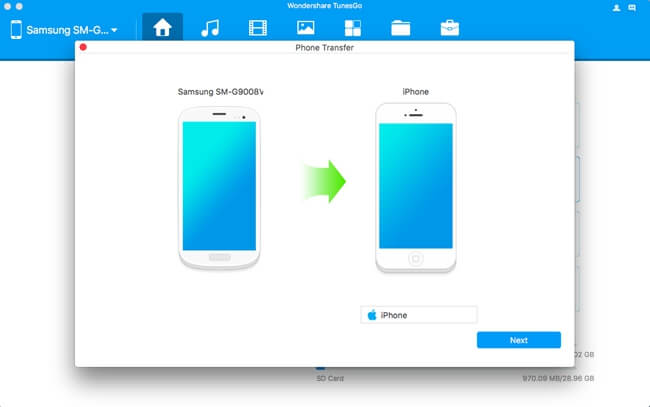
Choose the data types: Music, videos, playlists and photos you want to transfer to iPhone. Click on "Transfer" button and the job is done!
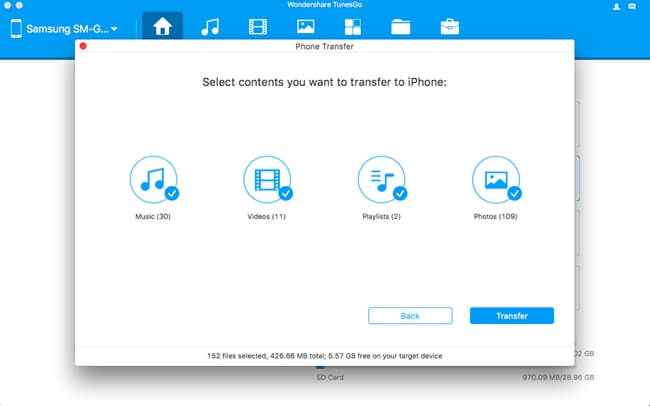
That's it. You can now easily transfer Android data to Mac or iOS. If you have any problem when follow this guide, please let us know by leaving a message below!


























