Android Data Recovery
How to Record Amazon Prime Video with Screen Recorder
-- Thursday, July 06, 2017
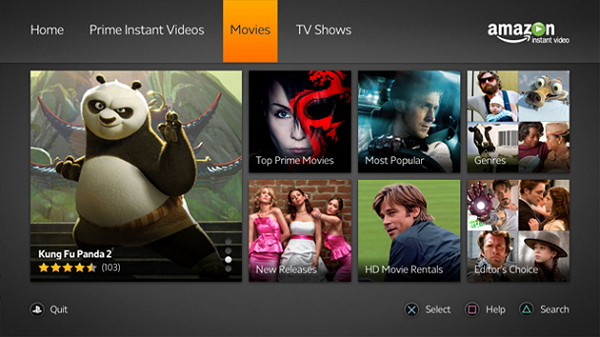
Though Amazon allows you to download the Record Amazon Prime Videos, you cannot miss its limits:
1. Not all the Prime Video titles are available to download
2. A downloaded video while your compatible mobile device is offline gets time period limit. If you try to watch a downloaded video and the viewing period is over, you need to connect your device to a Wi-Fi or wireless network so you can continue to access the downloaded videos
In this way, you may want to ask how to get rid of the limits so you can watch and view the Amazon Instant Video whenever and wherever you want. Recording Amazon Prime Video with audio and saving on your computer can be a good idea.
Guide: Record Amazon Prime Video with Screen Recorder
Screen Recorder program is a must to successfully record Amazon Prime Video in the guide. Please firstly download and install the program on your computer.



Step 1 Set Up Options Before Recording
After you download and install the program, please launch it on your computer. Then you can configure some settings such as output video format, directory and more by going to the "Settings > Options".
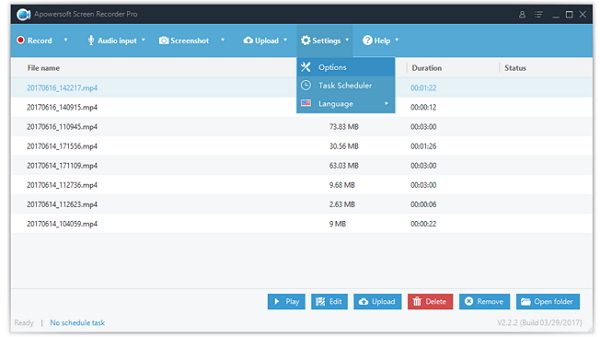
Then go to “Audio input” on the top pane and choose “system sound” so that can capture the sound of Amazon Prime Movies.
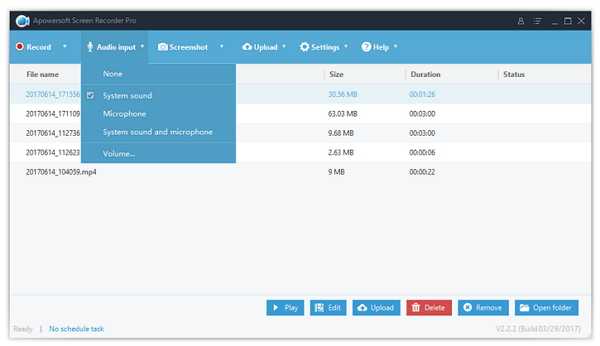
Step 2 Customize Recording Area
Navigate to the webpage of the Amazon Prime Video and go back to the program to select an area for the recording by simply clicking on drop-down button of "Record" on the interface and choose "Region". You can then drag the recording window and customize the recording area as well.
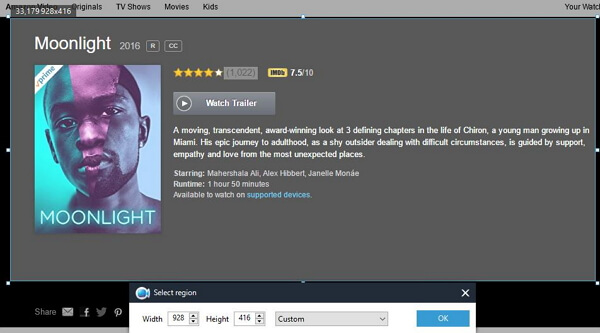
Step 3 Record Amazon Prime Video You Want
Actually, after you select the recording area in the last step, the program would start to record your screen on computer automatically. Now, all you need to do is waiting patiently for the recording process.
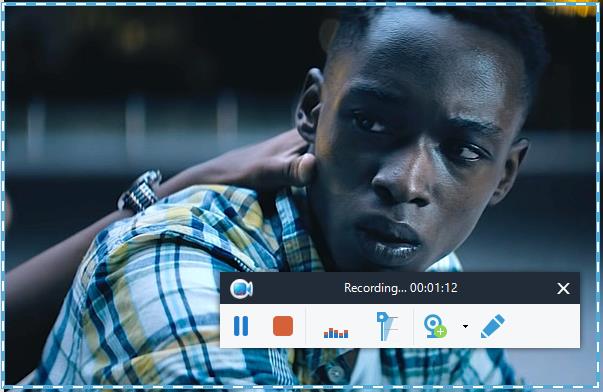
Step 4 Click to Finish Recording
When the Amazon instant video comes to the end, you can then click on the stop button to finish recording. And the recorded video would be saved on your computer.
Tips: How to Download Amazon Instant Video
As not all the Prime Videos are supported to be downloaded, you can need to firstly figure out if the ones you like to keep are available to download or not.Now, let's see how to download Prime Video titles below.
1. Check if your devices are compatible or not. You can only download the video on Fire tablets, Fire phone, Android phone/tablets and iOS devices.
2. Make sure your device is connected to a Wi-Fi or wireless network
3. Go to the Amazon Prime Video and check on the video details. If the video is available to download, you can see a download button displayed on the interface.
4. Tap the Download option and the job is done!
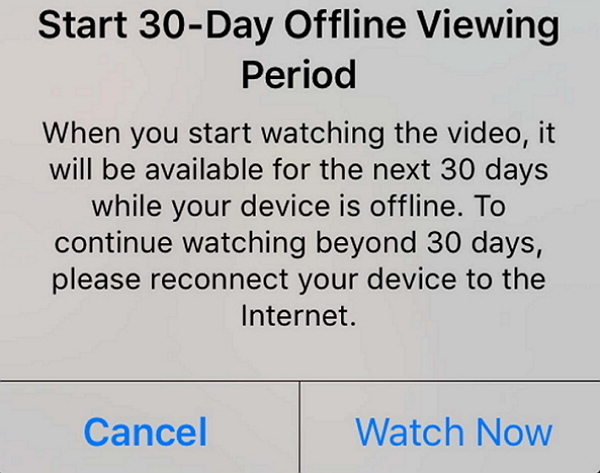
But please use the recorded videos in a decent way. It is not good to post those videos online as it would do harm to the interests of Amazon. If you have any question about this article, please do drop us a comment!






















