Android Data Recovery
SIM Card Cannot Be Detected, How to Fix
-- Thursday, September 29, 2016
- Part 1. Fix "No SIM Card Install" On iOS (iPhone 7)
- Part 2. Solve Problems of Finding SIM Card on Android
Part 1: Fix "No SIM Card Install" On iOS (iPhone 7)
Warm prompt: Methods below can lead to contract or message loss. More severely, fault operation can even delete other important files. So before commencement, we strongly recommend you to backup your iOS data with prudent steps.
Method 1. Fix Physical Problems of the SIM and SIM Tray
Step 1. Power off Your iOS Device
Long press on the power button. Wait for several seconds. Do not relief your finger until the phone is shut down.

Step 2. Eject the SIM Tray
Insert a paperclip into the tiny hole in the SIM tray. You may need to apply a fair amount of pressure to press until the tray ejects and get the tray out. If you fail to find the exact location of the SIM tray on your iPhone, refer to the specification or just ask someone for help.

Step 3. Diagnose and Solve the Issue of the SIM Card
1. Clean the SIM Card and SIM Card Tray
Check the SIM card and SIM card tray and whether they are dusty or not. If yes, wipe them off with a soft damp handkerchief. Wait the SIM card and card tray until it is completely dry. There can be gunk or debris in the tray, remove it carefully.
2. Check If the SIM Tray is Bent
Take a close look at the SIM Card and SIM Tray. Check if the SIM tray is bent. If yes, send it to the specialty store for professional maintenance.

Method 2. Reset Network Settings
Go to "Settings" > "General" > "Reset". Then select "Reset Network Settings" on your iPhone. This restores he network configuration to the factory defaults and resolve software glitches in some invisible process.
Note that this method will erase your iPhone's remembered WI-Fi connections and passwords. You will need to reconnect the Wi-Fi hotpot after that.
Method 3. Update Your Wireless Carrier Setting with iTunes
Step 1. Launch iTunes on your computer.
Step 2. Plug your iPhone into the computer and "Trust" the computer.
Step 3. iTunes will automatically check if a wireless carrier settings update is available for your plugged iPhone. If there is, you will be asked if you would like to install it.
There is an alternative for you: Go to "Settings" > "General" > "About" on your iPhone to install the wireless carrier settings update. But using iTunes is more liable because the network issues may prevent your phone from connecting to the update server in the alternative way.
Method 4. Update iOS to Its Latest Version.
If the above-mentioned steps fail to solve SIM card not detected issue, you can update iOS of your iPhone. For detailed steps, you can refer to our post: Tips on iOS 10 Update Avoiding Bricking Your Device
Part 2: Solve Problems of Finding SIM Card on Android
If your Android phone says no SIM card, here is how to fix it on Samsung Galaxy S7. But before doing this, back up your Samsung Galaxy S7 first.Method 1. Check the Orientation of the SIM Card
Step 1. Power off your Samsung Galaxy S7 by long tapping the power button and selecting "Power off" from the prompt.
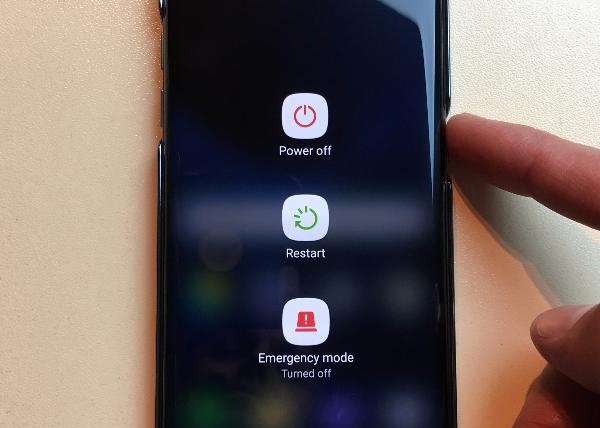
Step 2. Check the Orientation required to insert the SIM card properly.

Step 3. Push the SIM card into the slot until it locks in place.
Step 4. Reboot your Samsung Galaxy S7.
Method 2. Check the SIM Card or SIM Slot
There can be problems of the SIM card or SIM slot. You can insert another SIM card which works normally to the slot of your phone to check if the slot is faulty or not. In addition, you can insert the SIM card to your friend's phone and check whether problem is due to your SIM card or not.

Is this content useful to fix the SIM card detection problem? Feedback given in the below section can help us improve content. Just leave your comments.






















