Android Data Recovery
How to Transfer Photos from iPhone to iPhone
-- Tuesday, September 22, 2015
1. You took and stored many precious photos on your old iPhone 4s, but now you get the new iPhone SE/6s and want to transfer these pictures from iPhone 4s to iPhone 6s.
2. You use your iPhone to take many photos while traveling with friends. When the trip ends, she/he would like to copy these photos to her/his iPhone directly.
When it comes to transferring photos from iPhone to iPhone, iCloud and AirDrop might be helpful. With iCloud, you can sync photos between two iPhones that using the same Apple ID. And with AirDrop, you can share photos with other nearby iDevice users.
However, you cannot sync photos to your friend’s iPhone with iCloud because you are using different Apple ID. For AirDrop, it is Wi-Fi and Bluetooth required, and both of your iPhones must be iPhone 5 or the later. Therefore, I must recommend iPhone Transfer to you.
iPhone Transfer allows iPhone, iPad and iPod users to transfer photos between any two iOS devices. This program requires no Apple ID for migrating photos from iPhone to iPhone SE/6s/6/5s/. Also, it is fully supports all iPhone models which include iPhone SE, iPhone 6s (Plus), iPhone 6 (Plus), iPhone 5s, etc. that running on iOS 6 to iOS 9.
Just download iPhone Transfer below and have a try.




Transfer Photos from iPhone to iPhone SE/6s/6/5s
Step 1 Download and Install iPhone TransferAfter downloading .exe file of iPhone Transfer, click to install it on your computer. Then, launch it. You’ll be popped a window that asks you to connect your iDevice.
Step 2 Connect Two iPhones to Computer
Plug in both iPhones to computer with Apple USB cables that came with them. The software will automatically detect the libraries of both the iPhone, and show their libraries in the left sidebar.
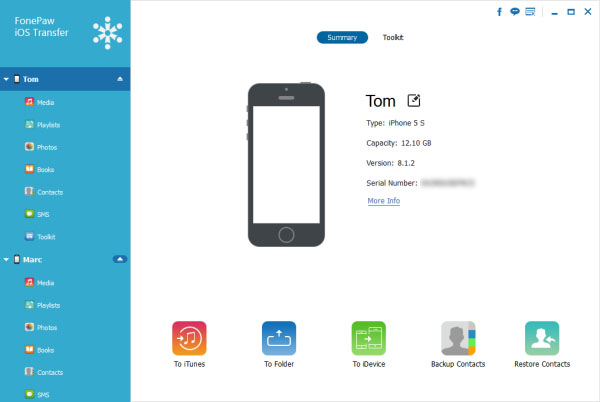
Step 3 Transfer Photos from iPhone to iPhone Directly
In the left panel, click "Photos" under the iPhone you want to export photos > Select "Camera Roll", "Photo Library" or other photo albums you created > Choose the photos you want to transfer to another phone > Click "Export to" > Select the other phones name in the pull-down list.
Depends on the file types you selected, the transfer process may take you several minutes. When the process completes, you can find the transferred images on the "Photo Library" album of your target iPhone.
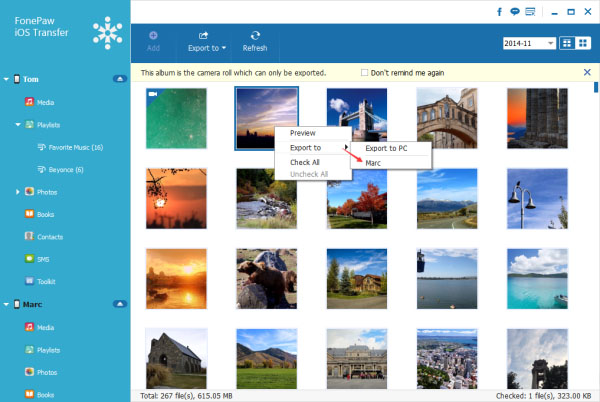
Making use of iPhone Transfer, you can easily transfer photos and pictures from your old iPhone to the new iPhone SE/6s/6s Plus. Also, it is much more easier for you to share iPhone photos with friend than before. Better still, you can use this program to transfer photos from iPhone to computer for better viewing or backup.


























