Android Data Recovery
How to Get Apps Data Back to iPhone
- Method 1. Restore Apps on iPhone with iTunes
- Method 2. Restore Apps on iPhone without iTunes
Method 1: Restore Apps on iPhone with iTunes
Note: Make sure that you’ve backed up iPhone data to iTunes before you deleted the app data.
Step 1 Reinstall an iPhone App via iTunes1. Remove the app under the Applications tab of Summary panel in iTunes.
2. Click Sync to uninstall the app on your iPhone.
3. Recheck the app’s name under the Applications tab.
4. Click Sync again to reinstall the app on iPhone.
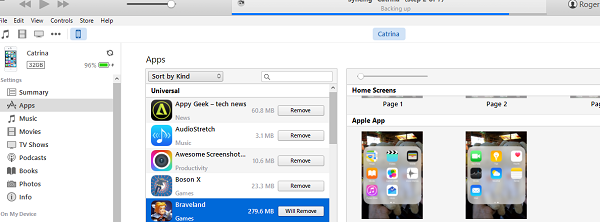
Step 2 Restore App Data and Settings
1. Launch iTunes on your computer and do not connect iPhone to the PC yet.
2. Click on Preferences in iTunes, then find out Devices and turn off "prevent iPod, iPhones and iPad from syncing automatically".
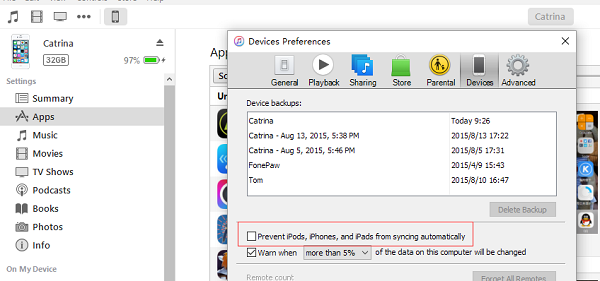
3. Restore the missing data from backup by replacing the currently exiting data on your local hard drive with the backup:
Mac: ~/Library/Application Support/MobileSync/Backup/#######, Windows: C:\Documents and Settings\USERID\Application Data\Apple Computer\MobileSync\Backup\####### (The ####### stands for a numeric key unique to your iPhone.)
4. Now connect your iPhone to computer for syncing with iTunes.5. Tap on the icon of your device, and then go to "Files" > "Device" > "Restore from Backup" to restore the device.
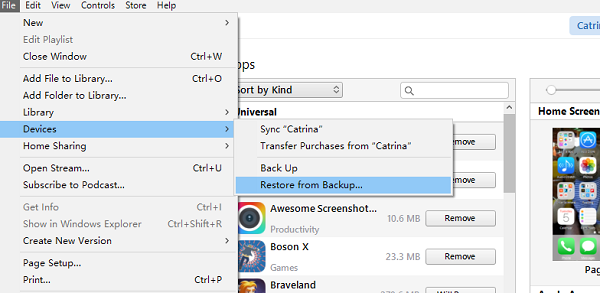
Method 2: Restore Apps on iPhone without iTunes
If you have iTunes backup files available, then you’d better use a tool that enables you to restore iOS without iTunes. iPhone Data Recovery is exactly what you need. It is a tool that allows users to recover photos, videos, notes, WhatsApp chat history in different ways. For example, it supports exporting WhatsApp conversation history from iPhone, and it also lets you recover iMessages from iCloud. Here is how to use iPhone Data Recovery to restore apps on iPhone SE/6s/6s Plus/6/6 Plus.1. Download iPhone Data Recovery on PC.
2. Install and run iPhone Data Recovery on computer.
3. Select "Recover from iCloud Backup File" or "Recover from iOS Device" or "Recover from iTunes Backup File".
4. Scan iPhone Data.
5. Preview and recover wanted app data from iPhone.




If you have any great tips or methods to share, please let us know by leaving your comments in this post. We also suggest you to back up data from iPhone to computer frequently.






















