Android Data Recovery
How to Fix and Optimize Slow iPhone Problem
-- Friday, April 08, 2016
Secure Eraser is an iPhone optimizer that allows you to optimize your iPhone/iPad in different ways:
1. Clean up iOS system and Boost iDevice running performance.
2. Delete damaged and downloaded files from temporary directions.
3. Clean up caches, cookies, temp files from apps.
4. Clean up app log files.
5. Wipe cache files from apps and iTunes synchronization.
6. Clean up apps that haven't been used in the latest 15 days.




Step 1 Install Secure Eraser on Computer and Connect iPhone
Download and install Secure Eraser on your computer. Connect your iPhone to the computer with the USB cable. Then, you will see the interface as below. Choose the last icon, the "iOS Optimizer" and move on.
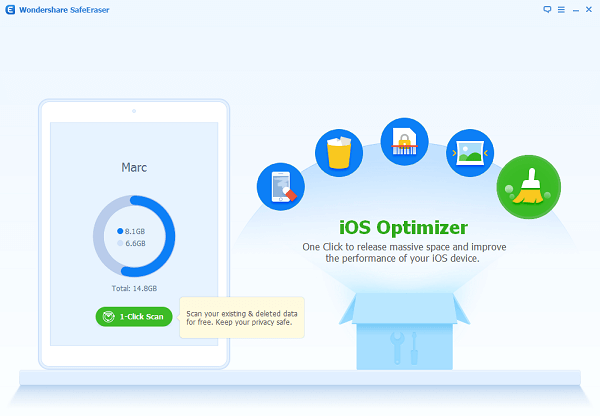
Step 2 Select Junk Files Types to Clean Up
Then, in the next interface, you will get an interface showing you several options for cleanup. As we've mentioned in the second paragraphs, there are 6 different options provided. We can choose to clean up system, temp files, app generated files, log files, cached files or even wipe apps that haven't been used for 15 days. Choose the one you want and hit on "Start Scan".
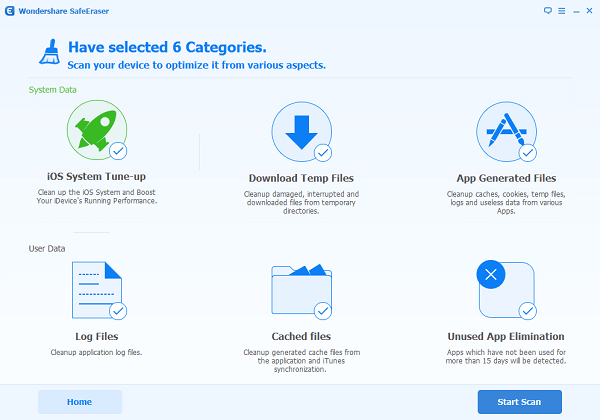
Step 3 Scanning iPhone for Junk/Useless Files
Then, the program will start scanning your device for files. Before long, all the app generated files, cached files, temp files, log files and more that created will be detected.
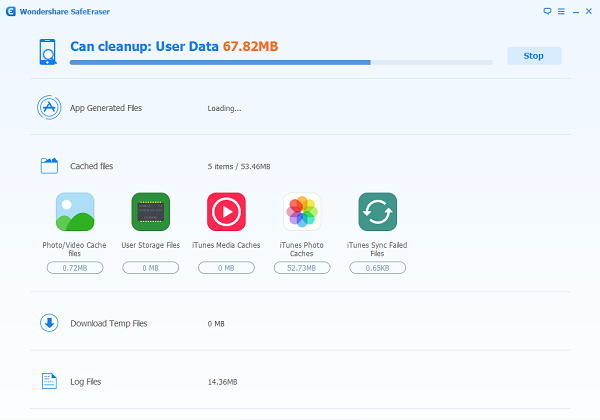
Step 4 Choose File Type to Clean Up
Then, as all the useless files will be shown and you will see the size of the data that Secure Eraser can clean up. Tick all those you want and hit on the blue "Cleanup" button on the bottom right.
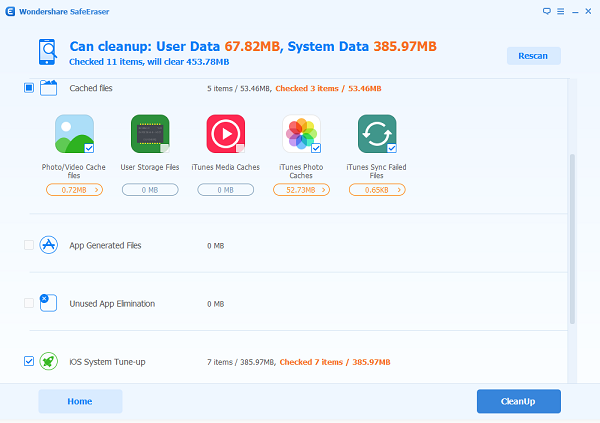
That's all you have to do to clean up useless files for your iPhone. Even if you have only 16GB storage for your iPhone SE/6s Plus/6s/6 Plus/6, you can easily clear up useless cache, temp files and more with simple click. If your iPhone still works slowly, you can try freeing up iPhone space by compressing camera photos on your iPhone or export iPhone photos to PC.


























