Android Data Recovery
How to Enjoy Android Photo Slideshow on Your Smart TV
-- Friday, May 20, 2016
- Part 1. Enjoy Android Photo Slideshow on Your Smart TV (For Most Samsung Devices)
- Part 2. Play Android Photo Slideshow on Your Smart TV (For Galaxy S6/S6 Edge)
Part 1. Enjoy Android Photo Slideshow on Your Smart TV (For Most Samsung Devices)
This method works for devices below:- Samsung Galaxy S5
- Samsung Galaxy S4
- Samsung Galaxy S III
- Samsung Galaxy Note II
- Smasung Galaxy Note 3
- Samsung Galaxy Note 4
- Samsung Galaxy Camera
- Samsung 8" Galaxy Note
- Samsung Galaxy Note 10.1"
- Samsung Galaxy Note 10.1" 2014 Edition
Step 1 Press the Source button on the remote.

Step 2 Navigate and choose "Screen Mirroring".

Your smart TV will display a screen as the screenshot show. It is waiting for a device to be connected. Connect your phone to the TV within 2 minutes. Or the scan will time out.
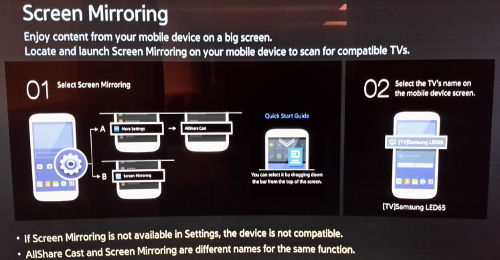
Step 3 Run the Settings app on your Samsung phone.
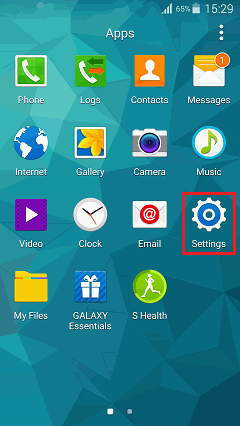
Step 4 Scroll down and select "Screen Mirroring". Then touch and select the TV you would like to connect to. Then your mobile phone will be displayed on the TV screen.
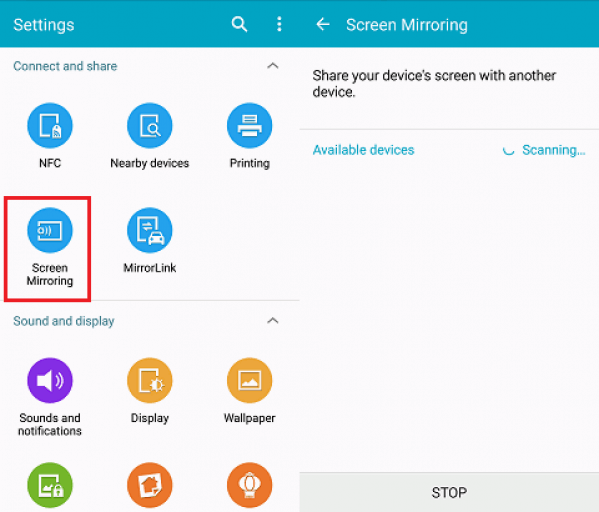
Part 2. Play Android Photo Slideshow on Your Smart TV (For Galaxy S6/S6 Edge)
Step 1 Turn on the smart TV. Then put your Samsung Galaxy S6/S6 Edge close to the TV.Step 2 Tap and open the notification bar on your Galaxy S6/S6 Edge. Then select "Quick Connect". You can select the TV and choose "Register TV".
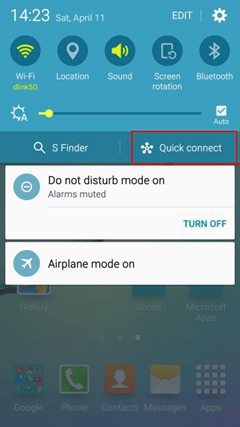
Note: If your phone recognizes the registered TV when you are watching a video, you can touch the "Share screen" icon appeared on the device.
If the smart TV is turned off and registered with Quick Connect, it will automatically turn on and your phone screen will mirror.
Notice: If your device is non-Samsung, you can also mirror your Android to the smart TV according to the guide.

Once you make Android screen mirroring on smart TV successfully, you can share all kinds of files in your smartphone. In addition to displaying files, you can also play Android games on a big screen.






















