Android Data Recovery
How to Permanently Wipe Reminders on iPhone
-- Thursday, April 14, 2016
Secure Eraser for iPhone is a powerful data erasing program for iPhone SE, iPhone 6s Plus/6s, iPhone 6 Plus/6, iPhone 5s and more iPhone or iPad users. The steps of it are simple as well. You just need to prepare a computer, a Secure Eraser, an iPhone and a USB cable. Besides reminders, photos, videos, music, text messages, contacts, calendar, and more personal files can be wiped without difficulties.




Step 1 Prepare for Secure Eraser for iPhone
Download and install Secure Eraser on iPhone. Then, you will be asked to launch the program after the installation. Connect your iPhone to the computer after everything is done. Choose "Trust this computer" if there's a window pops up.
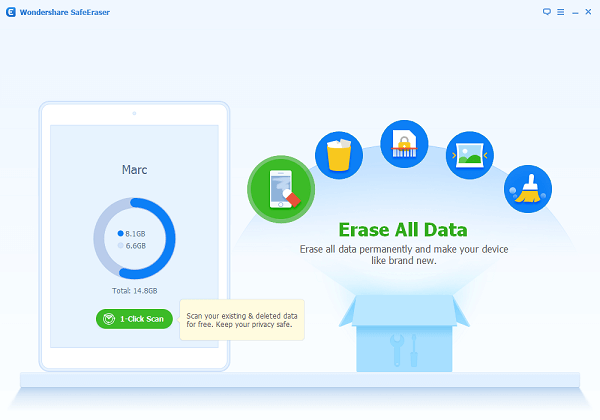
Step 2 Choose Erase All Data
In the main interface, you will see several options provided. Choose "Erase All Data" and in the next interface, you will get several notes:
1. Please close all background Apps, such as Music, Navigation, etc.
2. Please wait for any updates to be completed if there is any running on the device.
3. Please make sure you have backed up any needed data.
After reading all these notes, you will be asked to type in "delete" in the blank to confirm the erasing process. After that, hit on the blue "Erase Now" on the bottom right corner.
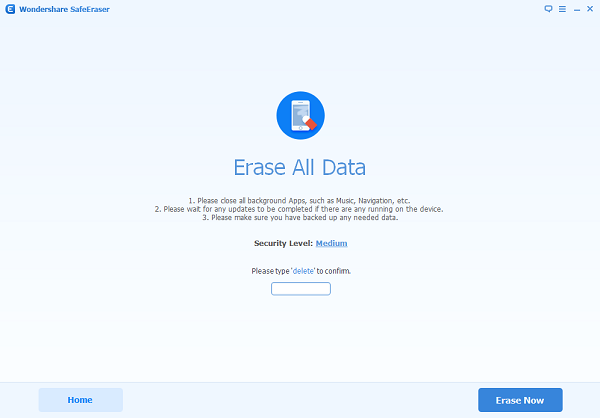
Step 3 Start Erasing from iPhone
In this step, the program will detect your data and you can erase your iPhone reminders in this step. Other files like photos, videos, contacts, messages, and more can also be wiped. Hit on "Stop" whenever you want to halt the erasing process.
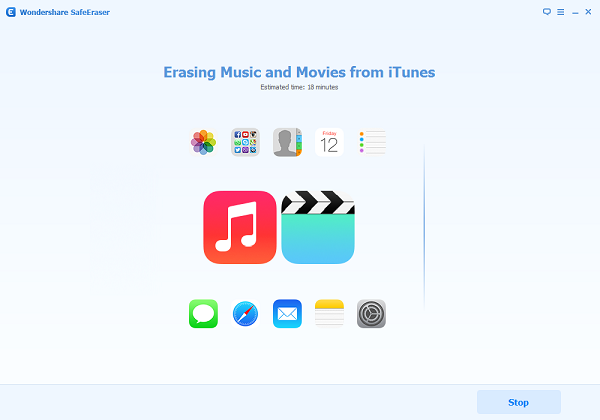
With these three simple steps, all the iPhone reminders can be now wiped before you sell your iPhone. Secure Eraser is safe because after you use it to wipe your iPhone data, it can't be recovered with recovering programs.


























