Android Data Recovery
How to Transfer Media Files from Windows Phone to Google Nexus
-- Sunday, October 25, 2015
Phone Transfer is a powerful transmission program, which allows you to copy and paste media files such as photos and videos from Windows phone to Android. You can transfer photos and videos generated by the mobile camera, downloaded from Facebook, WhatsApp, etc. With one click, you can successfully clone media files you selected to your Nexus phone.




Transfer Media Files from Windows Phone to Google Nexus
Step 1 Connect Windows Phone and Google Nexus to ComputerStart Phone Transfer on your computer. Select a solution – Phone to Phone Transfer. Then connect your Windows Phone and Google Nexus to the computer. Confirm that USB debugging is enabled on both phones.
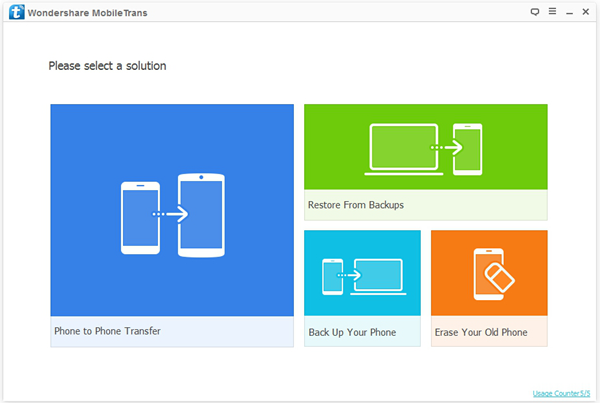
Step 2 Select Media Contents to Transfer
When both phones are detected, make sure Windows phone is at the Source position and the Nexus at the Destination. If they are at sitting at wrong places, click the button "Flip" to switch them. Then select media data to copy by highlighting "Photos" and "Videos".
After choosing media files to clone, click the button "Start Transfer". If you have previously confirmed the option "Clear data before copy", media data that is formerly stored in Google Nexus will be wiped during the transmission process.
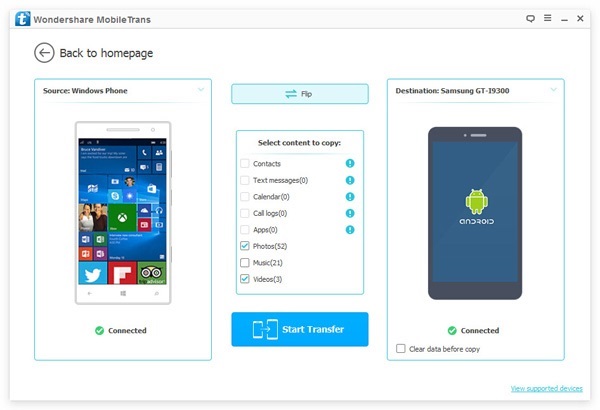
Step 3 Copying Media Files from Windows phone to Nexus
When copying data, please keep both Windows phone and Google Nexus connected to the computer. You can see the transmission progress through the Transfer Progress Window. If media files you need are successfully transferred, you can click the button "Cancel" to stop the process.
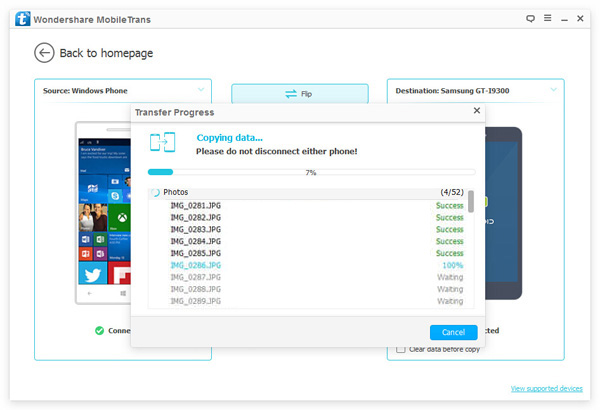
Step 4 Transferring Media Files Complete
Transfer completed. As you can see via the window below, you have successfully transferred 55 items and failed to transfer none of them. Now you can click the button "OK" to end the process.
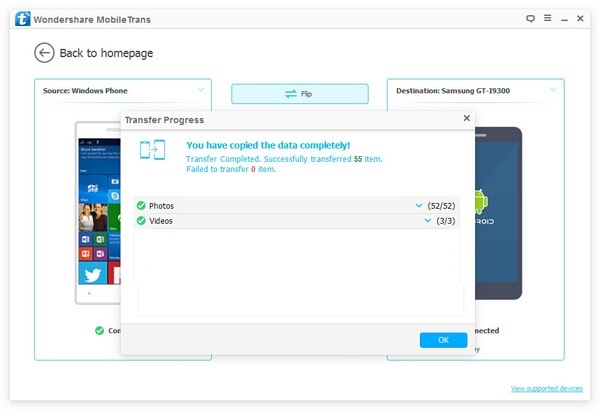
Pretty good job! Now with the fingerprint lock, you can store media contents in your secure Nexus 6. No one can steal your data. Other files, for example, contacts and music, can also be well protected once you transfer them to the Nexus with Phone Transfer. Have a try!


























