Android Data Recovery
10 Useful Tips to Experience HTC Vive Well
-- Sunday, July 31, 2016
1. Avoid Tangling Cables
Compared to those connected to mobile devices, one of the shortcomings of PC-connected VR headsets, say, HTC Vive, is that there are many cables sticking to you . They follow you when you're walking around. What's worse, once cables tangle, it would turns out to be waterpipes lain on parks, being hard to stretch out and burdensome. Try to spread them out when cables are unoccupied. I get rid of such a annoyance right after the day I stretched them out.
2. Change Chaperone Settings
Chaperone system informs user of walking to the end of the virtual world via a pop-up wall. It is a netted holographic wall which keeps glowing by default. Users are able to change the wall to be just a wall of nothing, if they would like to do so.
After wearing the Vive, press down the lower button on the controller to run the Stream VR Menu, select "Chaperone" from the settings. It is a default settings at the beginning, but Intermediate Mode enables to lower the density of nets as well as Advanced Mode enables to only display the outline of the holographic wall.
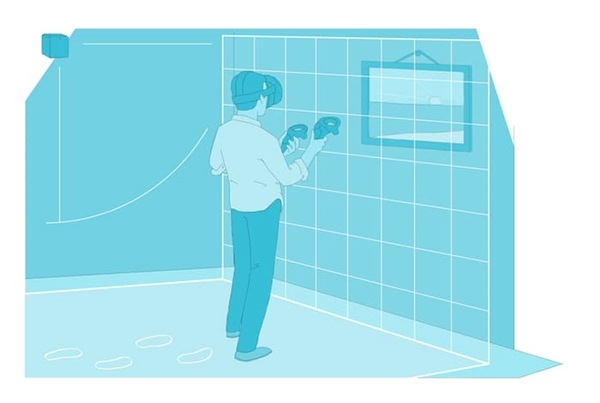
3. Adjust Lenses Distance
In order to have best sight in virtual reality, you can adjust the distance between lenses and your eyes by ejecting the ring on the flank of headset and sliding the lenses forward or backward. Remember to adjust the angel of lenses either, or you will have to put up with the terrible view during the adjusting.
4. Regulate Distance Between Eyes
There is a rotary button under the right side of the Vive headset. This button is available to change the distance between your eyes. When you're rotating the button, there will be a figure displayed on the screen. It is easy. You just run a VR game, and adjust the distance between eyes until you can clearly and comfortably view all the things. You ought to remember the number that makes the distance best for you, so you don't need to waste your time doing so again next time.
5. Keep Headset in Proper Position
Speaking of a clearer visual experience, it results in blurred vision if you wear the headset downward. When you're adjusting the distance between eyes, try to wear the headset more upward. If it shows more clearly, you should accordingly regulate your head belt.

6. Wear Wristbands When Playing Violent Games
If you're having a gentle and non-violent VR experience, it's okay whether or not you wear wristbands of controllers. However, you'd better put on wristbands when playing games like Selfie Tennis or VR Baseball Home Run Derby. You for certain don't want to see your controllers flying away from your pawns.
7. Ensure Nothing's Overhead
Make sure you have some room overhead, as some experiences may have you reaching above your head. I really have my one controller hit by a ceiling fan overhead. That really hurts both physically and mentally. In the some case, you can check for another room with nothing overhead.
8. Keep Base Stations Synced
Sometimes it happens when Lighthouse base stations fail to recognize the players. And when it happens, the screen of HTC Vive temporarily turns gray while the Steam VR app on PC prompts that there is an optical error. By addressing this problem, you can make use of the binding sync cables of HTC VIve. Connect the cables to both stations and encompass them around the room that it's equipped with those stations.
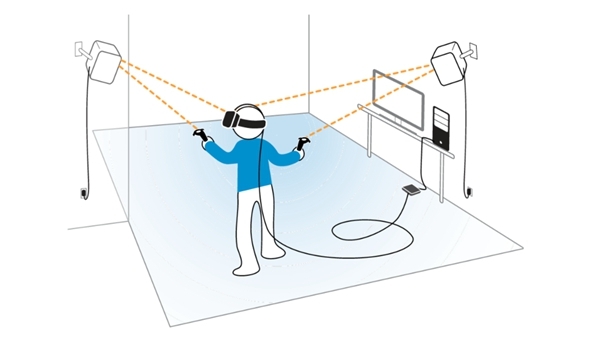
9. Use No Original Earphone
For suggesting you not use the original earphone, I means nothing about its quality. However, the earphone sometimes pulls your ears, and it would make us uncomfortable especially when you are having a great time in virtual world. Instead, you can use a self-bought earphone. If you insist on using the original earphone, just don't let the cables mess up with each other.
10 Try to Reboot HTC Vive
Most of the time, you can just ignore this tip. However, what if your headset seems being broken and the light keeps glowing red. Rebooting may works out the problem. Firstly, exit the Steam VR both on the headset and pc. Next, unplug the cables on link box. Then, you need to press down the button on the side of the link box and meanwhile re-plug in the cables again. Press the button for another 15 seconds. After that, update the firmware and your HTC Vive revives.

Have a try on those tips, see whether it works for you, and enjoy your virtual reality experience. If you're just thinking of buying HTC Vive, check out things that you should know before the purchase. Have fun!






















